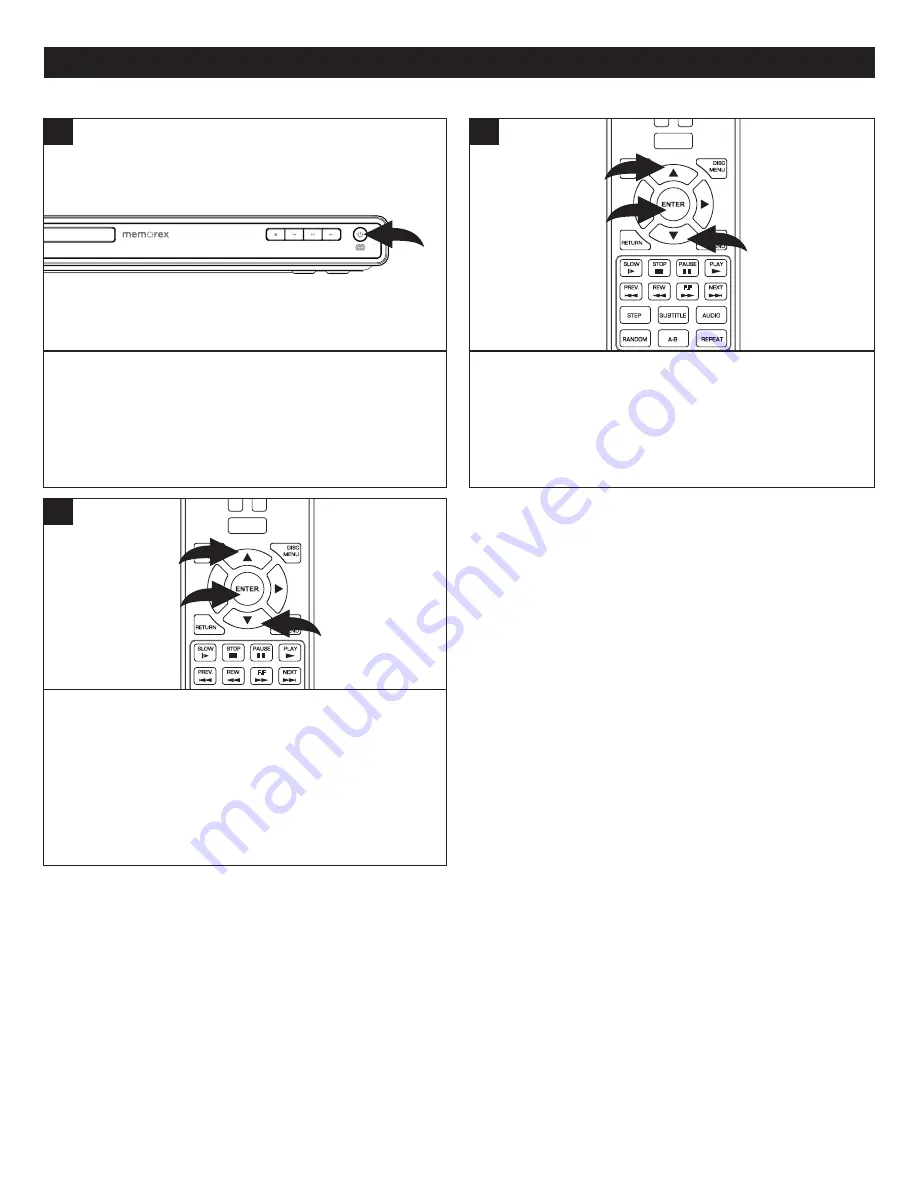
28
DATA CD/USB OPERATION
POWER
CLEAR
SUBTITLE
AUDIO
STEP
RANDOM
SLOW
STOP
REW
PREV.
F.F
NEXT
PAUSE
PLAY
A-B
REPEAT
DISC
MENU
RETURN
POP-UP
MENU
SEARCH
OPEN/CLOSE
A
B
C
D
HOME/SETUP
ANGLE
DISPLAY
TV RES.
1
2
1
TO PLAY A DATA DISC:
I
nsert a disc with data files;
the Home menu will appear. Select “Media” using the
Navigation (
π
,
†
) buttons
1
and then press the ENTER
button
2
to enter the media center. See the Specifications
on page 48 for a list of file formats allowed.
NOTE: The disc will not autoplay, regardless of the setting
of the AutoPlay option.
3
Press the POWER button to turn on the unit. The Power
indicator light will go on.
1
TO PLAY A USB: With the power off, open the USB door
and
i
nsert a USB device with data files. Turn the power
back on and the Home menu will appear. Select “Media”
using the Navigation (
π
,
†
) buttons
1
and then press the
ENTER
button
2
to enter the media center.
POWER
CLEAR
SUBTITLE
AUDIO
STEP
RANDOM
SLOW
STOP
REW
PREV.
F.F
NEXT
PAUSE
PLAY
A-B
REPEAT
DISC
MENU
RETURN
POP-UP
MENU
SEARCH
OPEN/CLOSE
A
B
C
D
HOME/SETUP
ANGLE
DISPLAY
TV RES.
1
2
1
2
PLAYBACK OF A DATA (PICTURE, AUDIO OR WMV VIDEO) DISC/USB
The media center will show all the items on the inserted
device/data disc. If there are music files, it will show a Music
icon; if there are videos, it will show a Video icon; and if there
are photos, it will show a Photo icon.
See the following pages to view/play the desired formats:
MP3/WMA: See the following page.
Photos (JPEG/PNG): See page 31.
Videos (WMV): See page 30.






























