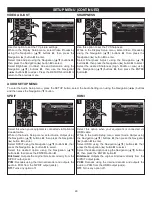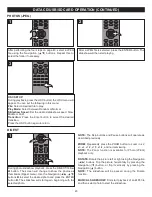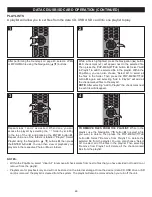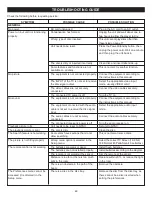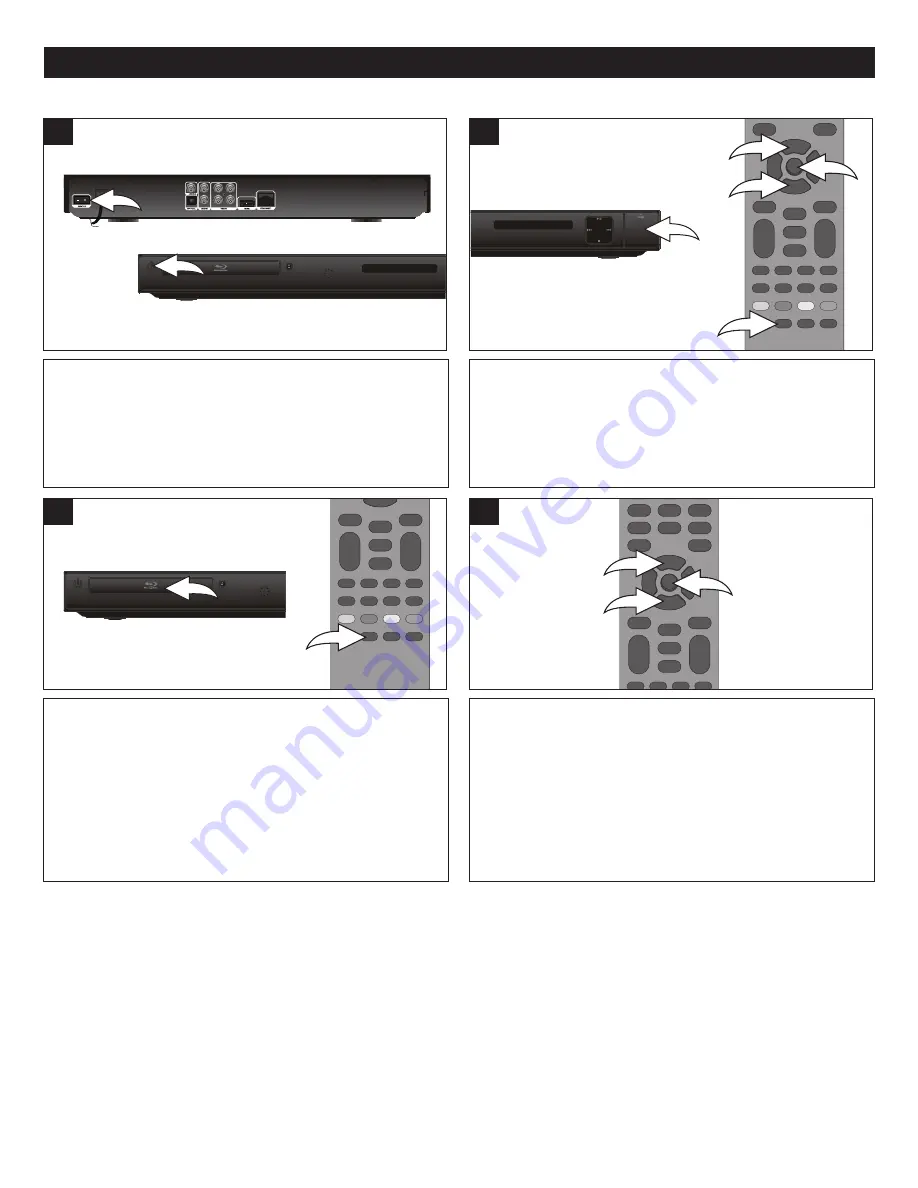
43
DATA CD/USB/SD CARD OPERATION
2
TO PLAY A DATA DISC:
Insert a disc
1
with data files.
Data files can be audio files or pictures. See the
specifications for details on the file formats allowed. If the
Media Center menu does not appear, press the MEDIA
CENTER button
2
; the Media Center menu will appear.
3
Set the Power Switch
1
on the back of the unit to the ON
position. Then press the Power/Standby button
2
to turn
on the unit. The Power/Standby button will light blue.
1
1
TO PLAY A USB/SD CARD:
Insert a USB device or SD
Card
1
with data files. If the Media Center menu does not
appear, press the MEDIA CENTER button
2
; the Media
Center menu will appear. Select the desired source (USB
or CARD) using the Navigation (
π
,
†
) buttons
3
and then
press the ENTER button
4
to enter.
3
3
2
4
2
PLAYBACK OF A DATA (PICTURE, AUDIO) DISC/USB/SD CARD
1
1
2
The media center will show a Show Photos folder and a
Play Music folder. Select the desired folder using the
Navigation (
π
,
†
) buttons
1
and then press the ENTER
button
2
to enter. Select the desired file using the
Navigation (
π
,
†
) buttons
1
and then press the ENTER
button
2
to start playback. Select the “..” icon (at the top of
the Folder/File list) to return to the previous folder.
NOTE:
If a data disc, SD card and USB are inserted, then
the user must select the media first.
4
TO SELECT A DIFFERENT SOURCE:
To select a different source (CARD, USB, DATA DISC), select the “..” icon (at the top of the Folder/File list) using the
Navigation (
π
,
†
) buttons and then press the ENTER button to return to the previous folder. Repeat until you are at the first
screen, and then select the desired source.
See the following pages to view/play the desired formats:
MP3/WMA:
See the following page.
Photos (JPEG):
See page 45.
2
1
1