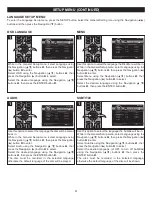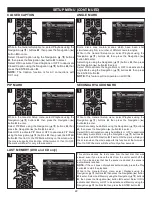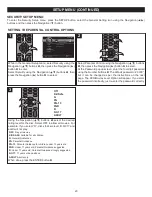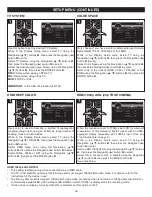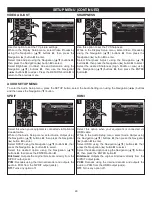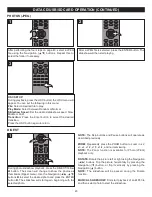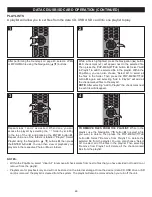32
BD/DVD OPERATION
1
2
3
Press the Open/Close button
1
to close the disc tray. After
loading, the menu screen of the disc should appear. Use the
Navigation (
√
,
®
,
π
,
†
) buttons
2
to select the desired
option and the ENTER button
3
to select it.
If the Auto Disc Playback setting (page 19) is enabled, the
disc will automatically start playback.
3
Set the Power Switch
1
on the back of the unit to the ON
position. Then press the Power/Standby button
2
to turn
on the unit. The Power/Standby button will light blue.
1
1
Press the Open/Close button
1
to open the disc tray and
insert a disc with the label side facing up on the disc tray
2
.
1
To stop playback, press the Stop (
X
) button
1
. Because
the unit will remember where you stopped, simply press
the Play
®
button
2
to resume playback where you left off
(resuming playback).
If the Stop (
X
) button
1
is pressed again, the unit will enter
the Stop mode.
1
2
4
NOTES:
• If a Menu appears on the TV screen, press the Navigation (
√
,
®
,
π
,
†
) buttons to select the desired option/item, then press
the ENTER button. Please make sure to refer to the disc’s jacket or case for additional information.
• This unit has a resume function that will allow you to resume playback from the point you last stopped. Resuming playback
may not work on all discs.
• While in MEDIA CENTER, select BDMV or DVD Video. Then press the ENTER button to select it and start playback.
The following list defines the front panel display messages:
Front Panel Display
Description
LOAD
Loading a disc.
UNK DISC
The disc is not supported.
BDMV
Blu-ray disc is recognized.
SETUP
Setup menu is displayed.
UPGRADE
Software upgrade is in progress.
PLAYBACK OF A BLU-RAY DISC OR A STANDARD DVD
2
2
2