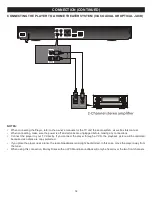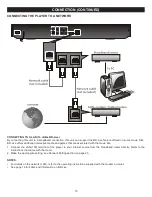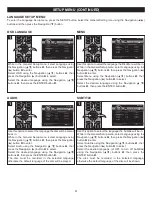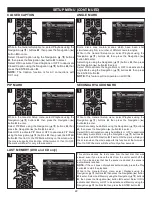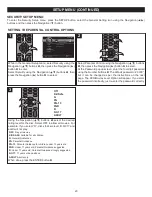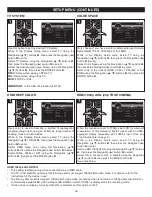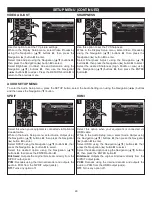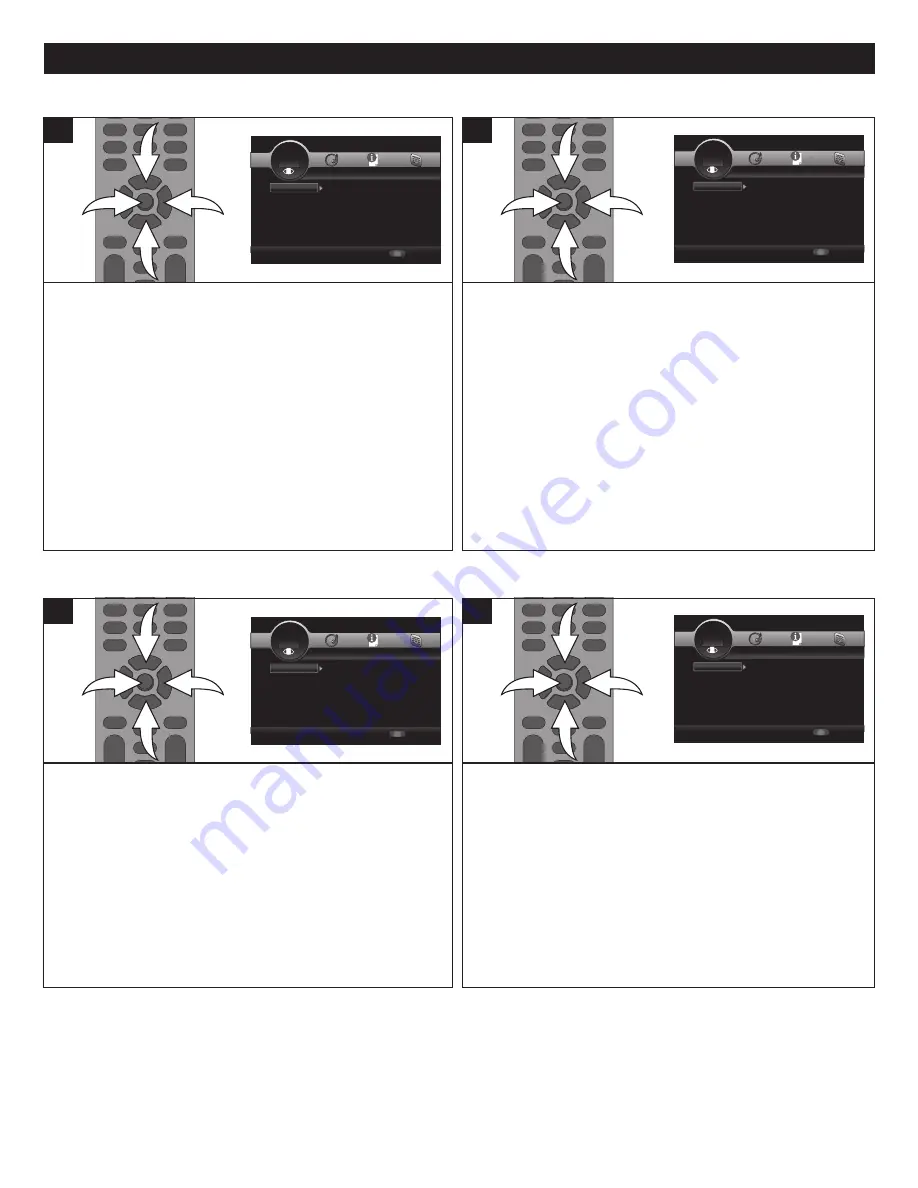
28
SETUP MENU (CONTINUED)
Use this option to set the desired TV System.
While in the Display Setup menu, select TV using the
Navigation (
π
,
†
) buttons
1
, then press the Navigation (
®
)
button
2
to enter.
Select TV System using the Navigation (
π
,
†
) buttons
1
,
then press the Navigation (
®
) button
2
to select.
Select the desired option (see below) using the Navigation
(
π
,
†
) buttons
1
, then press the ENTER button
3
.
NTSC:
Select when using an NTSC TV.
PAL:
Select when using a PAL TV.
MULTI:
NTSC or PAL.
IMPORTANT:
In the USA, the standard is NTSC.
3
1
1
2
1
Only change if you have a color problem when set to Auto.
Select RGB, YCbCr, YCbCr422 or Full RGB.
While in the Display Setup menu, select TV using the
Navigation (
π
,
†
) buttons
1
, then press the Navigation (
®
)
button
2
to enter.
Select Color Space using the Navigation (
π
,
†
) buttons
1
,
then press the Navigation (
®
) button
2
to select.
Select one of the options (RGB, YCbCr, YCbCr422 or Full
RGB) using the Navigation (
π
,
†
) buttons
1
, then press the
ENTER button
3
.
3
1
1
2
1
TV SYSTEM
COLOR SPACE
SETUP
Exit
--- Display Setting ---
Setup Menu
Use cursor keys to move focus, use
“ENTER” key to select
TV
Video Process...
TV Screen
Resolution
TV System
Color Space
HDMI Deep Color
16:9 Full
Auto
Multi
RGB
Off
SETUP
Exit
--- Display Setting ---
Setup Menu
Use cursor keys to move focus, use
“ENTER” key to select
TV
Video Processin
Video Adjust
Sharpness
More...
High
SETUP
Exit
--- Display Setting ---
Setup Menu
Use cursor keys to move focus, use
“ENTER” key to select
TV
Video Process...
TV Screen
Resolution
TV System
Color Space
HDMI Deep Color
16:9 Full
Auto
Multi
RGB
Off
SETUP
Exit
--- Display Setting ---
Setup Menu
Use cursor keys to move focus, use
“ENTER” key to select
TV
Video Processin
Video Adjust
Sharpness
More...
High
Deep color is used to describe a method of representing
graphical image data using an extremely large number of
shading, hues and luminosities.
While in the Display Setup menu, select TV using the
Navigation (
π
,
†
) buttons
1
, then press the Navigation (
®
)
button
2
to enter.
Select HDMI Deep Color using the Navigation (
π
,
†
)
buttons
1
, then press the Navigation (
®
) button
2
to select.
Select 30bits, 36bits or OFF using the Navigation (
π
,
†
)
buttons
1
, then press the ENTER button
3
.
3
1
1
2
1
When the resolution is set to 1080p, select ON for a smooth
presentation of film material (1080/24 video) with an HDMI-
equipped display compatible with 1080/24 input. (See 24p
True Cinema note on page 5.)
While in the Display Setup menu, select TV using the
Navigation (
π
,
†
) buttons
1
, then press the Navigation (
®
)
button
2
to enter.
Select HDMI 1080p 24Hz using the Navigation (
π
,
†
) buttons
1
, then press the Navigation (
®
) button
2
to select.
Select ON to enable or OFF to disable using the Navigation
(
π
,
†
) buttons
1
, then press the ENTER button
3
.
See notes below.
3
1
1
2
1
HDMI DEEP COLOR
HDMI 1080p 24Hz (24p TRUE CINEMA)
SETUP
Exit
--- Display Setting ---
Setup Menu
Use cursor keys to move focus, use
“ENTER” key to select
TV
Video Process...
TV Screen
Resolution
TV System
Color Space
HDMI Deep Color
16:9 Full
Auto
Multi
RGB
Off
SETUP
Exit
--- Display Setting ---
Setup Menu
Use cursor keys to move focus, use
“ENTER” key to select
TV
Video Processin
Video Adjust
Sharpness
More...
High
SETUP
Exit
--- Display Setting ---
Setup Menu
Use cursor keys to move focus, use
“ENTER” key to select
TV
Video Process...
TV Screen
Resolution
TV System
Color Space
HDMI Deep Color
16:9 Full
Auto
Multi
RGB
Off
SETUP
Exit
--- Display Setting ---
Setup Menu
Use cursor keys to move focus, use
“ENTER” key to select
TV
Video Processin
Video Adjust
Sharpness
More...
High
HDMI 1080p 24Hz NOTES:
• This setting is effective only when connected via an HDMI cable.
• The TV or AV amplifier (receiver) that is being used must support 1080p 24Hz video mode. For details, refer to the
instructions for the device in use.
• The Blu-ray Disc must also support 1080p 24Hz video mode. Generally, video is recorded in 1080p 24Hz resolution for
commercially available BD video software (BD-ROM) on which "1080p" is displayed as the recording mode.
• If video does not display correctly when ON is selected, set this option to OFF.