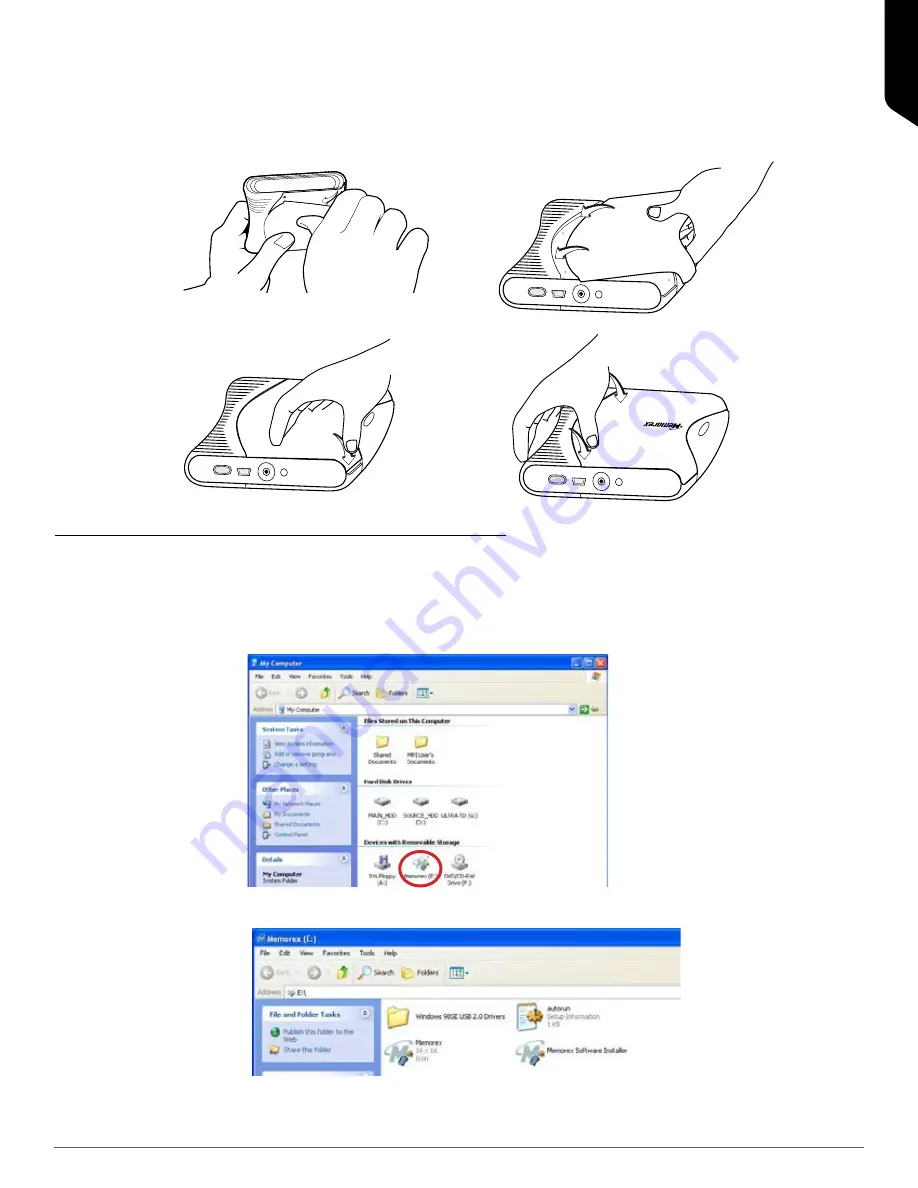
ENGLISH
Page |
B. INSTALLING THE PLATES
1. Align the end tabs of the curved portion with the holes in the base of the drive as in Figure 7. Push the plate
forward and press down gently on the edge contacting the base.
2. Press down on the plate corners and gently snap them into the base of the drive as in Figure 8.
3. Press on the outer edges to make sure both the upper and lower plates are flush with the base. See Figure 9.
6. TOTALMEDIA BACKUP and BUTTON MANAGER SOFTWARE
A. INSTALLATION
MICROSOFT WINDOWS
1. Insert the ArcSoft TotalMedia CD disc into your disc drive.
2. The installation should begin automatically.
a. If it does not, open “My Computer” and click on the drive letter that shows the Memorex icon (Figure 10).
b. Click on the “Memorex Software Installer.exe” file to start the installation process.
3. The End User License Agreement appears (Figure 11). Read the agreement and click “I Agree” if you want to
continue the installation.
Figure 6.
Figure 8.
Figure 7.
Figure 9.
Figure 10.























