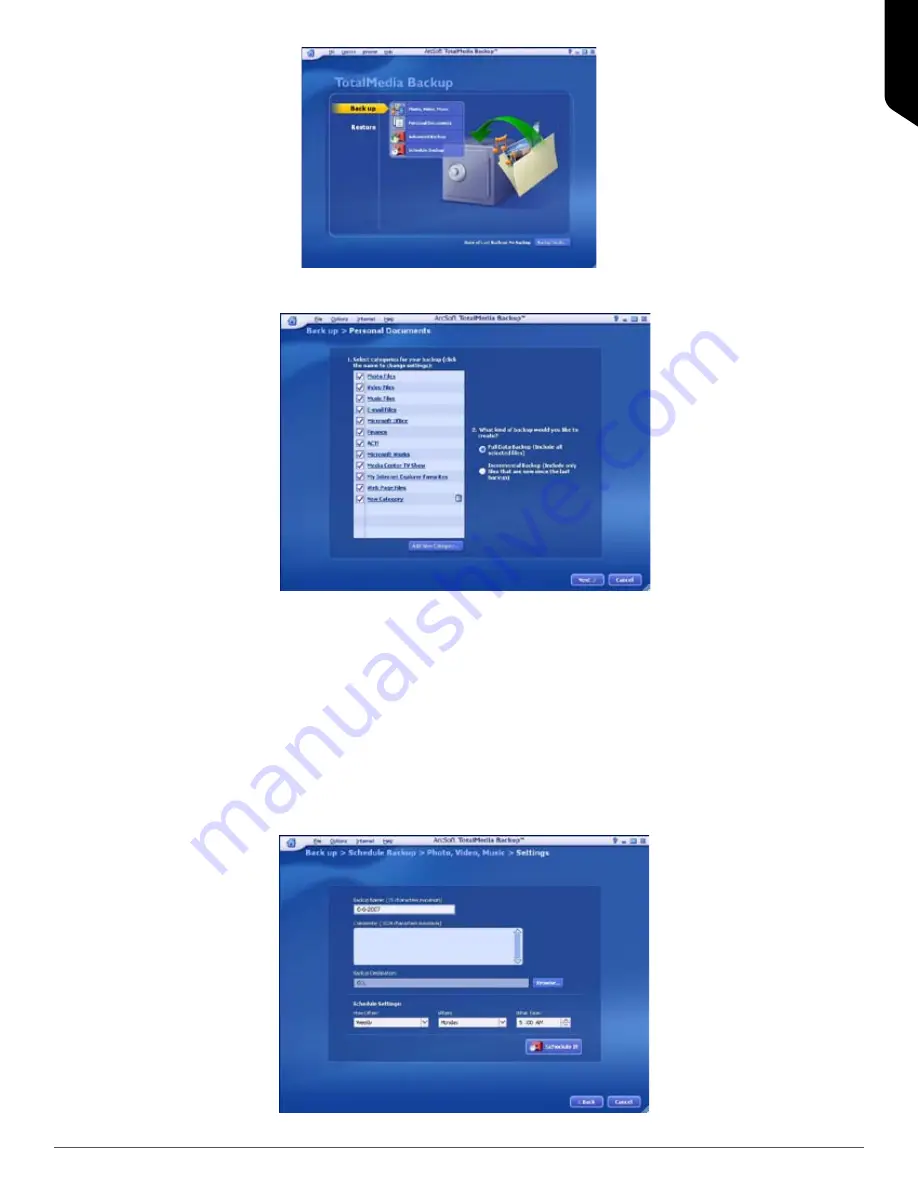
ENGLISH
Page | 1
c. Click on the box next to the folder you want to backup and click Next (Figure 37).
7. Scheduling a Backup
a. Click on the “Schedule Backup” tab to make the settings for an automatic back up.
b. The schedule settings appear. Once again you can pick “Photo, Video, Music,” “Personal Document,” or
“Advanced Backup” files. Click on the tab for the types of files you want to backup.
c. The same dialogue as in Figure 37 above appears. Select the files you want to be backed up as described
above and click “Next>.”
d. The schedule settings page opens with options for naming the backup, comments about the backup, and the
scheduling (Figure 38). Select the frequency of backups (weekly, run once, daily, monthly), “when” (the days of
the week or the particular day, depending on the choice of frequency), and time (Adjust by highlighting the hour,
minute, or AM/PM and using the up and down arrows to make the changes.). Click “Schedule It” to set the
backup schedule.
Figure 38.
Figure 36.
Figure 37.






















