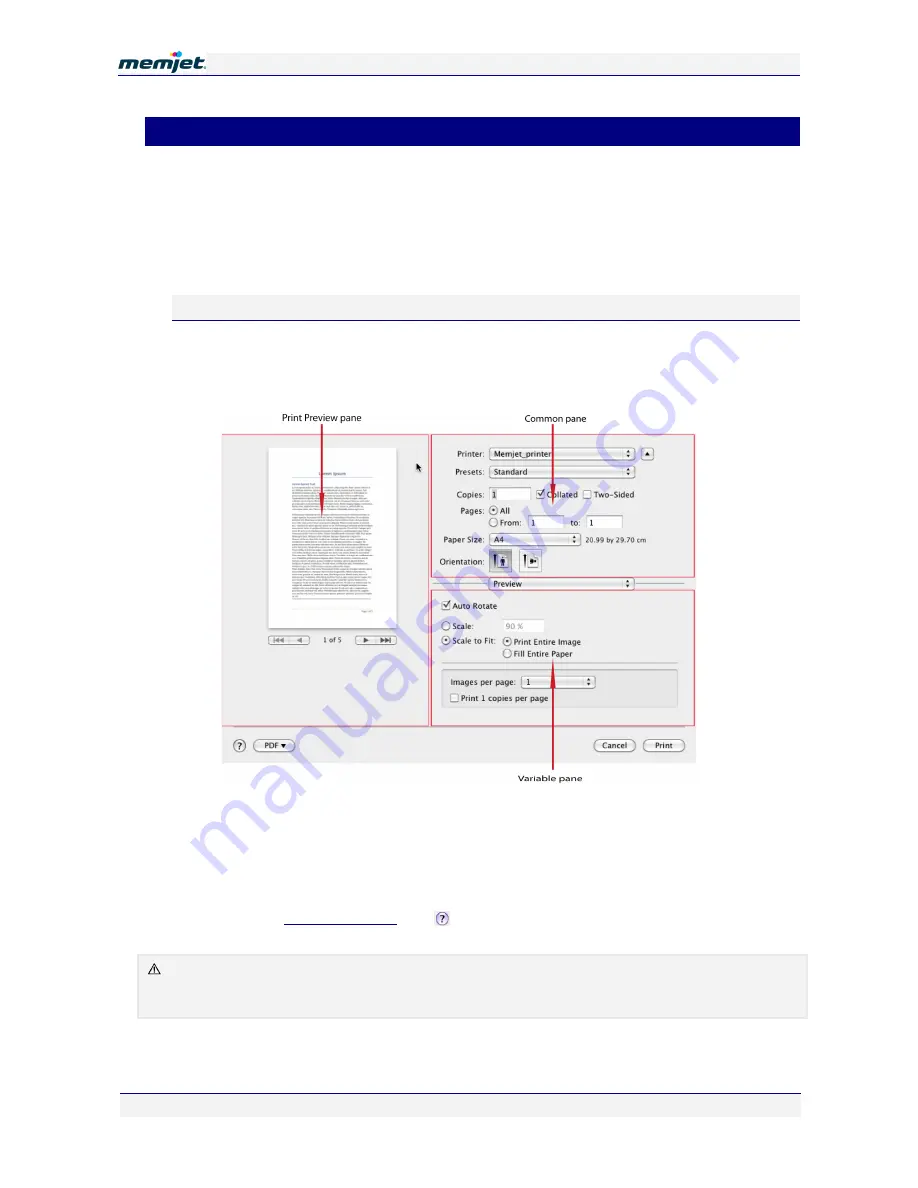
P
P
r
r
i
i
n
n
t
t
i
i
n
n
g
g
w
w
i
i
t
t
h
h
a
a
M
M
e
e
m
m
j
j
e
e
t
t
p
p
r
r
i
i
n
n
t
t
e
e
r
r
12 July 2011 - v4.0
Confidential.
Page 47 of 99
•
Using print options
You may issue a Print command from any OS X application. Print commands will bring up a
print options dialog box, which will allow you to choose the printer and customise the
printout. The features available in such dialog boxes may vary according to the application.
In this section we will use the ubiquitous Preview application print options dialog box.
To bring up this dialog box, click File > Print from your Preview window.
Print dialog box
The picture shown here displays the print options dialog box associated with the Preview
application for OS X 10.6, and is typical of print options dialog boxes.
Figure 4 Preview application Print dialog box
The Print Dialog box consists of three panes:
•
Print Preview pane
•
Common pane
•
Variable pane
Below these the
Print dialog Help
icon
and the Convert to PDF button are found, as well as
the usual Pint and Cancel buttons.
The contents of this dialog box will vary depending on the application you are printing from. The Print
dialog box for
Word for Mac 2011
is reproduced below as an example o the different layouts
displayed by the different applications.






























