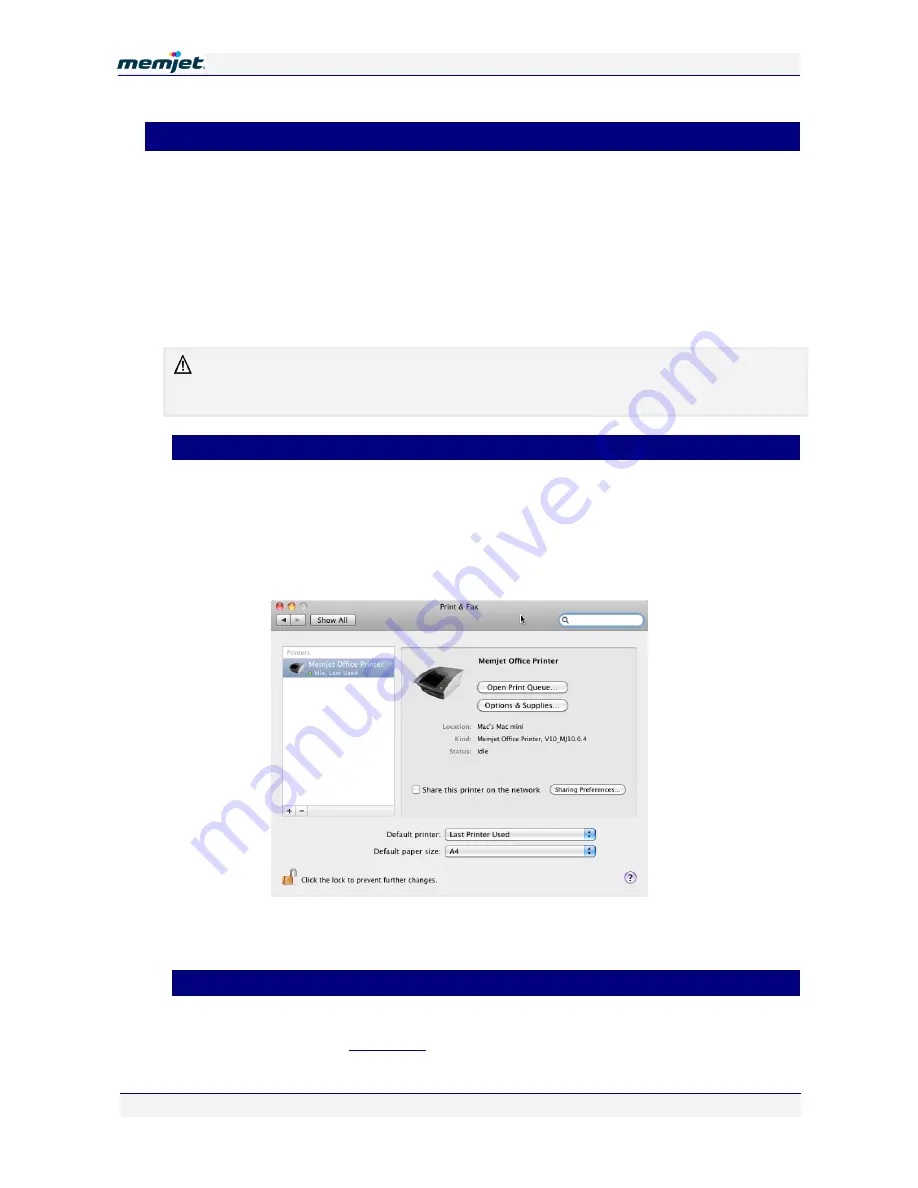
S
S
e
e
t
t
t
t
i
i
n
n
g
g
u
u
p
p
y
y
o
o
u
u
r
r
p
p
r
r
i
i
n
n
t
t
e
e
r
r
12 July 2011 - v4.0
Confidential.
Page 32 of 99
•
Installing printer drivers
This section describes the installation of the latest Memjet printer drivers on your Mac.
Always use the latest Memjet printer CD to install your printer drivers.
Setting up a Memjet printer driver for the Mac consists of:
•
Removing any old Memjet printers
•
Installing the Memjet printer drivers on your Mac
•
Updating of the firmware on your Memjet printer (optional for networked printers)
•
Adding one or more printers.
The installation steps described below assume you are running
OS X 10.6
operating system on
your Mac. Where another version of
OS X
differs significantly from the behaviour described,
specific reference will be made to such differences.
•
Removing old printers
Before installing a new printer driver it is preferable to remove any previous Memjet printers
appearing in your Print & Fax window. This is to avoid possible confusion when selecting
your Memjet printer.
To do so:
1.
Open the Print & Fax window from your System Preferences window.
2.
Select printers you wish to remove appearing in the Printers pane on the left of the
window and click on
Delete
(
-
) button.
•
Installing drivers on your Mac
To Install a Memjet printer driver on your Mac execute the followings steps.
1.
Ensure your printer is
powered on
(see page 20) and connected.
If
you are installing a
Local
printer it should be connected to your Mac with a USB cable.






























