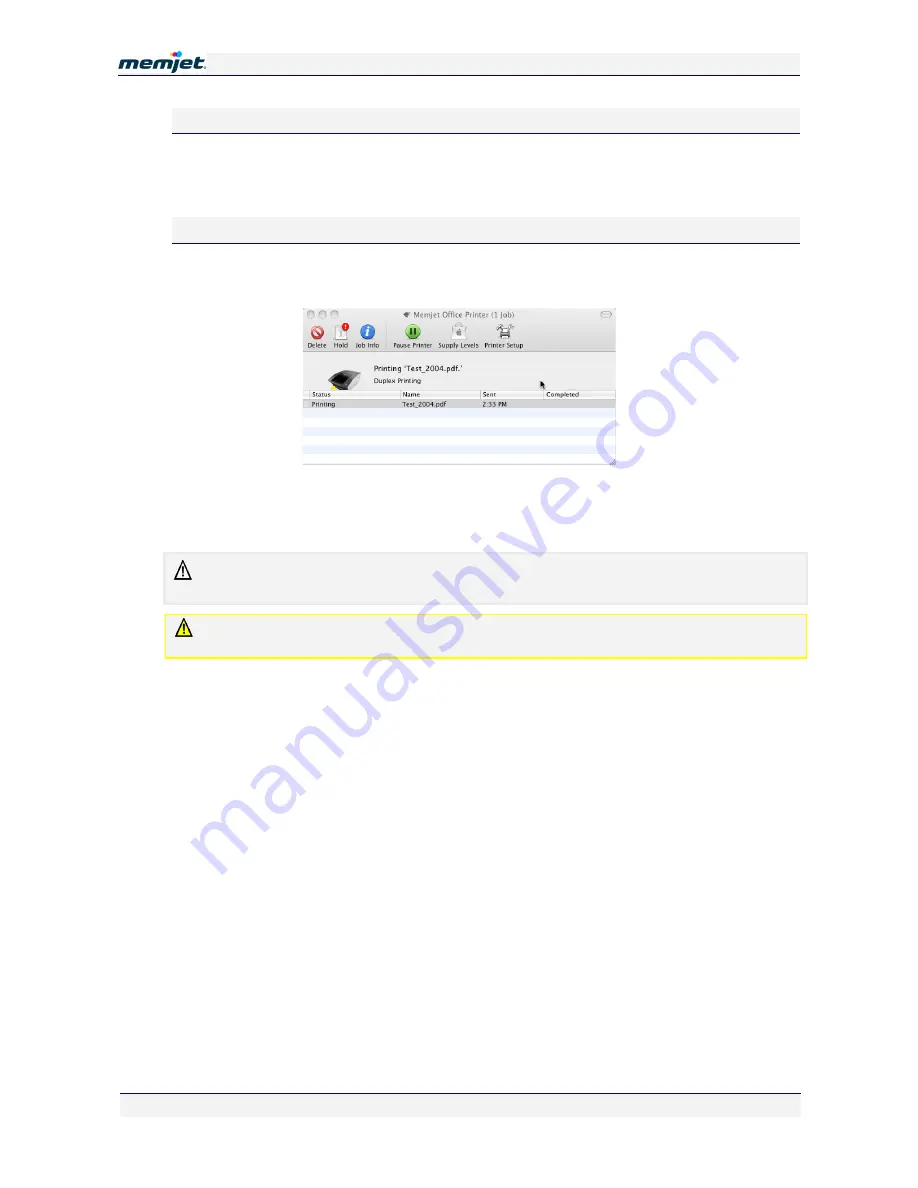
P
P
r
r
i
i
n
n
t
t
i
i
n
n
g
g
w
w
i
i
t
t
h
h
a
a
M
M
e
e
m
m
j
j
e
e
t
t
p
p
r
r
i
i
n
n
t
t
e
e
r
r
12 July 2011 - v4.0
Confidential.
Page 46 of 99
On the printer
Press the Stop/Cancel button on the printer Control Panel. This will cancel only the job
currently being processed. It will not cancel any other jobs that may have been sent to the
printer.
On your Mac
1.
Double click the printer icon in the Dock whilst the print job is running. A Memjet Office
Printer window similar to the one shown below will be displayed.
2.
Select the print job you wish to cancel and click
Pause Printer
in the window menu bar.
3.
Once the printer has been paused, click on
Delete
in the window Menu bar. The selected
job will disappear from the window.
Remember to click
Resume Printer
when you have finished deleting print jobs, so the printer can
continue to process subsequent jobs as they are queued.
Cancelling a Duplex print job in this way after the first side has been printed may not prevent the
second side from being printed.






























