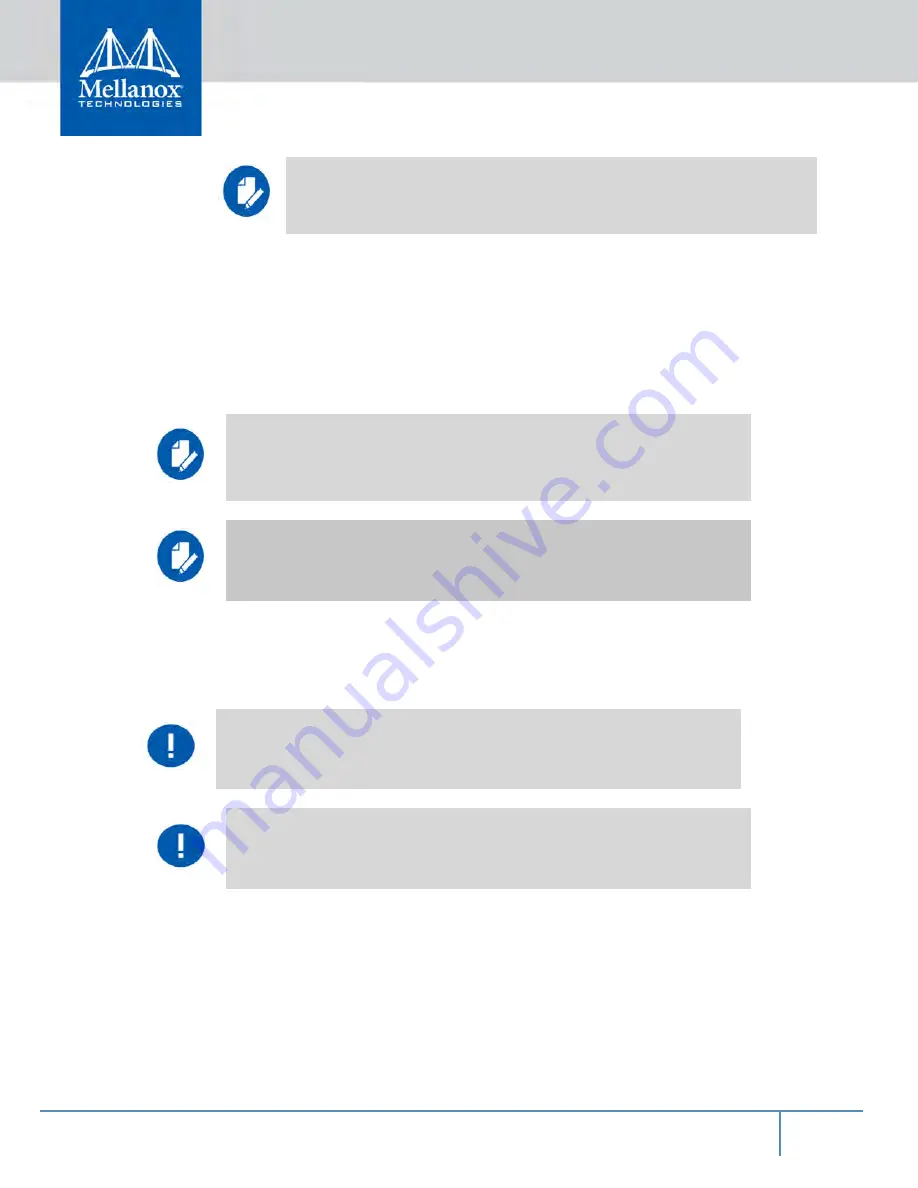
Installation
74
Mellanox Technologies
2.8
InfiniBand QSFP Cable Installation
The switch uses industry standard QSFP InfiniBand cables which are available from Mellanox
Technologies. The Mellanox proprietary QSFP cables support full 100+100Gb/s (EDR),
56+56Gb/s (FDR), 40+40Gb/s (FDR10), 40+40Gb/s (QDR), 20+20Gb/s (DDR) and 10+10Gb/s
(SDR) bidirectional wire speed of the switch ports. All InfiniBand QSFP connections are made to
the leaf modules. Each leaf has 18 InfiniBand QSFP connectors in two rows, which are num-
bered 1-18. See
All cables can be inserted or removed with the unit powered on. To insert a cable, press the con-
nector onto the port receptacle until the connector is firmly seated. The orange LED indicator
above the port will light when the physical connection is established (when both ends of the cable
are properly connected to working devices). Allow 15 seconds for link to get up. To remove, dis-
engage the lock and slowly pull the connector away from the port receptacle.
All management modules in the chassis must go through an initial configuration proce-
dure. See the Installation Guide for the initial configuration procedure.
If maximum cable lengths are exceeded data transfer will be reduced and the bit error
rate will increase.
EDR is only guaranteed to work with approved Mellanox cables.
For a valid physical connection both ends of the cable must be connected to working
devices.
Careful to not impede the airflow through the ventilation holes next to the InfiniBand
ports. Use cable lengths which allow routing horizontally around to the side of the
chassis before bending upward or downward in the rack.
Summary of Contents for Switch-IB
Page 2: ...Doc MLNX 15 4748 324 2 Mellanox Technologies...
Page 103: ...104 Mellanox Technologies Figure 77 InfiniBand QSFP Connector Symbol...
Page 104: ...105 Mellanox Technologies Figure 78 QSFP Connector Male and Female Views...
Page 111: ...112 Mellanox Technologies 6 7 8 9 10 11...
Page 112: ...113 Mellanox Technologies 12 13 14 15 16 17...
Page 113: ...114 Mellanox Technologies 18 19 20 21 WEEE 22 H 4 Chinese 1...
Page 114: ...115 Mellanox Technologies 2 3 4 5 6 7 8 r r 368...
Page 115: ...116 Mellanox Technologies 9 10 InfiniBand 11 12 13 14 15 UL CSA 16 QILQL DQG 8 6 9 5 9 39 9...
Page 116: ...117 Mellanox Technologies 17 18 19 20 WEEE 21 56 8 3 3 36 71 7...
Page 127: ...128 Mellanox Technologies 3 4 5 6 7 8 9 45 C 113 F 8 3...
Page 144: ...145 Mellanox Technologies 5 6 7 8 9 10 11 FP 368...
















































