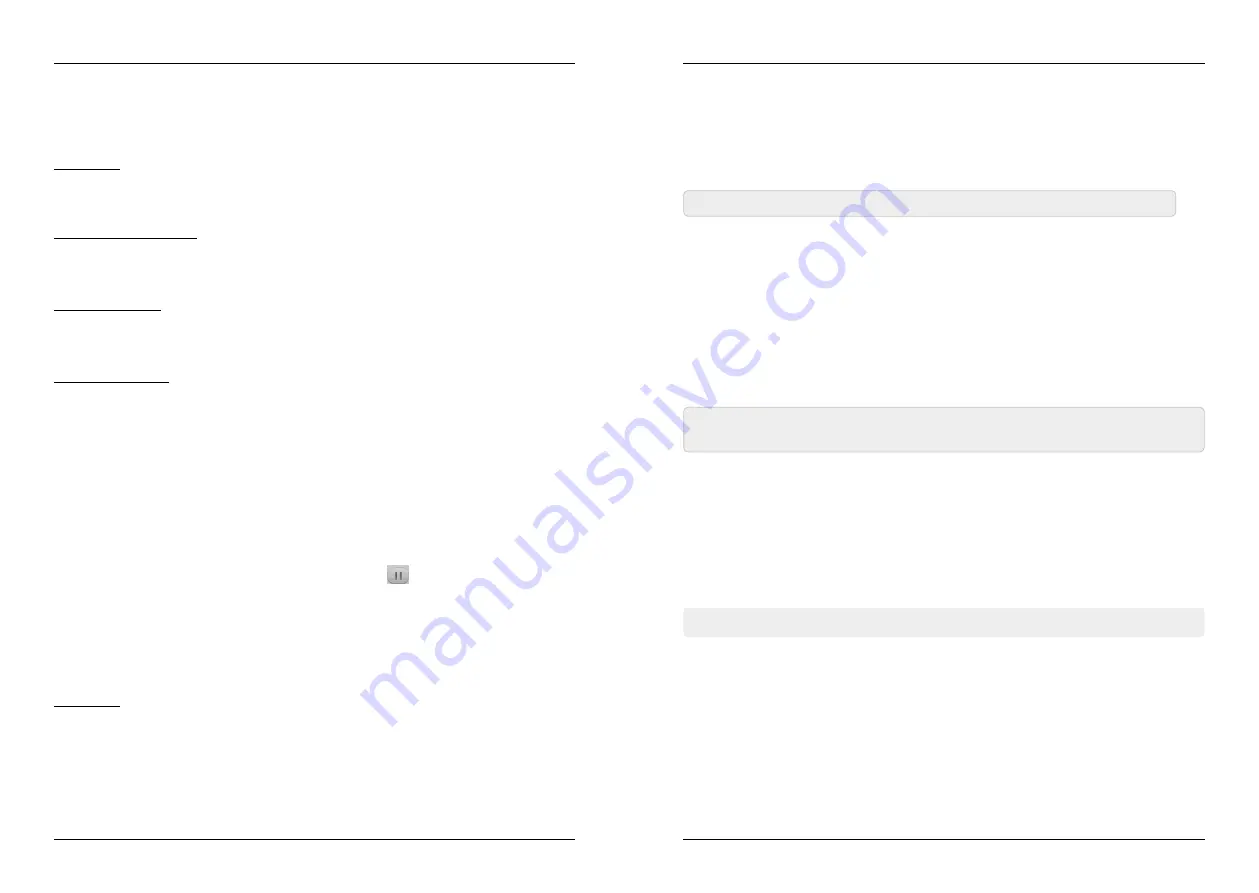
22
23
ENGLISH
ENGLISH
4. Main Menu
4. Main Menu
3. Remove USB safely
Before you remove the external storage media (eg hard disk or USB stick), confirm this
option with OK in order to avoid any damage to the storage medium. Then a message
appears indicating that the medium was removed successfully.
Playback mode (GREEN)
Press the GREEN button to adjust settings such as repeat and slideshow interval of your
photos.
Upload (YELLOW)
Press the YELLOW button to enter the upload mode. Then you can upload data or the
current station list on your USB medium.
PVR settings (BLUE)
Press the BLUE button to make various settings for your recordings. The following items
are available:
• Recording partition
choose the location of the recordings
• Recording mode
choose between program and transponder
• Recording typ
TS = Recording video and all soundtrack, as well EPG,
teletext and subtitles
PS = Recording video and current soundtrack
• Recording time
set the max. recording time
• Auto Timeshift
a recording is running constantly in the background. By
pressing the PAUSE button on the remote control you
can stopped a running program and resume it later
• Buffer size
set the max size of the time shift function
• Save timeshift
should timeshift recordings are saved or not
• Start playback
where to start playback, from the beginning or where you
have stopped from the last position
Details (F1)
Displays the media formats you can play with the set-top box.
4. Wi-Fi
If you have a Wi-Fi USB stick, you can plug it into a USB port and connect to the Internet.
Once the Wi-Fi USB Flash Drive is detected, you can select the network you want to
connect from the list. Then enter the Wi-Fi network password. After successful connecti-
on, you are now connected to the Internet.
5. IP Einstellungen
Plug an Ethernet cable into the LAN port on the back of the set-top box. If you connect
the receiver for the first time to the Internet, press the RED button (IP autom.) And then
press the GREEN button (TestLink). If the following is displayed: „The connection to the
Internet is OK“, it means that the connection is successful. If you want to assign the IP
address manually, turn off the DHCP point and enter your network data accordingly. The
factory default setting of DHCP is OFF, that mean the set-top box to automatically obtain
an IP address of your home network.
6. VPN
In this menu, you can set up a VPN network. VPN stands for „Virtual Private Network“.
7. Netzwerk APPs
Some Internet applications are available in this menu.
Information about the software and hardware status of the receiver is displayed here.
4.6 About STB
Note:
The wireless setting is only active if a suitable Wi-Fi USB stick is connected.
Note:
The IP setting is only active when an Ethernet cable is connected from your
Internet router to the LAN port on the settop box.
For more options on the color keys on the remote control. At the bottom of the screen
there are four choices available. Then follow the information in the relevant information
window.
Tools (RED)
Press the RED button to enter the tool list. Here you may rename, delete, move, copy,
create a new folder, sort, and format your USB device.










































