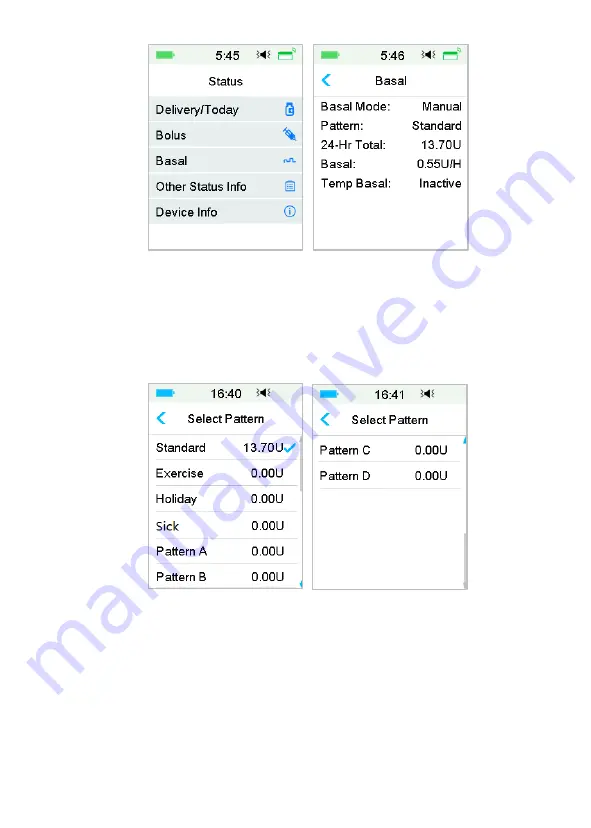
99
4.3.4 Review Your Basal Patterns
The
Basal Review
screen shows your daily basal rates of all patterns.
1.
Go to the
Basal Review
screen.
Main Menu
➔
Settings
➔
Insulin Pump
➔
Basal Setup
➔
Basal Review
2.
Choose the basal pattern that you want to review. Tap it to review your
programmed settings.
B ureau Veritas
Summary of Contents for TouchCare A7+
Page 1: ...B u r e a u V e r i t a s ...
Page 24: ...13 B u r e a u V e r i t a s ...
Page 25: ...14 B u r e a u V e r i t a s ...
Page 29: ...18 B u r e a u V e r i t a s ...
Page 81: ...70 B u r e a u V e r i t a s ...
Page 125: ...114 B u r e a u V e r i t a s ...






























