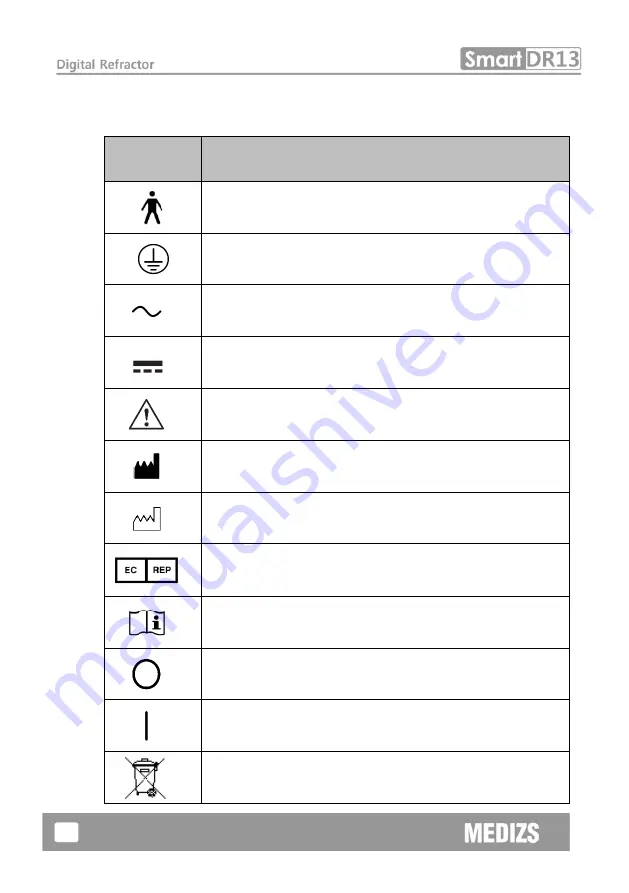
8
2.
Safety Information
2-1.
Symbols marked on the instrument
Symbol
Description
Type B
Applied Part (Forehead rest)
Protective earth (ground)
Alternating Current
Direct Current
Caution
Manufacturer
Date of Manufacture
Authorized Representative in the European
Community
Follow Operating Instructions
Power off (separated with power source)
Power on (connected with power source)
Do not throw away the waste to inappropriate place
Summary of Contents for Smart DR13
Page 1: ......
Page 33: ...32 Fig 21 Controller View Screen...
Page 37: ...36 Fig 25 List View and Detailed View Received data...
Page 44: ...43 Fig 31 Set the Risley prism left and the Jackson cross cylinder Right...
Page 46: ...45 Fig 33 Pop up selecting Auxiliary lens and CP Operation penal...
Page 50: ...49 Fig 35 Adjustment of the SPH CYL AXIS Value...
Page 61: ...60 Fig 50 Near Horizontal Von Graefe Test...
Page 85: ...84...
























