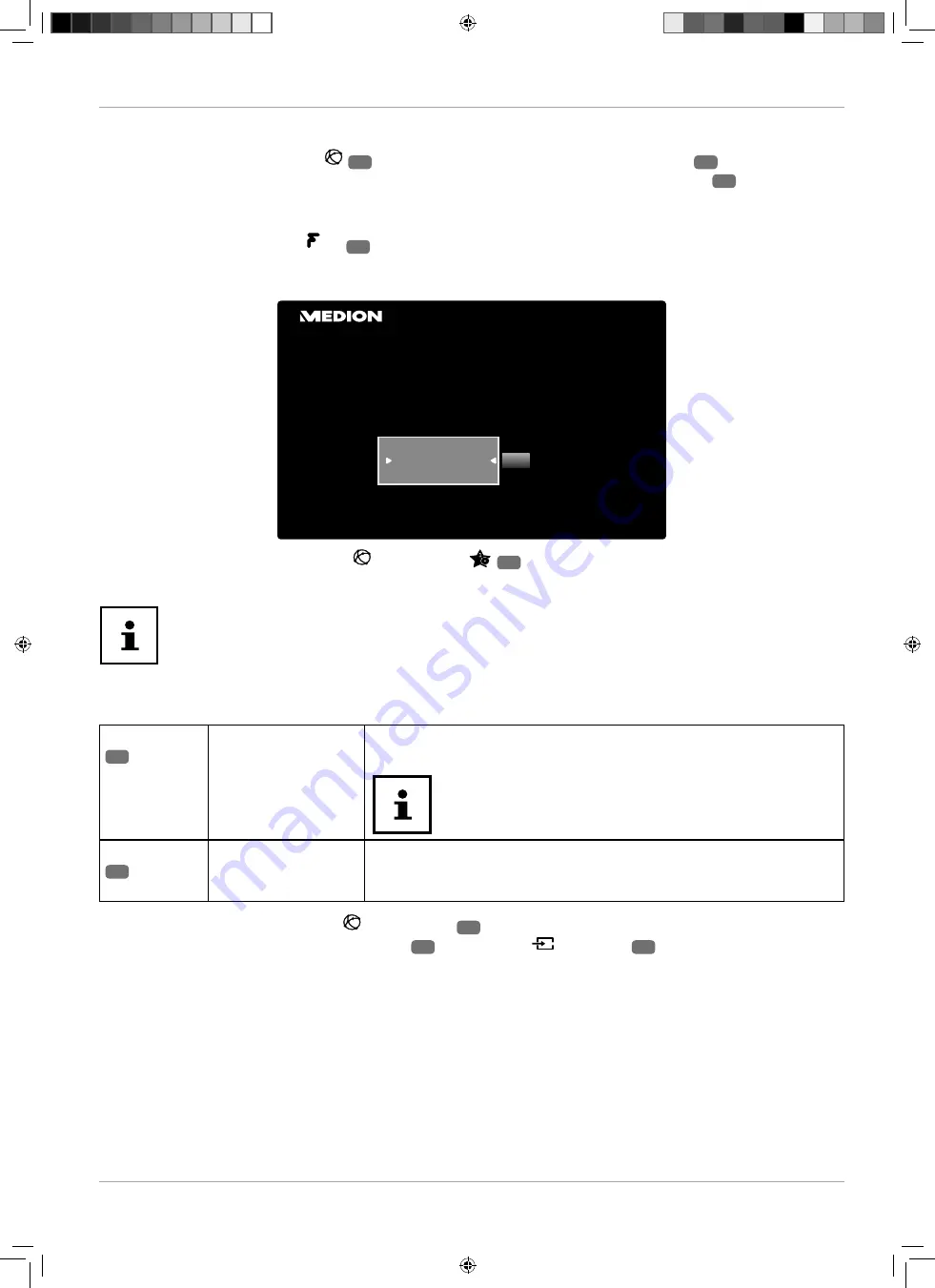
Media portal
After pressing the Internet button
21
, you can use the direction buttons
and
40
to select from
Netfl ix, YouTube, the media portal or other services. Confi rm your selection by pressing the
OK
23
button. In the
media portal, you have access to news, games, shopping and much more via the preinstalled applications. An
Internet connection is required for this function.
Alternatively, you can press the
Play
35
button for direct access to the Freeview Play portal (preprogrammed).
Use the direction buttons
and
to scroll through the different apps and confi rm your selection by pressing
the
OK
button.
Bitte wählen Sie Ihre Sprache
OK
Nederlands
English
Français
Willkommen auf Ihrem Smart TV Portal
− After pressing the Internet button
or the button
34
, select the desired language.
− You can then register as a new user (optional).
The start view of the media portal appears only on fi rst use or after a reset of the media
portal under
SETTINGS
.
Afterwards, the home screen of the media portal appears where a preselection of certain apps is displayed. The
following options can be selected here:
Green button
29
ADD TO
HOMESCREEN
(My Apps)
(optional)
Press the
green button
to add the currently selected app to your
favourites.
This function cannot be selected until you have
registered as a user under
REGISTER
.
Yellow button
29
SETTINGS
Here you can specify which language areas the apps should be
selected from. In addition, you can reset the portal so that the home
screen of the portal is reset to the factory default.
You can press the Internet button
(or the
BACK
41
button) at any time to exit the currently selected app
and return to the home screen. Use the
EXIT
24
button (or the
(SOURCE
)
25
button) to exit the media
portal and return to normal TV mode.
53
Media portal





























