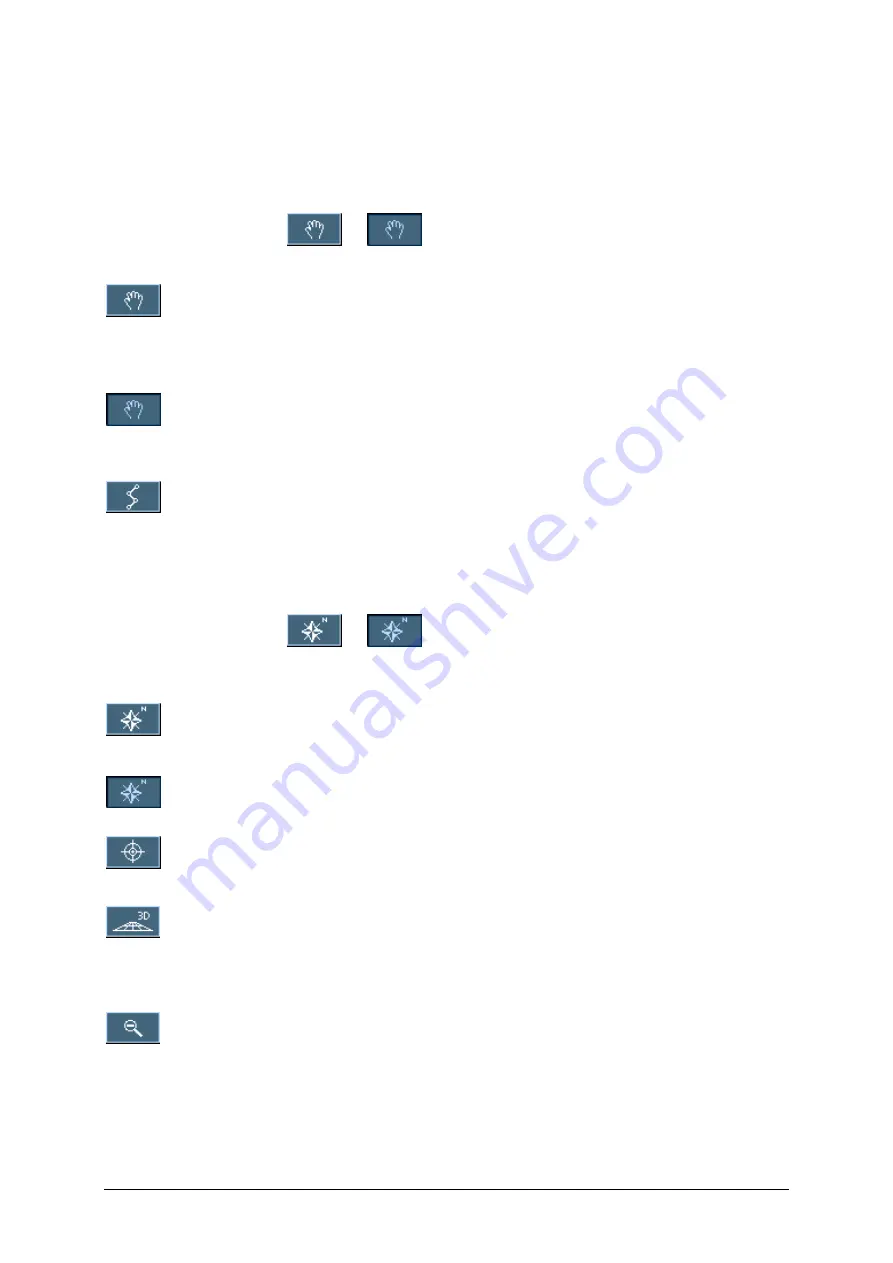
MEDION-Navigator 4.4
Operating the navigation software
- 49 -
Icons
The following icons are displayed on the map:
Zoom / Scroll
Tap the
Zoom
/
Scroll
icon
or
to switch between Zoom and Scroll mode.
Zoom
In Zoom mode (the icon appears white) you may scale the map
up or down. Zoom in by drawing a rectangle on the map,
beginning with the upper left corner. Zoom out by beginning with
the lower right corner.
Scrolling
In Scroll mode (the icon appears red) you may scroll the map.
Tap on the screen and drag to the desired direction.
Itinerary planning
This icon is active when a calculated itinerary is loaded. Tap the
Itinerary
icon to display the whole itinerary. Tapping this icon
again will display the precedent representation of the map.
Map in driving
direction/north
oriented
Tap the
In driving direction
/
North oriented
icon
or
to switch between the two available modes of map orientation.
(north orientation / orientation in driving direction).
North orientation
Tap this icon to orientate the map north up. (the icon appears
light blue).
Tap this icon to orientate the map in driving direction. (the icon
appears white).
Centre (GPS reception necessary)
Tap the
Centre
icon to centre your current position on the map.
3D view (GPS reception necessary)
Tap the
3D
icon to display the map in 3D mode (bee flight view).
The icon becomes the 2D icon. Tap the
2D
icon to return to the
2D mode (standard). The icon becomes the 3D icon.
Zoom in
Tap
Zoom in
to scale the map down.






























