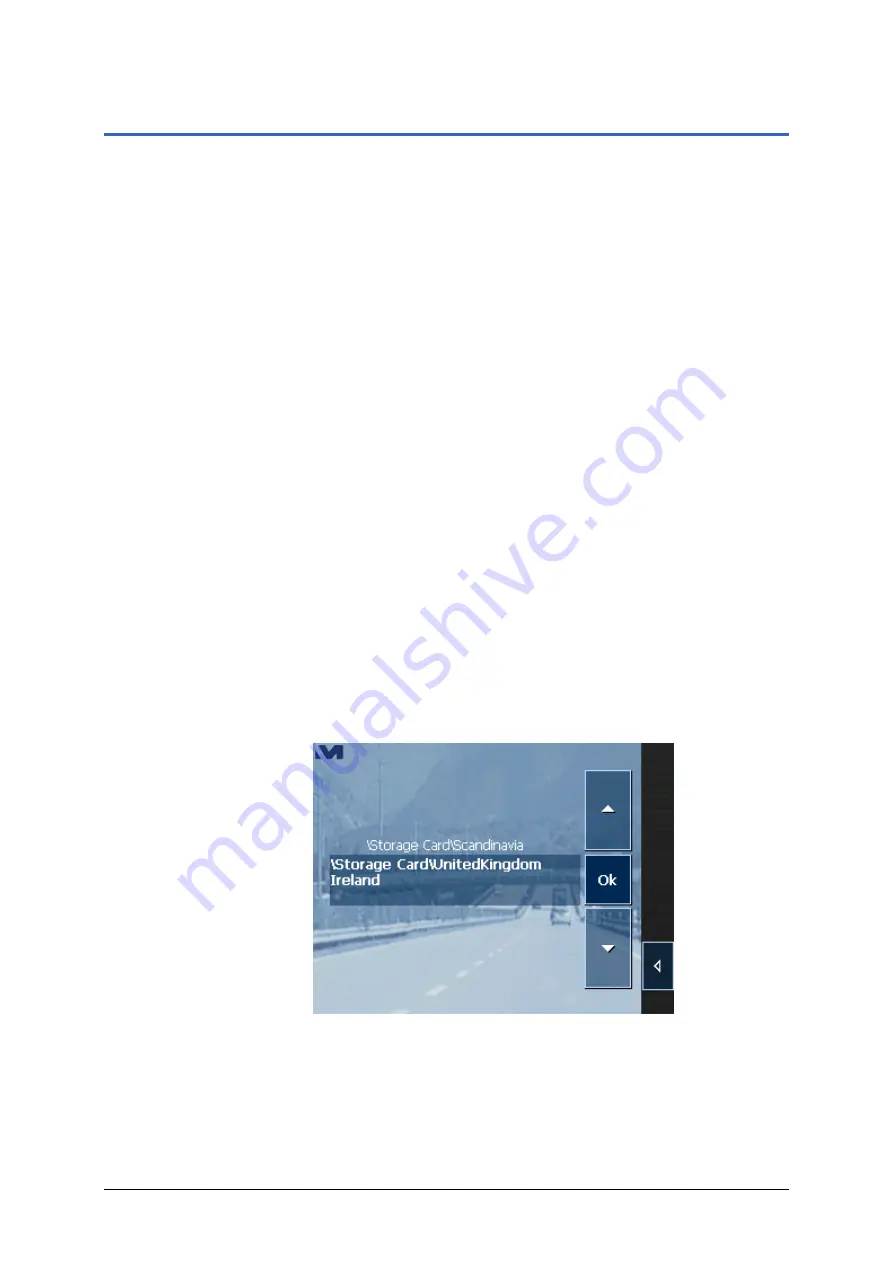
MEDION-Navigator 4.4
Operating the navigation software
- 47 -
3.4 Working with the map
Survey
There are various pieces of information available on the
M
AP
screen. Learn in this chapter about the possibilities for working
with the map, which depend on whether you are in navigation
mode, or not.
Displaying the map
On the main screen, tap the
Show map
button to open the
M
AP
screen.
Provided maps
There are additional maps included in the delivery on the
MEDION-Navigator
-CDs. In case you want to use one of these
maps, copy it via a card reader to a memory card. Follow then
the instructions given below in "Selecting a map".
Selecting a map
To load another map which is available on the currently inserted
memory card, proceed as follows:
1. If the desired map is on another memory card than the
currently inserted one, open the
M
AIN SCREEN
and tap the
Quit
button.
The initial MEDION screen appears.
1a Remove the memory card, which is currently inserted.
1b Insert the memory card, which contains the map you want to
work with.
1c On the initial MEDION screen, tap the
Navigation
icon to
start
MEDION-Navigator
.
2. On the main screen, tap the
Select map
button.
The
A
VAILABLE MAPS
screen opens:
3. Tap the entry of the map you want to work with.
4. Tap
OK
.
The selected map is now loaded. The main screen opens.






























