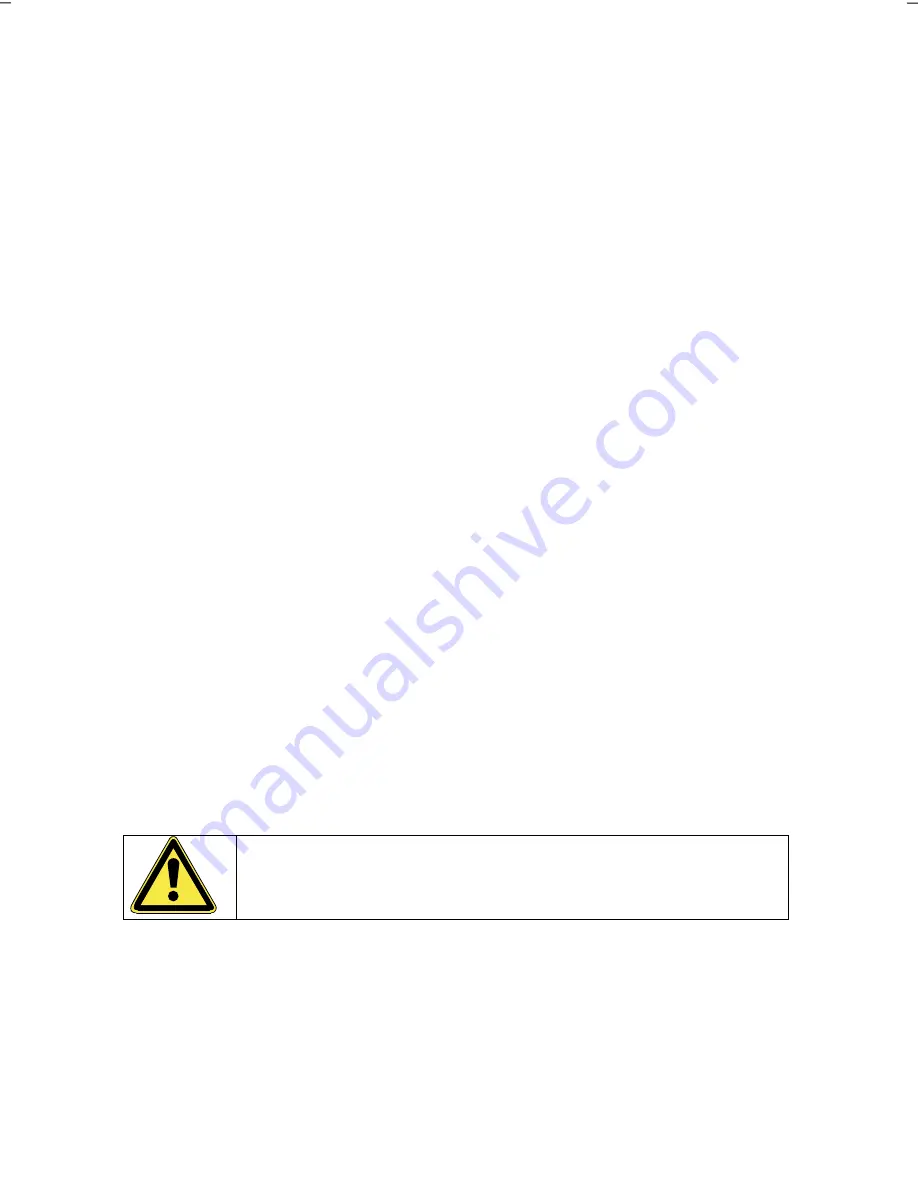
- 44 -
Windows Activation
Microsoft
®
is committed to the protection of intellectual property rights and the re-
duction of software piracy. Therefore, Windows Vista™ contains software-based
product activation technology. Your copy of Windows Vista™ has already been
activated
for your PC
.
Product activation is needed if some components of your PC have been replaced or
you use a non-authorized BIOS. If necessary, you can activate Windows Vista™ as
often as requested.
You will probably need to activate Windows Vista™ by telephone even if Internet
activation is available. This is due to the pre-activated SLP version which runs with a
special Product ID. However, activation requires your unique Product ID which can
be found on the
Certificate of Authenticity
sticker on your PC housing. When you
call, please inform your agent that you are running an OEM-(SLP) version of the
software.
Product Activation on your PC
In few cases it may still be required to activate Windows Vista™. If an activation via
the
internet
is acknowledged with an error message you should perform the follow-
ing steps.
1. Please select the
telephone activation
and click until the related screen ap-
pears.
2. Now click on
Change Product Key
. A new window appears. Now enter the
product key, located on the Certificate of Authenticity (COA) sticker, found on
the back of the PC.
3. Acknowledge your entry and follow the instructions on screen. Notify your
Microsoft
®
consultant, if necessary, that you have an OEM license.
BIOS Setup
In the BIOS set up (your PC’s Basic Configuration) you have a number of parameter
settings available for your PC. For example, you can change the operating mode of
the interfaces, security features or power management.
The PC is factory pre-set to guarantee optimum operation. Please
only modify the parameters if this is absolutely essential and if you
are familiar with the configuration possibilities.
Execution of the BIOS Setup
You can only execute the configuration program when starting the system. If the PC
has already been started exit Windows
®
and reboot. Prior to rebooting the PC, press
the key “
DEL
” and keep it pressed until the message “
Entering Setup
” appears.






























