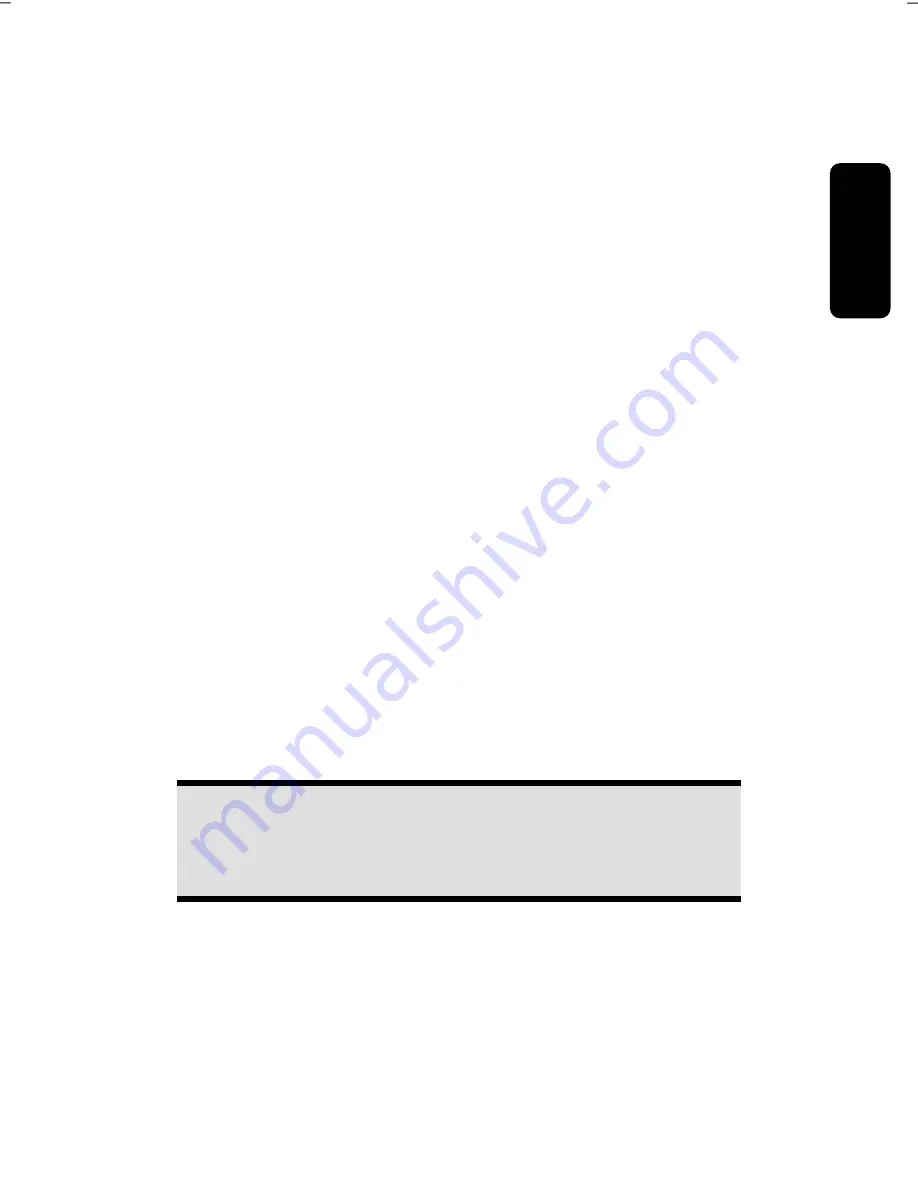
Safety
Connecting
Operation
Help
Appendix
- 13 -
Setting up Surround Sound
Diagram reference:
G, Q
Connect your surround equipment as follows:
1. Connect the front speakers to the green port (
front out,
reference
Q
) .
2. Connect the rear speakers to the port
back surround
.
3. Connect the center speaker and/or subwoofer to the port
center/subwoofer
.
4. Connect the side surround speaker to the port
side surround
.
Connecting a Sound Source/Audio Input
Diagram reference:
R
This port is used to accommodate a connecting cable for external
analog
audio
sources (for example, stereo system, keyboard/synthesizer).
1. Connect the cable with the
3.5 mm stereo
plug to the light-blue colored port
(reference
R
).
Connecting a Microphone
Diagram reference:
H
1. You can use the pink port
H
to connect a microphone with a
3.5 mm
mono
plug.
2. Position the microphone in such a way that it does not point directly at the
speakers. If you hear feedback, characterized by loud whistling noises, repo-
sition the microphone until the sound stops.
Connecting a Printer or Scanner
Diagram reference:
N
Note
Ensure that the connector and the port fit exactly to avoid damaging
the contacts. Because of its asymmetric form, the plug only fits into
the port in one position.
Use a double screened, parallel connection cable (25-pin) to connect a printer:
1. Connect the printer cable to the red printer port
N
on the back of your PC.
2. Hand-tighten the screws of the printer cable.
If you wish to use a
scanner
, follow the instructions above. With the PC parallel port
in use, the printer can be connected directly to the scanner. You will have use of
both devices if they are connected in this manner.






























