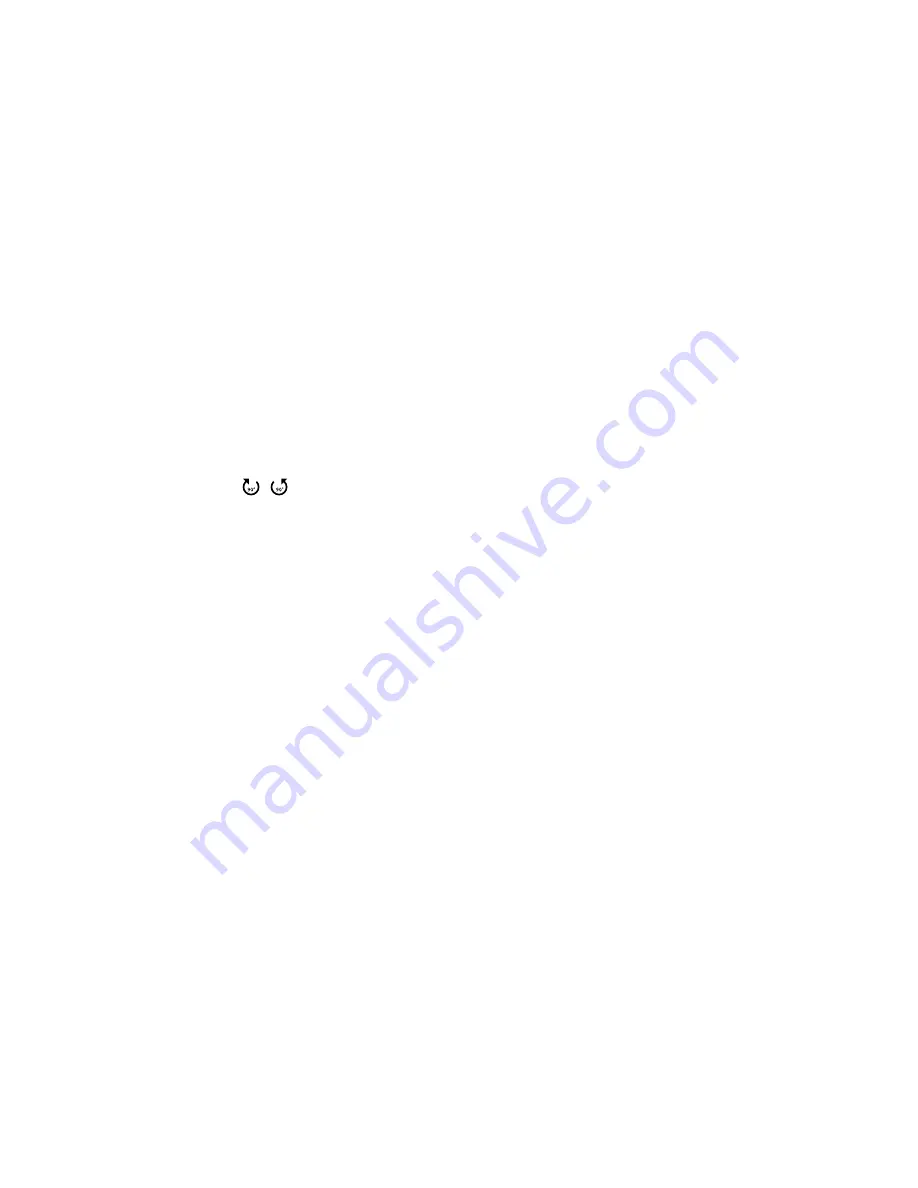
56
9.3. Displaying
photos
If you select
PHOTO
from the main menu, the available image files are filtered and
displayed on the screen.
If there are several folders on the storage medium, use the
buttons to
firstly select the folder and open it with
OK
.
Use the
buttons to select the photo you want to display. Press
OK
to
display the photo.
You can select from further options with the
OK
button. Confirm each option by
pressing
OK
.
−
PLAY/PAUSE
: Start/pause the slideshow for all photos.
−
PREV./NEXT
: Display previous/next photo.
−
STOP
: Stop the slideshow.
−
REPEAT ALL
: Repeat the slideshow
−
MUSIC
: Switch the background music on/off
−
PLAYLIST
: Displays the playlist for the photos
−
INFO.
: Shows information on the displayed photo
−
ROTATE /
: Rotates the selected image by 90 degrees anticlockwise/
clockwise
−
ZOOM IN/OUT
: Enlarges/reduces the size of the displayed photo
−
MOVE VIEW
: If you have previously used the zoom function to enlarge the
display, you can now use the direction buttons
to move to the sec-
tions that are not visible.
The media buttons on the remote control can also be used for displaying the
files.
Press the
EXIT
button to return to the previous menu.
















































