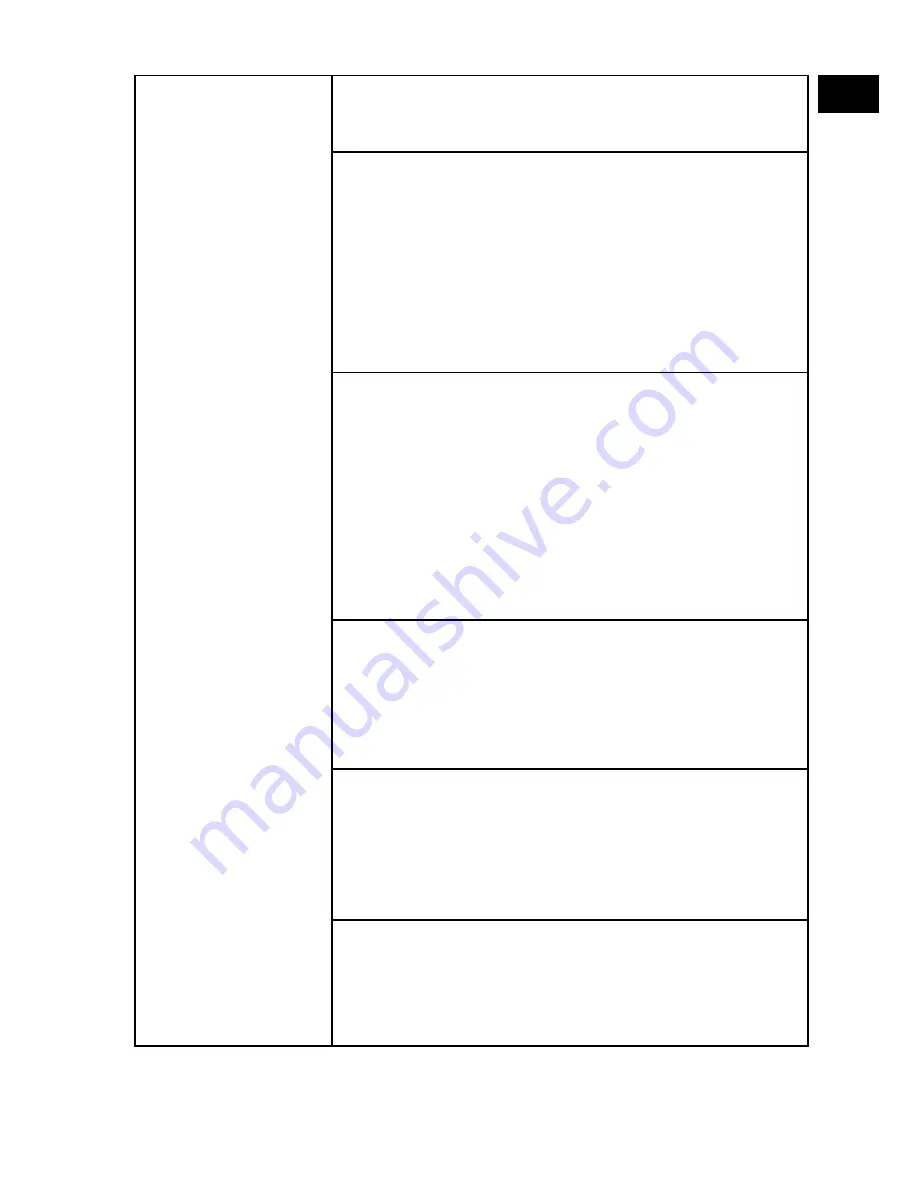
DE
EN
43
PROGRAMME
BEARBEITEN
Hier sehen Sie die aktuell gespeicherten Sender. Für je-
den Sender können Sie die nachfolgenden Einstellungen
vornehmen.
LÖSCHEN
Wählen Sie den Sender an, den Sie löschen möchten, und
drücken Sie die
rote Taste
[
P R O G R A M
]. Der markierte
Sender wird daraufhin gelöscht.
DVB-T/C: Ist die Funktion
LCN SENDERSORTIERUNG
eingeschaltet, werden die Programmnummern beim
Senderlöschen mit gelöscht. Um dies zu vermeiden,
schalten sie die Funktion unter
AUTOMATISCHE SU-
CHE
aus.
ÄNDERN
(nur bei ATV)
Wählen Sie den Sender an, den Sie umbenennen möch-
ten, und drücken Sie die
grüne Taste
[
INTRO
].
Nun können Sie den ersten Buchstaben ändern: Über die
Richtungstasten
können Sie im Zeichensatz hoch
und runter scrollen.
Gehen Sie mit der Richtungstaste
auf den nächsten
Buchstaben usw.
Am Ende drücken Sie noch einmal die
grüne Taste
[
INT-
RO
], um den Namen zu speichern.
BEWEGEN
Wählen Sie den Sender an und drücken Sie die
gelbe
Taste
[
R E P E AT
]. Verschieben Sie den Sender mit
auf den gewünschten Platz und drücken Sie die
gelbe
Taste
[
R E P E AT
] ein weiteres Mal. Die anderen Sender
werden entsprechend mit verschoben.
ÜBERSPRINGEN
Wählen Sie den Sender an, den Sie beim Durchblättern
der Sender über die Tasten
P+/-
überspringen möchten,
und drücken Sie die
blaue Taste
[
A - B
].
Der Sender kann weiterhin über die Zifferntasten ange-
wählt werden.
FAV
Um einen Sender in eine Favoritenliste abzuspeichern,
markieren Sie diesen und drücken die Taste
F A V
. Die
Favoritenlisten rufen Sie über die Tasten der Fernbedie-
nung auf.
















































