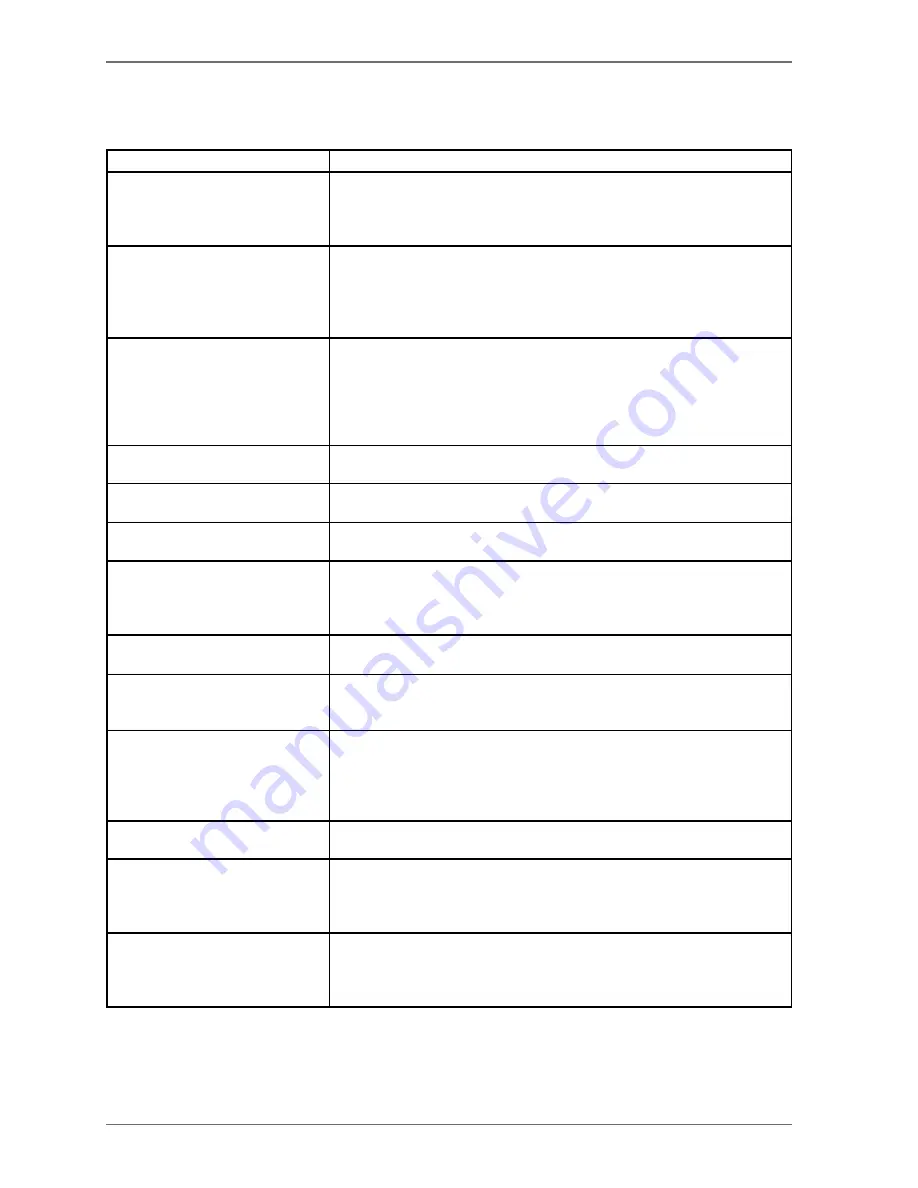
46
16. Troubleshooting
Malfunctions can sometimes have quite trivial causes, but on other occasions they are the result of defective compo-
nents. We would like to give you a few options for rectifying your problem. If these tips don’t do the trick, then we’ll be
more than pleased to help you out. Just give us a call!
Fault
Solution
There is no picture and no sound.
•
Check if the power cable is inserted properly into the socket and connect-
ed properly to the device.
•
Check if the signal receiver is set to
TV
.
•
Check to ensure the switch on the power cable is on.
There is no picture. There is no AV
picture.
•
Check to ensure the contrast and brightness settings are correct.
•
Check if all external devices have been connected properly.
•
Check to ensure you have selected the correct AV source.
•
Any input source that you want to select with
CX
must be marked in the
SOURCES
menu.
There is no sound.
•
Ensure that the volume has not been set to the minimum level.
•
Ensure the mute setting is not active. To do this, press the button with the
crossed-out speaker symbol in the upper left-hand corner of the remote
control.
•
If you have connected a satellite receiver or DVD player to the TV set via a
SCART cable, check whether the cable is seated firmly in the SCART socket.
There is no picture and no sound. I
can hear noise, though.
•
The reception might be poor. Check if the antenna is connected properly.
The picture is not clear.
•
The reception might be poor.
•
Check if the antenna is connected properly.
The picture is too bright or too
dark.
•
Check the settings for contrast and brightness.
The picture is not sharp.
•
The reception might be poor.
•
Check if the antenna is connected properly.
•
Check the settings for sharpness and noise reduction in the
PICTURE
menu.
There is a double/triple picture.
•
Check if the antenna is aligned properly.
•
Waves might be reflected off buildings or mountains.
The picture is pixellated.
•
There might be interference from cars, trains, power lines, neon lights, etc.
•
There might be interference between the antenna and power cables. Posi-
tion the cables further apart.
There are stripes on the display or
the colours are faded.
•
Is there interference from another device?
•
Transmission antennae on radio stations, amateur radios and portable
phones can also cause interference.
•
Operate the device as far as possible from the device that might be causing
the interference.
The buttons on the device are not
working properly.
•
The child lock might be on.
No reception/poor reception over
a wireless network connection
(Wi-Fi)
•
Check whether your USB Wi-Fi dongle is connected to the device.
•
Ensure that all necessary settings have been made.
•
Connect the USB Wi-Fi dongle to the device using a USB extension cable
and align this for optimum reception.
The remote control does not work
•
Check if the batteries are fully charged and have been inserted in the right
direction.
•
Ensure the sensor field is not exposed to strong light.
•
Switch off the device at the power cable and then on again.
Summary of Contents for LIFE P17102
Page 1: ...106 4 cm 42 LCD LED Backlight TV MEDION LIFE P17102 MD 30911 Instruction Manual ...
Page 55: ...54 ...
Page 56: ...1 M ...










































