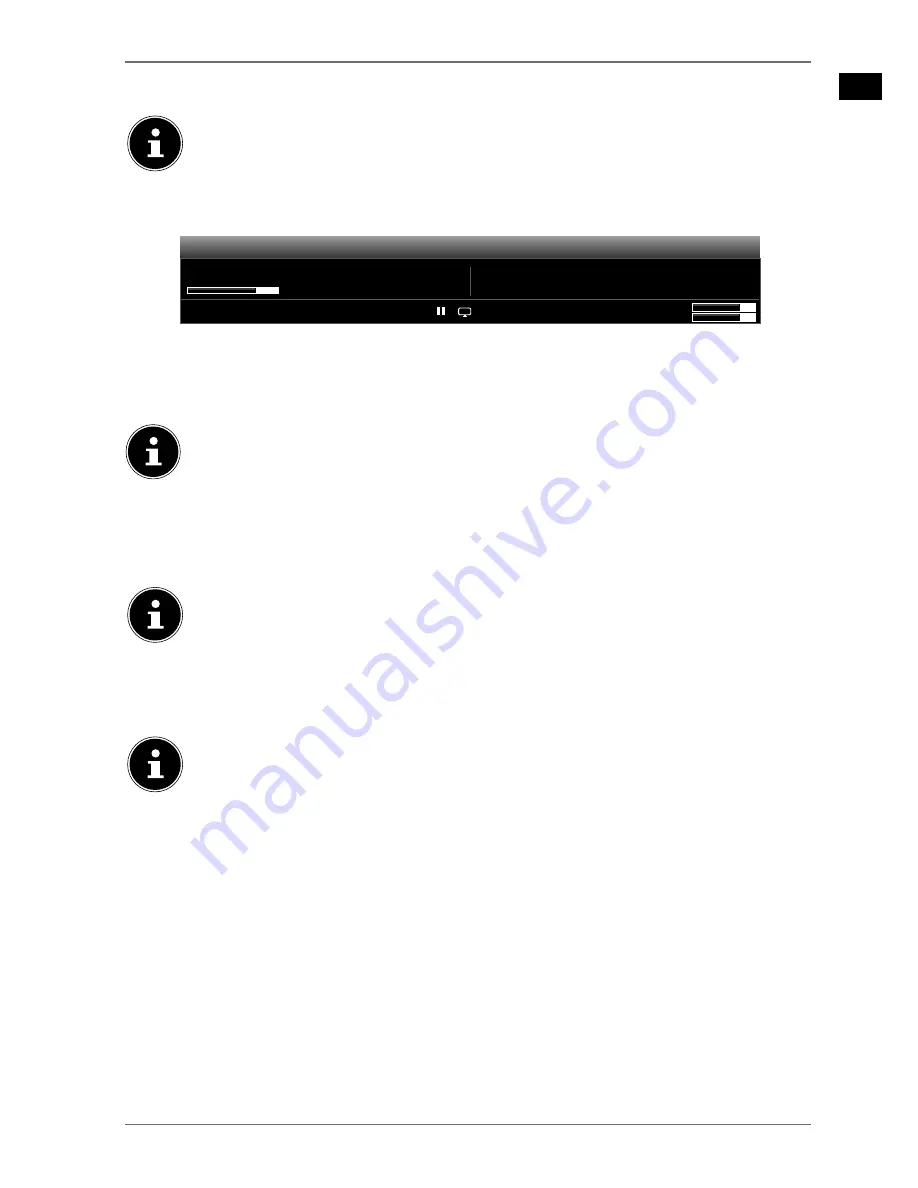
EN
17
You can also change the picture format setting in the menu
PICTURE> ADVANCED SETTINGS > PICTURE
ZOOM
.
NOTE!
You can move the screen content up or down by pressing the
/
buttons if the picture format
14:9
ZOOM, CINEMA
or
SUBTITLE
is selected.
NOTE!
Please note that, depending on the video source selected, not all picture formats are available.
5.4. Displaying
information
Now:
Next:
10:36-11:04 The Big Bang Theory
08:47
6 ProSieben
TXT
;
DVB-T
S
Q
11:04-11:30 How I Met Your Mother
;
;
CH55
5.5. Displaying
Information
Press the
KPHQ
button to show information about the current programme.
You can get the same information when you switch over to a different channel.
PLEASE NOTE!
After pressing
OGPW
you can open the electronic user manual by pressing
KPHQ
.
5.6. Opening the favourites list
In the menu
CHANNEL LIST > FAVOURITES
you can add channels to a favourites list.
Press S the
HCX
button to activate the favourites list. The favourite icon will be displayed next to the channel name
in the programme information.
Use the
R"-1/
buttons to switch between channels in the favourites list.
NOTE!
When you call up the channel list with
QM
, the favourites list is shown automatically.
Alternatively, use the
and
buttons to select your favourites and call them up with the
QM
button.
Press the
HCX
button again to deactivate the favourites list. The icon in the programme information disappears.
5.7. Selecting the source
NOTE!
Please note that when connecting with the
UQWTEG
button the source (the connected device) will only be
recognised if it has been activated in the menu
SETTINGS
, submenu
SOURCES
.
Use the
UQWTEG
button to select the source of the connected devices. When the SOURCE menu is open, you can
press the corresponding digit to select the desired source directly.
1. TV
TV operation (plays back antenna and cable signals)
2. EXT 1
Device on the SCART socket
3. SIDE AV
Audio/video input on the side of the device using adapter (AV)
4. HDMI1
HDMI input 1
5. HDMI2
HDMI input 2
6. HDMI3
HDMI input 3
7. YPBPR
Device on the YPbPr input using adapter (YUV)
8. VGA/PC
Device on the PC input
Use the direction buttons
to go to the desired source.
Confirm your selection with
QM
Summary of Contents for LIFE P17102
Page 1: ...106 4 cm 42 LCD LED Backlight TV MEDION LIFE P17102 MD 30911 Instruction Manual ...
Page 55: ...54 ...
Page 56: ...1 M ...






























