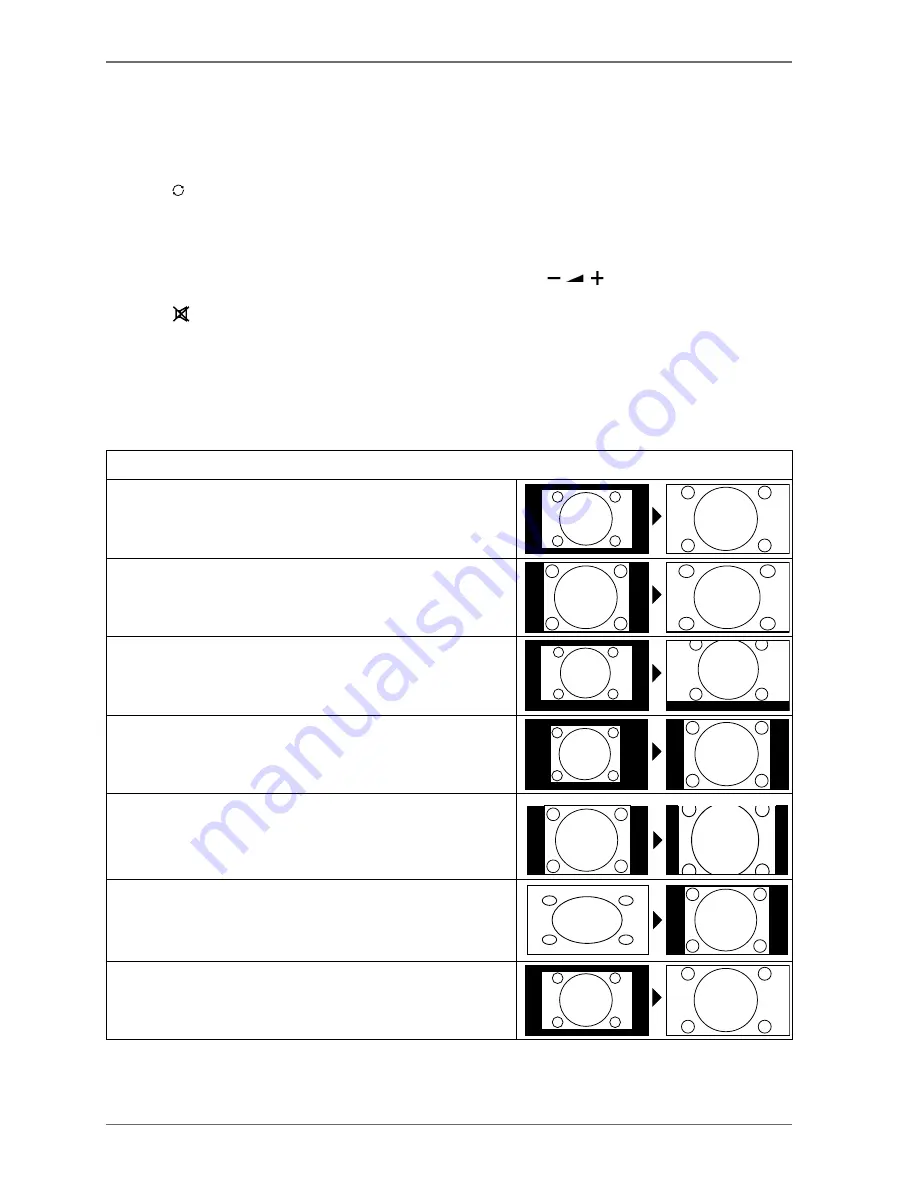
16
5.
Operation
5.1. Channel
selection
To select a channel, either press one of the
P +/-
buttons on the remote control,
P/CH +/-
on the device or select the
channel directly using the number buttons.
For a two- or three-digit number, press the number buttons in the appropriate order.
Use the
(
UYCR
) button to select the last channel played.
By pressing the
QM
button on the remote control you can call up the channel list, select the channel with the
and
buttons and confirm with
QM
.
5.2.
Sound
settings
You can increase or decrease the volume by pressing the volume buttons
on the remote control or on the
device.
Use the
button to switch the volume fully off and on again.
Pressing the
LANG
button will display the current audio language.
5.3. Screen settings
Use the
RTGUGV
to choose between the screen modes:
NATURAL, CINEMA, GAME, SPORTS, DYNAM-
IC
.
Depending on the programme, the pictures are displayed in the formats 4:3 or 16:9. Use the
UK\G
button to adjust
the picture format.
AUTO
: The format displayed is automatically adjusted to match the input signal.
FULL SCREEN
: (only in HDMI mode and for HDTV programmes
received via cable or satellite): Pixel-exact reproduction of the image
(1:1).
16:9
: Here you can stretch out the left and right sides of a normal
image (aspect ratio 4:3) by an equal amount to fill the entire width of
the screen.
SUBTITLE
: With this function, a widescreen image (aspect ratio
16:9) with subtitles is zoomed to full screen size.
SUBTITLE
SUBTITLE
14:9
: With this function, a wide image (aspect ratio 14:9) is zoomed
to the upper and lower edges of the screen.
14:9 ZOOM
: This option sets the 14:9 picture format.
4:3
: Is used to view a standard image (aspect ratio 4:3) as this is its
original format.
CINEMA
: With this function, a widescreen image (aspect ratio 16:9)
is zoomed to full screen size.
Summary of Contents for LIFE P17102
Page 1: ...106 4 cm 42 LCD LED Backlight TV MEDION LIFE P17102 MD 30911 Instruction Manual ...
Page 55: ...54 ...
Page 56: ...1 M ...
















































