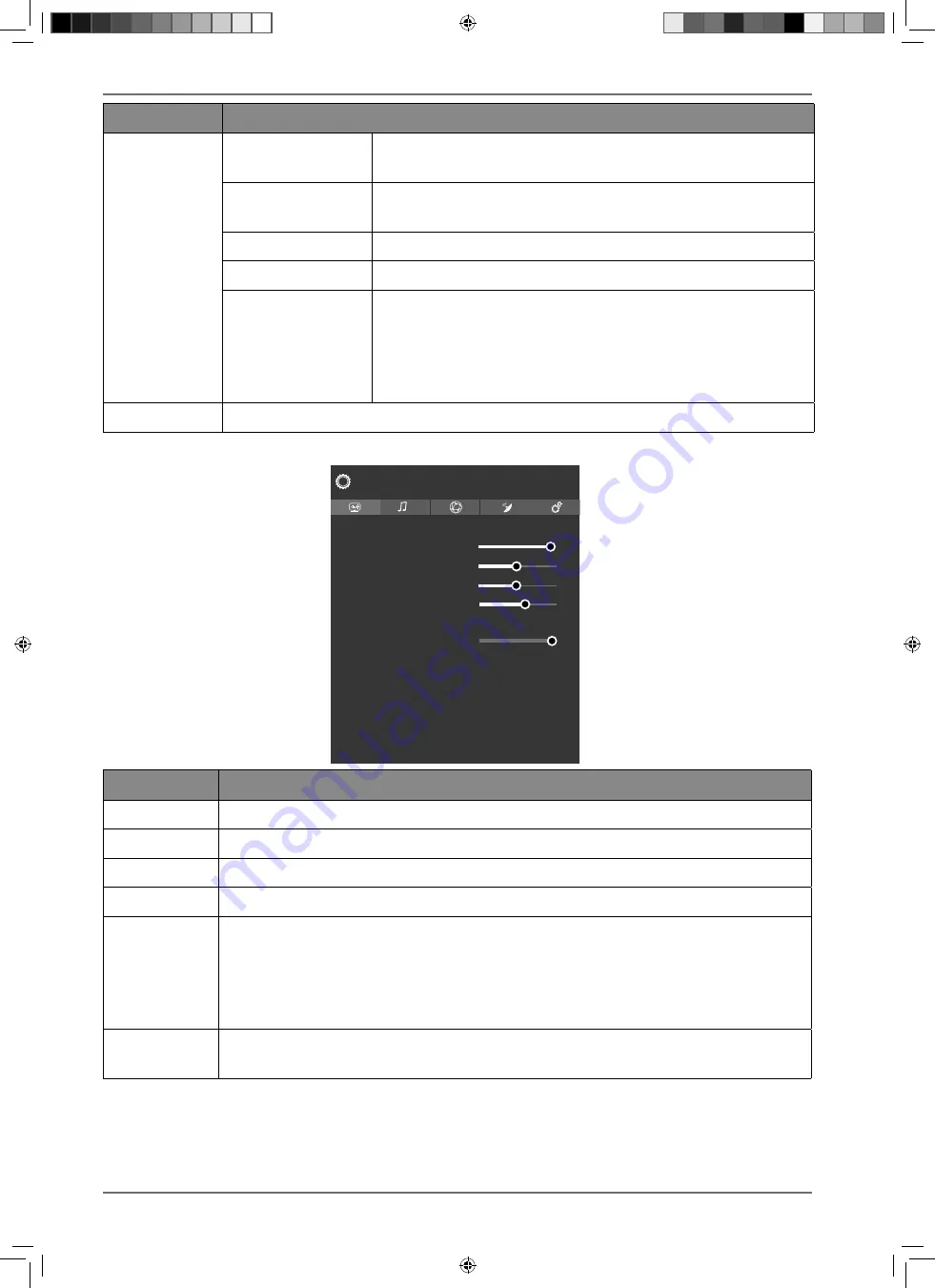
34
Menu option
Settings
PICTURE SHIFT
With some screen formats, the screen can be shifted using
the
buttons.
FILM MODE
To play back films taken on a video camera without judder,
switch the film mode to
AUTO
.
SKIN TONE
Set skin tone
COLOUR SHIFT
Set colour shift
HDMI FULL RANGE
HDMI FULL RANGE
(optional): This function in the screen set-
tings menu is available as soon as the picture signal is re-
ceived via an HDMI input.
You can use this feature to boost the black of the images.
You can set this function to
ON
to activate this mode.
RESET
Press
O K
to reset all screen settings to the factory defaults.
9.4.2. Screen menu when using VGA/PC as the source
Contrast
Brightness
Sharpness
Colour
Energy Saving
Backlight
Advanced Settings
PC Position
Reset
Picture
100
50
55
70
100
Off
Menu option
Settings
CONTRAST
Increase or reduce contrast (on a scale of 0 to 100)
BRIGHTNESS
Increase or reduce brightness (on a scale of 0 to 100)
SHARPNESS
Increase or reduce sharpness (on a scale of 0 to 100).
COLOUR
Increase or reduce colour saturation (on a scale of 0 to 100)
ENERGY SAV
ING
This is where you can activate the energy-saving mode. Select
OFF, MINIMUM, ME
DIUM, SCREEN OFF, AUTO
or
CUSTOM
, to set the brightness of the TV set or switch
off the screen.
As soon as the
PICTURE
menu is selected using the
buttons, this menu ap-
pears above and can be selected directly.
BACKLIGHT
If under
ENERGY SAVING
you have selected
CUSTOM
, you can set your preferred
brightness level for the energy-saving mode (on a scale of 0 to 100).
31373 EN Aldi UK Content 30027461 RC.indd 34
31373 EN Aldi UK Content 30027461 RC.indd 34
23.07.2019 14:42:12
23.07.2019 14:42:12








































