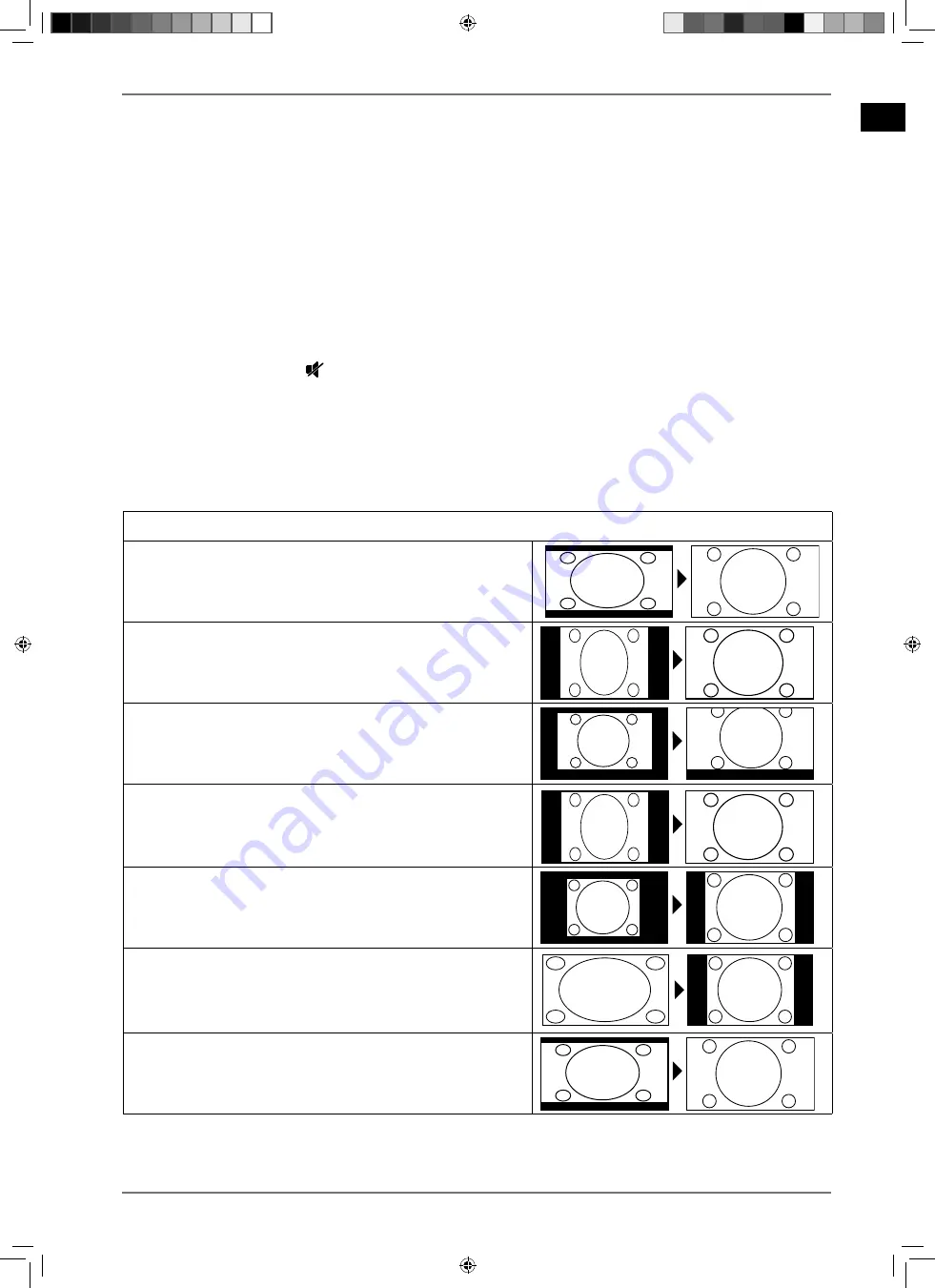
EN
25
6.
Operation
6.1. Channel selection
To select a channel, press either one of the
P
/
buttons on the remote control, use the
MODE
multifunction switch on the device or select the channel directly using the number buttons.
For a two- or three-figure number, press the number buttons in the corresponding order.
By pressing the
O K
button on the remote control, you can call up the channel list, select the
channel using the
and
buttons and call it up by pressing
O K
.
6.2. Sound settings
You can increase or decrease the volume by pressing the volume buttons
V / +
on the remote
control or in speaker mode of the multifunction switch
MODE
on the device.
Press the mute button
to switch the volume fully off and on again.
Pressing the
L A N G .
button opens the
CURRENT LANGUAGE
window.
6.3. Screen settings
Depending on the programme, the pictures are transmitted in the formats 4:3 or 16:9. As soon as
the
PICTURE
menu is selected using the
buttons, three direct links appear above it. Here you
can navigate directly to the aspect ratio settings and adjust the screen format:
AUTO
: The format displayed is automatically adjusted to match the input signal.
FULL
: (Only in HDMI mode and with HD TV channels re-
ceived via cable): Pixel-perfect reproduction of the im-
age (1:1).
16:9
: For undistorted picture display in 16:9 format
SUBTITLE
: This function is used to zoom a widescreen
image (picture format 16:9) with subtitles to full screen
size.
SUBTITLE
SUBTITLE
14:9
: This option sets the 14:9 picture format.
14:9 ZOOM
: This function is used to zoom a widescreen
image (picture format 14:9) to the upper and lower
edges of the screen.
4:3
: Is used to view a standard image (picture ratio of
4:3) as this is its original format.
CINEMA
: This function is used to zoom a widescreen im-
age (picture format 16:9) to full screen size.
31373 EN Aldi UK Content 30027461 RC.indd 25
31373 EN Aldi UK Content 30027461 RC.indd 25
23.07.2019 14:42:10
23.07.2019 14:42:10


































