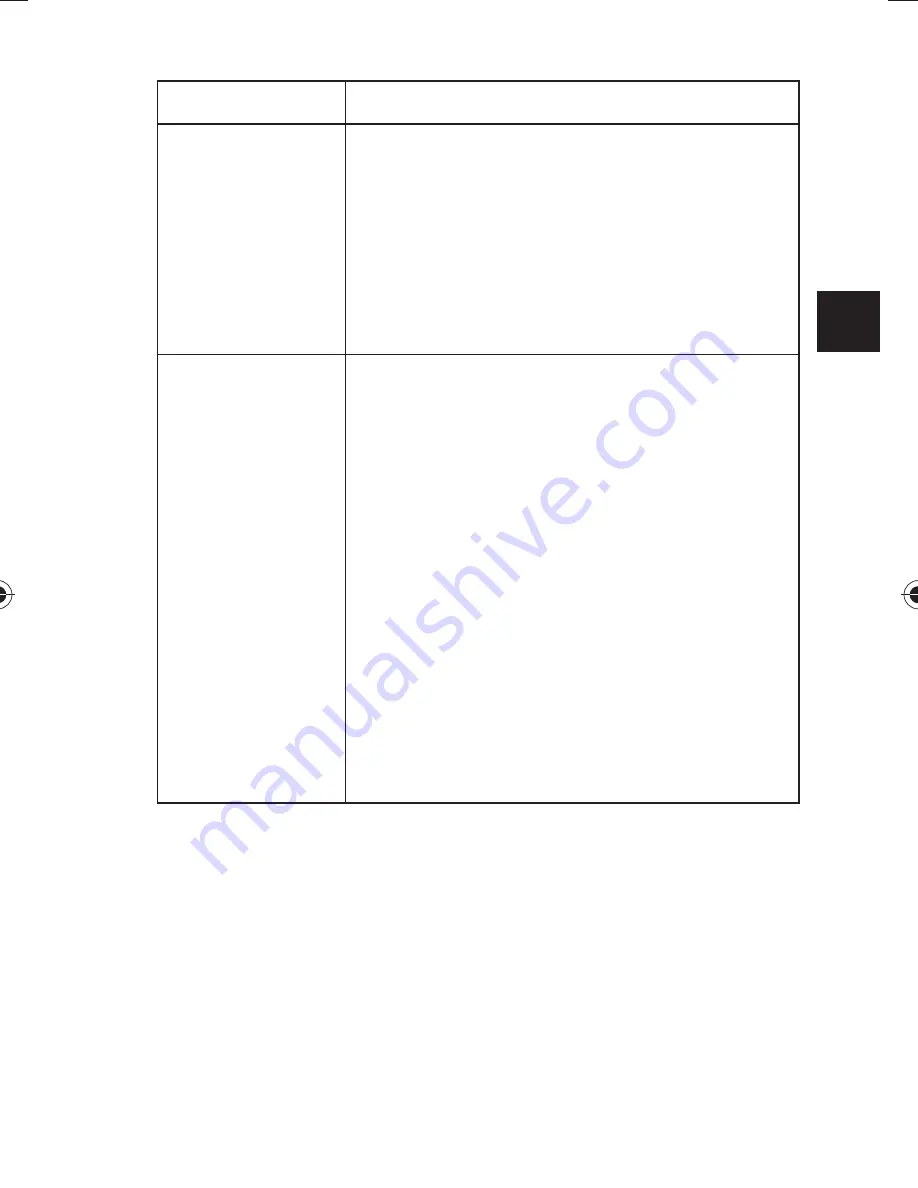
73
EN
Setting
Explanation
Resize
You can reduce the resolution of
image and thus also the fi le size.
The edited fi le can be saved with a
new name or you can overwrite the
original fi le.
The resolution of VGA images cannot
be changed.
Startup
Image
You can select a start screen that ap-
pears on the screen after the camera
has been switched on.
You can choose between the follo-
wing:
System
: The standard system screen
is displayed.
My Photo
: The selected photo is dis-
played.
Use
or
to select your My picture
entry.
Select a photo using
or
and
press
OK
to confi rm.
Off
: No photo is displayed.
86497 EN for ALDI ES Content Final.indd 73
86497 EN for ALDI ES Content Final.indd 73
04.05.2011 11:36:39
04.05.2011 11:36:39
Summary of Contents for LIFE E43004
Page 10: ...9 ES Lado izquierdo 18 Ojal para la correa de transporte...
Page 50: ...49 ES Vivid Blue La imagen adquiere un tono azu lado...
Page 107: ...106...
Page 114: ...113 ES...
Page 121: ...7 EN Left side 18 Hole for wrist strap...
Page 217: ...103 EN...
Page 223: ...109 EN W White balance 46 Z Zoom 38...
Page 224: ...110...
Page 231: ...7 DE Linke Seite 18 se f r die Trageschlaufe...
Page 327: ...103 DE...
Page 334: ...110...
















































