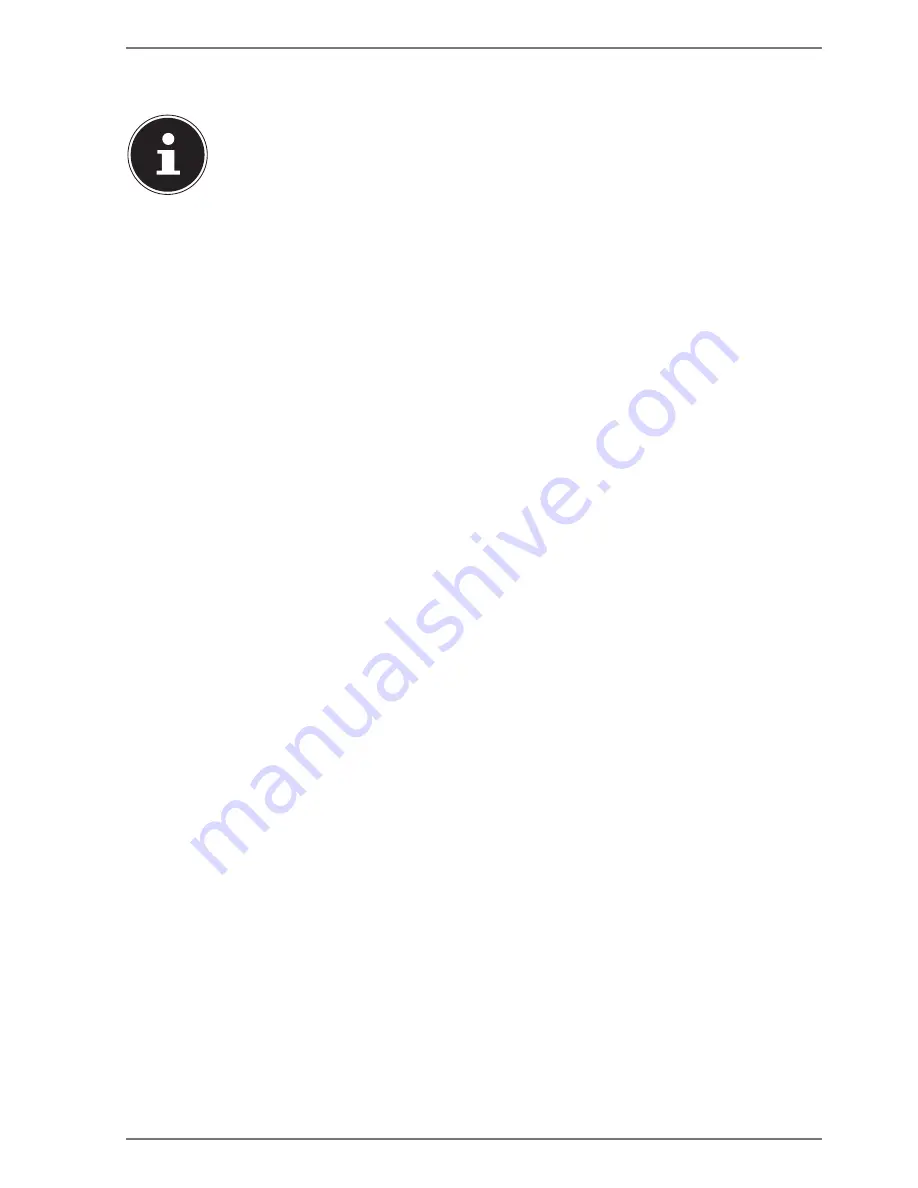
11 of 48
5.
Connecting
PLEASE NOTE!
The devices listed are
not
necessarily supplied. You only
need to connect up those components that you want
to operate on your PC. If you do not have the described
device, you can simply skip the relevant point and carry
out these steps at a later point in time if required.
5.1. Connecting the cables
Follow the instructions below to connect your PC correctly and safely:
•
Maintain a distance of at least one metre from sources of high-frequency and
magnetic interference (TV sets, loudspeakers, mobile phones, DECT telephones,
etc.) in order to avoid malfunctions and data loss.
•
Please note that only shielded cables that are shorter than 3 metres may be
connected to the external interfaces of this PC. Please only use double-shielded
cables for printer cable connections.
•
Position the cable so that it cannot be stepped on or tripped over.
•
To avoid damaging the cables, do not place any objects on them.
•
In order to prevent cable breaks, do not crush or bend cables, because this could
cause a short circuit.
•
Do not apply force when connecting cables and plugs and make sure that
connectors are the right way round.
•
Do not connect any devices to the PC which do not meet the requirements set
out in the EN60950 standard “Information Technology Equipment – Safety” or
the EN60065 standard “Audio, video and similar electronic apparatus - Safety
requirements”.
•
Only connect peripheral devices – such as keyboard, mouse and monitor, etc. –
when the PC is switched off to avoid damage to the PC or the devices.
Some devices may also be connected while the computer is running. This is
generally the case for devices with a USB connection. In all cases, observe the
relevant operating instructions.
•
In addition, when connecting your peripherals only use the connecting cables
supplied with those devices.
•
Do not expose plug connections to impacts/pressure, e.g. from lateral forces.
This could cause internal and external damage to the product.
•
When you disconnect a cable from your device, pull it out by holding the plug
and not the cable.
•
Do not exchange the supplied cable for another one. Use only the supplied
cable as this cable has been extensively tested in our laboratory.
Summary of Contents for F2 Revision 22
Page 1: ...Mini PC All in One PC System High Performance PC Multimedia PC MEDION Operating instructions...
Page 6: ...1 2 3 4 8 9 11 12 13 9 5 11 21 14 24 15 17 27 18 20 vi of xxii Multimedia PC M50 Revision 34A...
Page 7: ...1 3 4 8 9 12 13 9 5 11 21 14 24 15 17 27 18 20 vii of xxii Multimedia PC M55 Revision 34...
Page 8: ...1 3 4 8 9 12 13 9 5 11 21 14 24 15 17 27 18 20 viii of xxii Multimedia PC M65 Revision 34...
Page 15: ...1 3 5 8 9 11 11 11 31 12 12 32 13 24 16 26 27 30 xv of xxii All in One PC System G24 G24B...
Page 16: ...1 3 5 8 9 11 11 11 31 12 12 32 13 13 24 26 27 30 xvi of xxii All in One PC System G24 G24M...
Page 17: ...1 5 8 9 9 12 13 27 19 30 xvii of xxii All in One PC System V20...
Page 18: ...1 9 15 19 V OPTICAL VGA 5 9 20 27 18 24 xviii of xxii Mini PC NUC S13...
Page 19: ...1 9 15 19 V 5 9 24 23 27 xix of xxii Mini PC NUC S14...
Page 20: ...1 9 37 11 5 12 20 24 27 xx of xxii Mini PC LivaX S15...
Page 70: ...48 of 48 letzte Seite...
















































