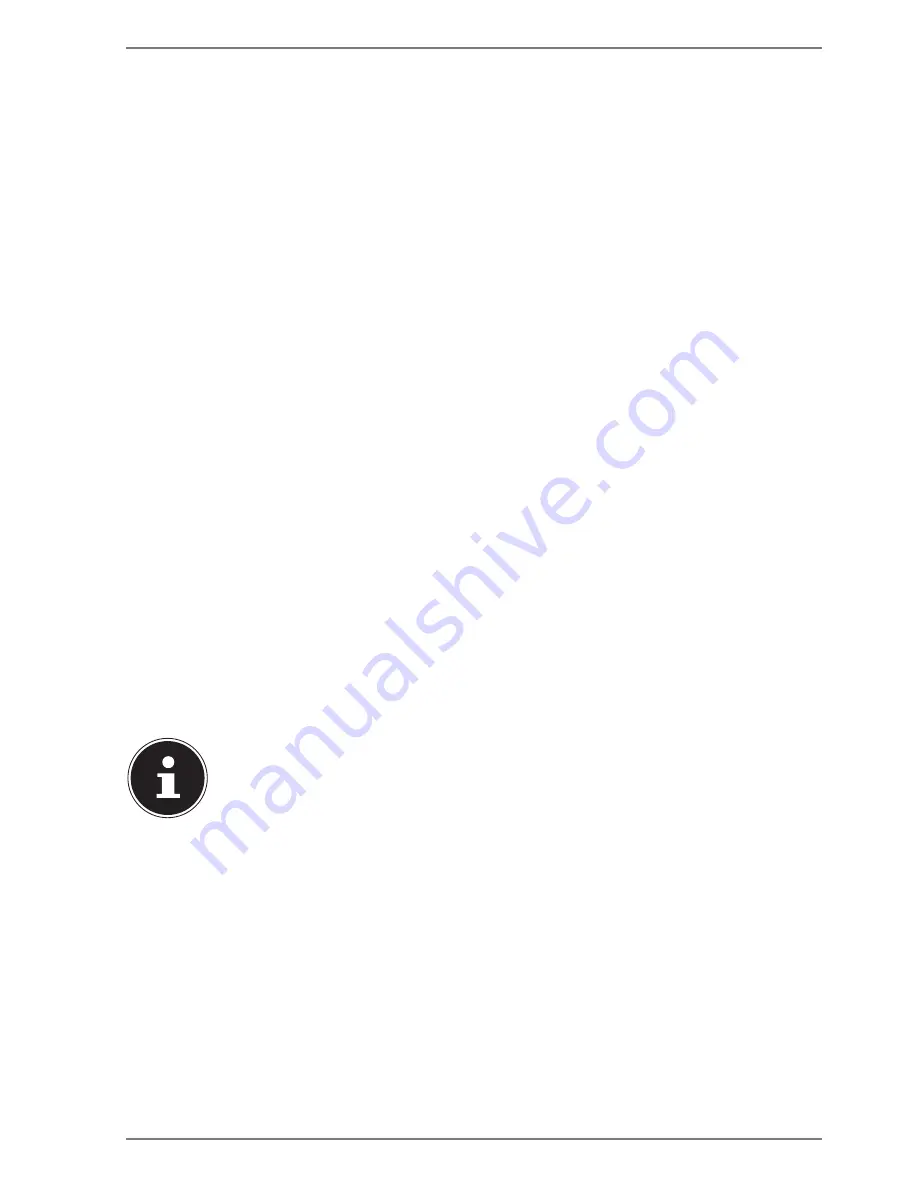
9 of 48
4. Setting up the PC
Setting up your PC in the right way helps to ensure that your PC is comfortable to
operate.
4.1.
Installation
location
•
Set up all components on a stable, level and vibration-free surface and only
operate them on a surface of this kind to prevent the PC from malfunctioning.
•
Keep your PC and all connected devices away from moisture and avoid dust, heat
and direct sunlight. This will avoid faults or damage to your PC.
•
Your PC is not suitable for use at VDU workstations within the meaning of §2 of the
German VDU workstation regulation.
4.2.
Environmental
requirements
•
The PC can be operated at an ambient temperature of +10°C to +35°C and at a
relative humidity of 30% - 70% (non-condensing).
•
When switched off, the PC can be stored at temperatures from -20°C to 50°C.
•
During a thunderstorm, disconnect the mains plug and, in particular, remove
the network cable and, if applicable, the antenna cable. For extra safety, we
recommend using an overvoltage protection device to prevent your PC from
sustaining damage from the mains supply as a result of power surges or lightning
strikes.
•
After transporting the PC, wait until it has reached ambient temperature before
switching it on. Major changes in temperature or fluctuations in humidity can
cause moisture to build up within the PC due to condensation – this can cause an
electrical short circuit.
4.3.
Ergonomics
PLEASE NOTE!
Avoid dazzle, reflections and strong bright-dark contrast
in order to protect your eyes.
The monitor should never be placed next to a window because this is the brightest
part of the room in daylight. This brightness can make it more difficult for the eyes to
adjust to the darker monitor.
The monitor should always be positioned so that the direction of vision is parallel to
the window frontage.
The parallel line of vision should also be maintained in relation to artificial lighting
equipment. In other words, the same criteria and principles apply where the
workspace is illuminated with artificial light.
If it is not possible to position the screen as described, the following can be helpful:
•
Rotate, lower or tilt the monitor;
•
Slatted or vertical blinds on the windows;
•
Partitions or changes to artificial lighting.
Summary of Contents for F2 Revision 22
Page 1: ...Mini PC All in One PC System High Performance PC Multimedia PC MEDION Operating instructions...
Page 6: ...1 2 3 4 8 9 11 12 13 9 5 11 21 14 24 15 17 27 18 20 vi of xxii Multimedia PC M50 Revision 34A...
Page 7: ...1 3 4 8 9 12 13 9 5 11 21 14 24 15 17 27 18 20 vii of xxii Multimedia PC M55 Revision 34...
Page 8: ...1 3 4 8 9 12 13 9 5 11 21 14 24 15 17 27 18 20 viii of xxii Multimedia PC M65 Revision 34...
Page 15: ...1 3 5 8 9 11 11 11 31 12 12 32 13 24 16 26 27 30 xv of xxii All in One PC System G24 G24B...
Page 16: ...1 3 5 8 9 11 11 11 31 12 12 32 13 13 24 26 27 30 xvi of xxii All in One PC System G24 G24M...
Page 17: ...1 5 8 9 9 12 13 27 19 30 xvii of xxii All in One PC System V20...
Page 18: ...1 9 15 19 V OPTICAL VGA 5 9 20 27 18 24 xviii of xxii Mini PC NUC S13...
Page 19: ...1 9 15 19 V 5 9 24 23 27 xix of xxii Mini PC NUC S14...
Page 20: ...1 9 37 11 5 12 20 24 27 xx of xxii Mini PC LivaX S15...
Page 70: ...48 of 48 letzte Seite...
















































