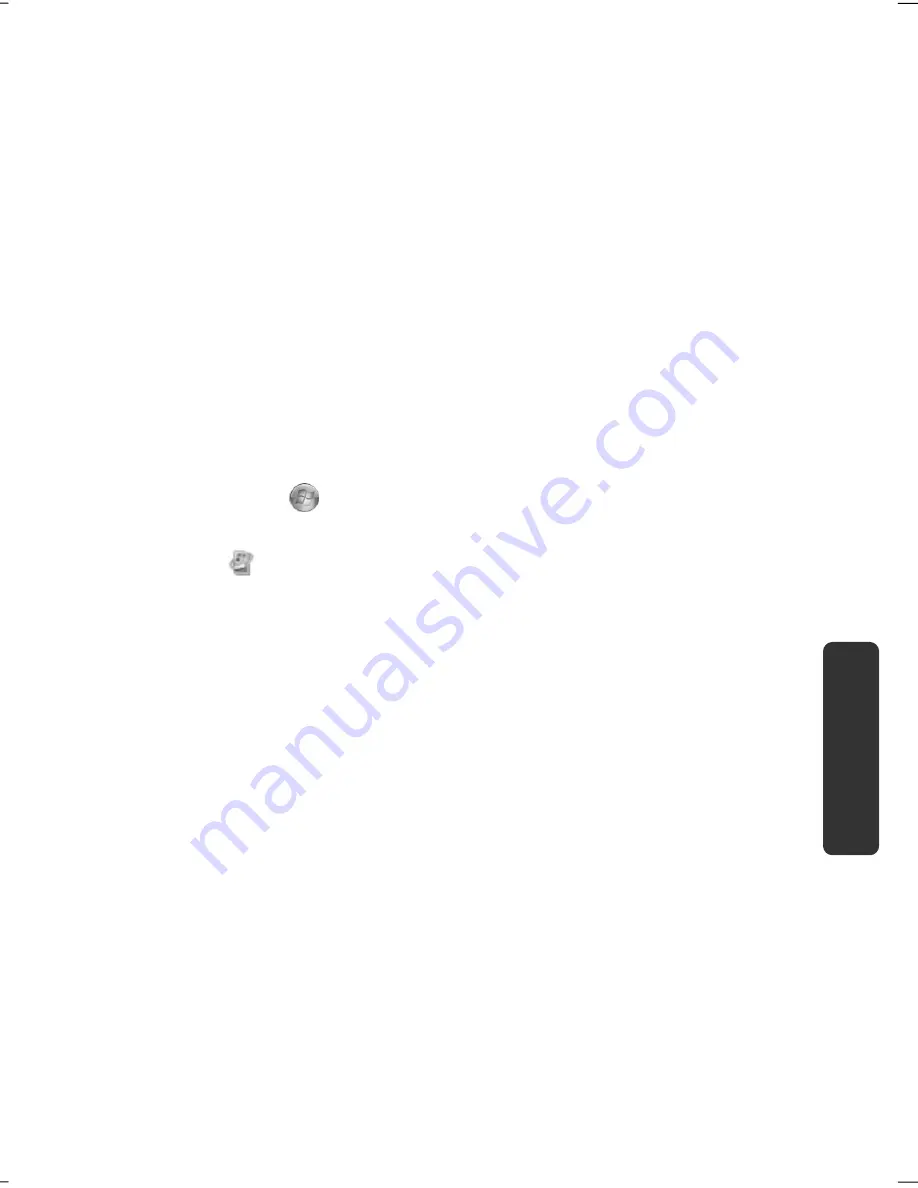
System Restore
75
Safety
Handling
Comp
one
n
ts
Aid
Appendix
Windows® Update
Windows Update is the online updating of Windows. Use Windows Update to
download elements such as security updates, important updates, the newest help
files, drivers and Internet products from the Internet.
The website is regularly augmented by new content, so that you can download the
newest updates and error corrections at any time, to protect the notebook and
guarantee its functioning.
Windows Update will search through the notebook and provide a list of individual
updates especially for the configuration of your notebook.
Each update that Microsoft regards as important for the operation of the operating
system, programs or hardware components will be classified as an “important
update” and automatically selected for installation for you.
Important updates will be provided to remove known problems and to protect the
notebook against known security risks.
Carry out four simple steps, to download the updates needed and to keep your
computer on the current status of technology:
1.
Click on
Start
.
2.
Click on
All Programs
.
3.
Open
Windows Update
.
4.
Click on
Check for update
.
5.
Click on
Add
to select the desired update and to add it to the updates to be
installed, while you are searching through the available updates in each
category. You can also read a complete description of each individual
element by clicking on the
Read further
Link.
6.
Click on
Check and install updates
, when you have selected all the desired
updates, and then click on
Install now
.
Summary of Contents for Erazer X6811
Page 1: ...Notebook MEDION ERAZER X6811 User manual Medion AG 45307 Essen Germany ...
Page 7: ...vi ...
Page 9: ...Safety Instructions 2 ...
Page 19: ...Included with Your Notebook 12 ...
Page 29: ...Getting Started 22 ...
Page 31: ...Power Supply 24 ...
Page 77: ...Software 70 ...
Page 79: ...Software 72 ...
Page 95: ...Recycling and Disposal 88 ...
Page 107: ...Index 100 ...
















































