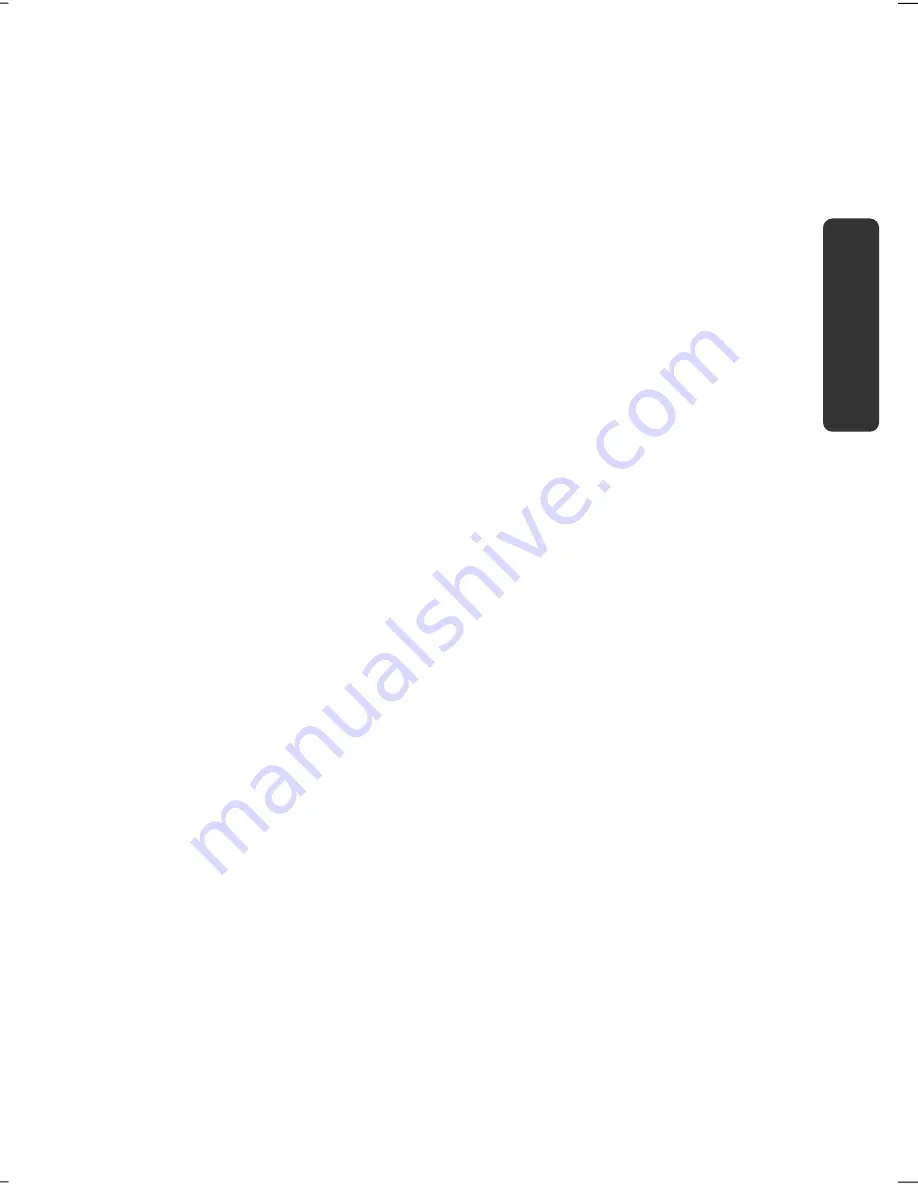
Getting Started
21
Safety
Handling
Comp
one
n
ts
Aid
Appendix
Display
Desktop
Click on this Button if you would like to minimise all the windows open onto the taskbar,
in order to obtain a clear view of the Desktop.
Desktop Icons
Desktop icons link to their respective programs. To start a program, double-click its
desktop icon.
The d
esktop
encompasses nearly the entire screen and acts as the shelf space for such
entries or for other links, to which you would like rapid access.
Logged in User
This tells you which user is logged in to your notebook.
Control Panel
You can use the icons in Control Panel to change the appearance and functionality of
Windows®7. These icons represent options for configuring your notebook. You should,
however, consult “
Help and Support
“ on the potential effects of certain changes.
System tray
System tray on the current time. When certain events occur, for example, upon receipt of
an e-mail message or upon opening the task manager, it may happen that too many
notification symbols are displayed in this field. Windows® displays a notification symbol
when an event occurs. After a short time, Windows® places the symbol in the background,
in order to maintain the straightforwardness of the field. You can access the symbols
placed in the background by clicking on a button in the system tray.
Summary of Contents for Erazer X6811
Page 1: ...Notebook MEDION ERAZER X6811 User manual Medion AG 45307 Essen Germany ...
Page 7: ...vi ...
Page 9: ...Safety Instructions 2 ...
Page 19: ...Included with Your Notebook 12 ...
Page 29: ...Getting Started 22 ...
Page 31: ...Power Supply 24 ...
Page 77: ...Software 70 ...
Page 79: ...Software 72 ...
Page 95: ...Recycling and Disposal 88 ...
Page 107: ...Index 100 ...






























