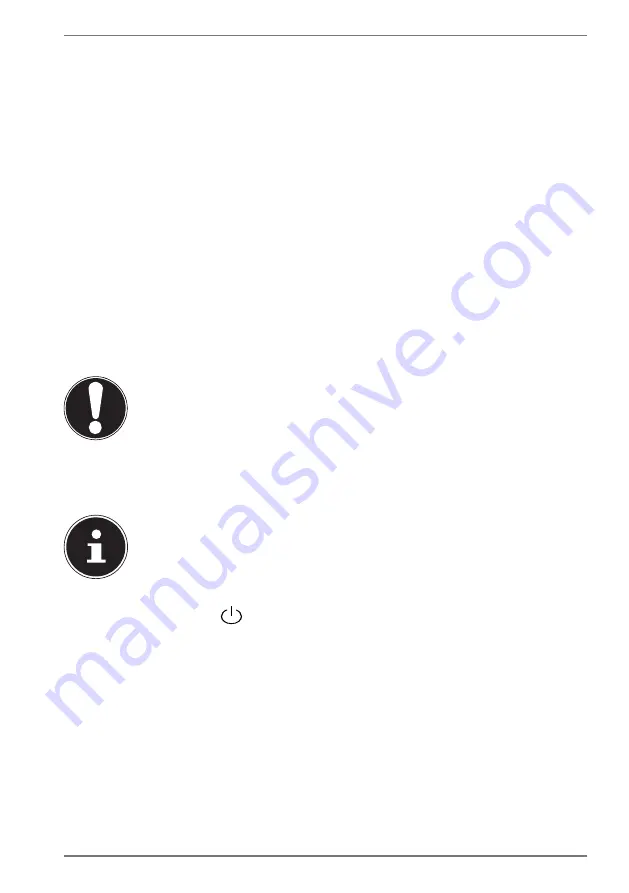
39
20.2.1. How to Refresh your Notebook
Open the start menu.
Select the
Settings
app from the list.
Tap or click on
Update & Security.
Tap or click on the menu option
Recovery
.
Tap or click on
Get started.
A dialogue box will now open, select the recovery option
Keep my files
to
refresh your notebook.
20.2.2. How to Reset your Notebook
Open the start menu.
Select the
Settings
app from the list.
Tap or click on
Update & Security.
Tap or click on the menu option
Recovery
.
Tap or click on
Get started.
A dialogue box will now open, select the recovery option
Remove everything
to completely reinstall Windows.
NOTICE!
Loss of data!
All the data stored on your notebook will be deleted as
a result of resetting it.
Back up your data before resetting the notebook.
Always perform any type of recovery using AC power.
If you have forgotten the Windows password for your device, you can
also restore the notebook from the login screen after rebooting the
device.
To do this, hold down the Shift key while on the login screen and then
select
Power
>
Restart
in the bottom right. After rebooting the
device, select
Troubleshoot
>
Reset this PC
.














































