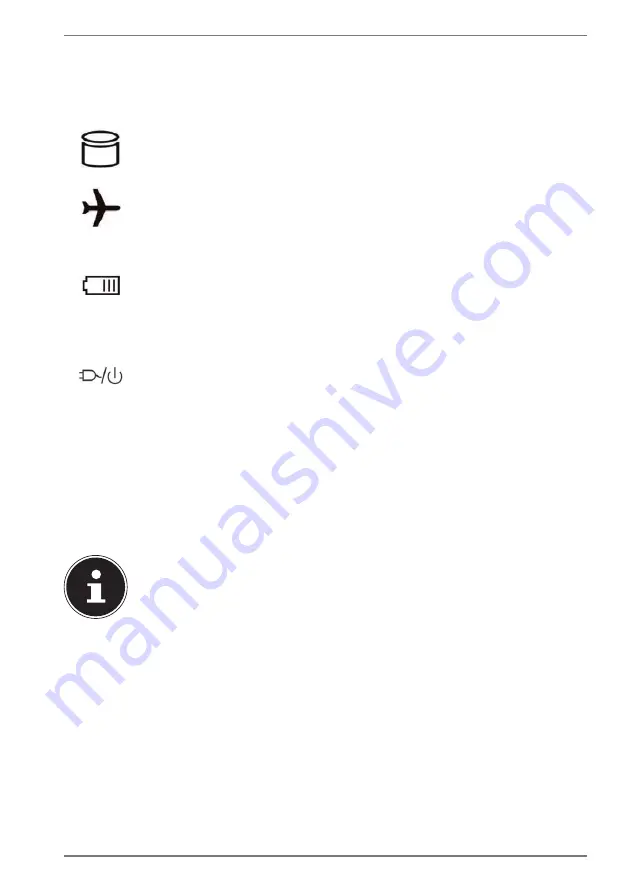
25
8. Operating and Status LEDs
The system displays power supply status and operating modes via LEDs. The
operating lights also light up during notebook activity:
Access Indicator
This LED lights or flashes when the notebook is accessing the hard
disk.
Airplane Mode
This indicator lights up when the airplane mode is activated
.
Battery LED
This indicator lights up when the battery is charging.
This indicator lights up green when the battery is fully charged.
The indicator flashes orange when the charge level of the battery is
low and needs to be charged.
Operating Indicator
This indicator lights up orange when the power adapter is connected.
The indicator lights up green when the device is switched on.
The indicator flashes green when the device is in energy-saving mode.
9.
Power
Supply
9.1.
On/Off Switch
Open the notebook and hold the on/off switch down briefly to switch the
notebook on or off.
If it is no longer possible to switch off the notebook via the software,
keep the On/Off switch pressed down for about 10 seconds.
Do not switch your notebook off while the hard drive is being accessed.
Otherwise data may be lost. To protect the
hard drive, you should always
wait for 5 seconds after switching off the notebook before switching it
back on again.
















































