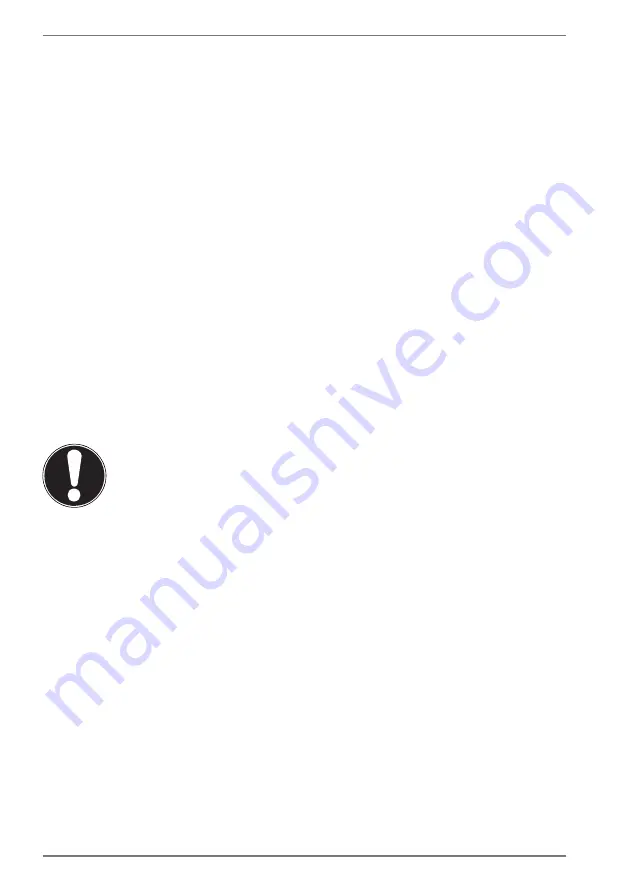
12
• This device is not suitable for use with VDU workstations.
4.5.
Environmental
Requirements
• The notebook is most reliably operated at an ambient
temperature between 5 °C (+41 °F) and 30 °C (+86 °F) and
at a relative humidity between 20% and 80% (without
condensation).
• When switched off, the notebook can be stored for up to
four weeks at temperatures between 0 °C (+32 °F) and 60 °C
(+140 °F). In the event of storage for a longer period, the
notebook can be stored between 0 °C (+32 °F) and 25 °C
(+77 °F), although storage at 20 °C (+68 °F) ± 5 °C (+41 °F) is
recommended.
• During a thunderstorm, unplug the AC adapter from the wall
outlet. For extra safety, we recommend using an overvoltage
protection device to prevent the notebook from sustaining
damage as a result of power surges or lightning strikes.
NOTICE!
Risk of damage!
Large changes in temperature or fluctuations in
humidity can cause moisture build up within the
notebook due to condensation. This can cause an
electrical short circuit.
After transporting the notebook, wait until the
device has reached room temperature before
switching it on.













































