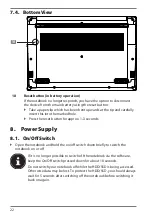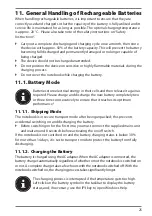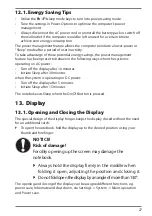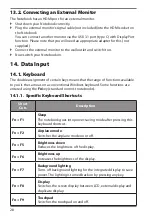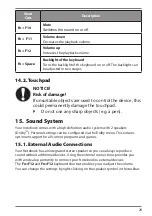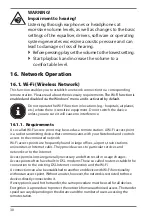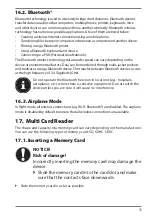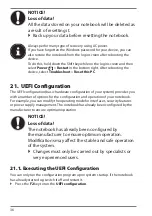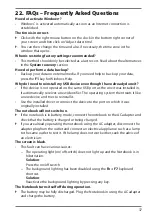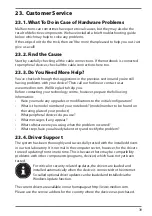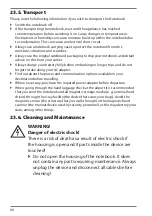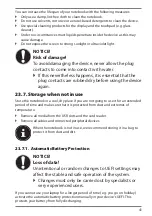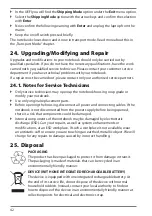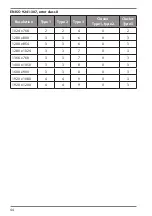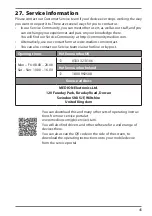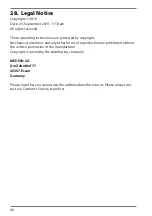34
20. Resetting the notebook to its Factory Settings
Depending on the features of your notebook, use either Cyberlink PowerRecover or
the Windows system recovery options if your system fails to respond as normal and
a system recovery becomes necessary.
NOTICE!
Risk of damage!
A flat battery during the recovery process may lead to
data loss or cause damage to the system.
`
Always connect the mains adapter when restoring
the system as the recovery process may take several
hours.
20.1. System recovery with PowerRecover (optional)
In the event of problems with the installation or other software problems which
make it necessary to reinstall the software, Windows® offers three options for
reinstalling Windows® on your notebook.
First ensure that you have backed up all important data and programs.
20.1.1. Start System Restore
`
Restart the device and press the F11 button during the boot process to start
PowerRecover
.
or
`
Click on the
PowerRecover
app in the Start menu to start the program.
You will be offered the following options:
•
Create driver and tool rescue media
The drivers and tools will be saved to a storage medium.
−
Create driver and tool rescue media
Create a support disc
−
Create driver and tool rescue USB disk
Create a support USB storage medium
•
Update your PC, without damaging your data
Updates the device with the help of the Windows recovery options.
−
Keep my files
All apps and settings will be deleted, while personal data will be retained.
−
Remove everything
All data, apps and settings will be deleted.