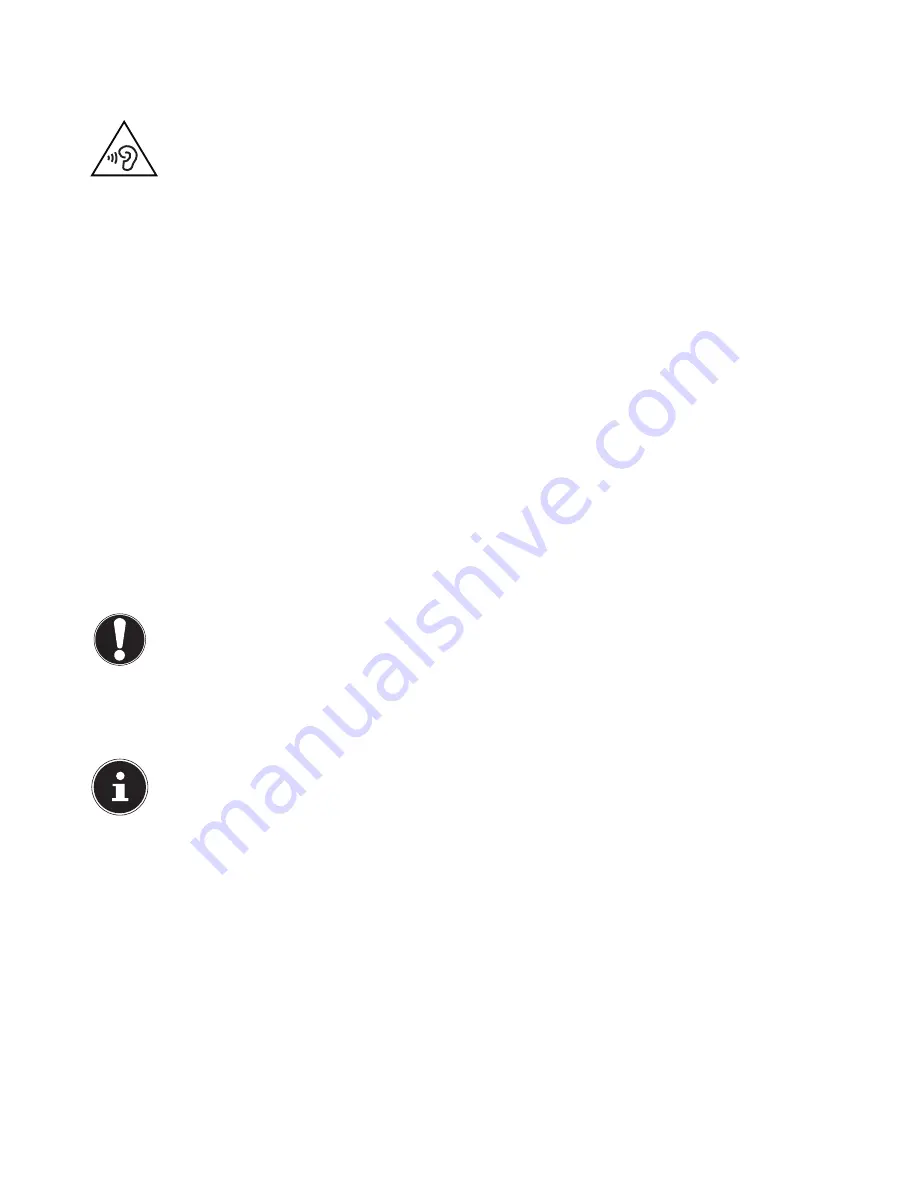
13 of 32
5.10.1. Connecting headphones
Connect
headphones/earphones
here.
Plug the cable into the green socket on your PC using the 3.5 mm stereo jack plug.
WARNING!
Excessive volume when using headphones or earphones can damage your hearing. Be-
fore pressing play, set the volume to the lowest setting. Start playback and increase the vol-
ume to a comfortable level. Changing the basic settings of the equaliser can also increase
the volume and thus cause permanent damage to your hearing. Changing the drivers, soft-
ware, equaliser, operating system, etc., can also lead to an increase in the volume and thus
cause permanent damage to your hearing.
Listening to a device at high volumes for an extended period via headphones/earphones
can damage your hearing.
5.10.2. PCs with surround sound (optional)
Connect a surround sound system as follows:
Plug the cable for the front speaker into the green socket labelled
FS
.
Connect the speakers for the rear sound to the
RS
connection.
Connect a central speaker or a subwoofer to the
CS
socket.
Connect additional speakers for the rear sound area to the
SS
socket.
A
digital audio output (SPDIF)
(optional) may be connected using an optical or coaxial cable.
Plug an optical cable into the optical socket or a coaxial cable into the coaxial socket.
Connect the other end of the cable to an audio device with a corresponding digital input.
5.11. Connecting PS/2 devices (optional)
If you wish to connect a USB mouse or USB keyboard, then connection of a PS/2 mouse or keyboard is not necessary.
Connect the mouse cable to the green PS/2 port.
Connect the keyboard cable to the blue PS/2 port.
5.12. Connecting IEEE 1394 (FireWire) devices (optional)
CAUTION!
Do not connect your IEEE 1394 devices until you have finished the initial setup of your new PC. This
will prevent any unnecessary interference during the installation. These devices can generally be
connected while the PC is running. Please refer to the operating manual for your peripheral device.
•
The PC’s IEEE 1394 voltage outputs are protected by a fuse (limited power source in accordance with EN60950). This en-
sures that peripheral devices connected using the sockets in question cannot be damaged in the event of a technical fault
with the PC.
PLEASE NOTE!
In order to prevent damage to the contacts, make sure that the plug and the socket fit together perfectly. Due to
its asymmetric form, the plug will only fit into the socket in one position
.
Connect the IEEE 1394 cable to your PC’s IEEE 1394 port.
5.13. Connecting a n etwork (LAN)
You can prepare your PC for network operation using the network socket.
A network cable usually has two RJ45 plugs meaning it does not matter which end is plugged into which socket.
Plug one end of the network cable into the PC socket.
Connect the other end to another PC or a hub/switch.
For more information see the chapter “
Network Operation
”.
5.14. Aerial socket for TV reception (optional)
5.15. Analogue TV reception
Connect the TV socket on your TV card to your terrestrial aerial or cable TV.
Summary of Contents for All-in-One PC System 19.5"
Page 2: ...8 9 10 4 1 11 6 7 27 2 24 5 23 17 15 16 18 26 25 24 20 13 14 19 2 7 6 5 21 22 12 Multimedia PC...
Page 3: ...Multimedia PC M55 M56 11 8 1 7 2 19 14 23 16 13 19 27 21 26 7 6 25...
Page 4: ...High performance PC X50 X51 12 1 8 23 10 11 26 16 19 6 24 25 2 27 7 3 2 6 14 5 21 6...
Page 6: ...High performance PC X75 3 23 14 15 19 27 2 26 7 25 24 6 5 21 22 20 13 1 12 11 8 9 10 16...
Page 7: ...All in One PC System 23 28 8 11 29 30 1 6 2 19 6 23 31 16 6 7 25 2 27 17...
Page 8: ...All in One PC System 19 5 28 1 32 11 7 27 2 23 7 25...
Page 9: ...X PC 3 4 1 11 4 6 2 27 25 6 7 23 16 13 21 27...
Page 42: ...32 of 32...















































