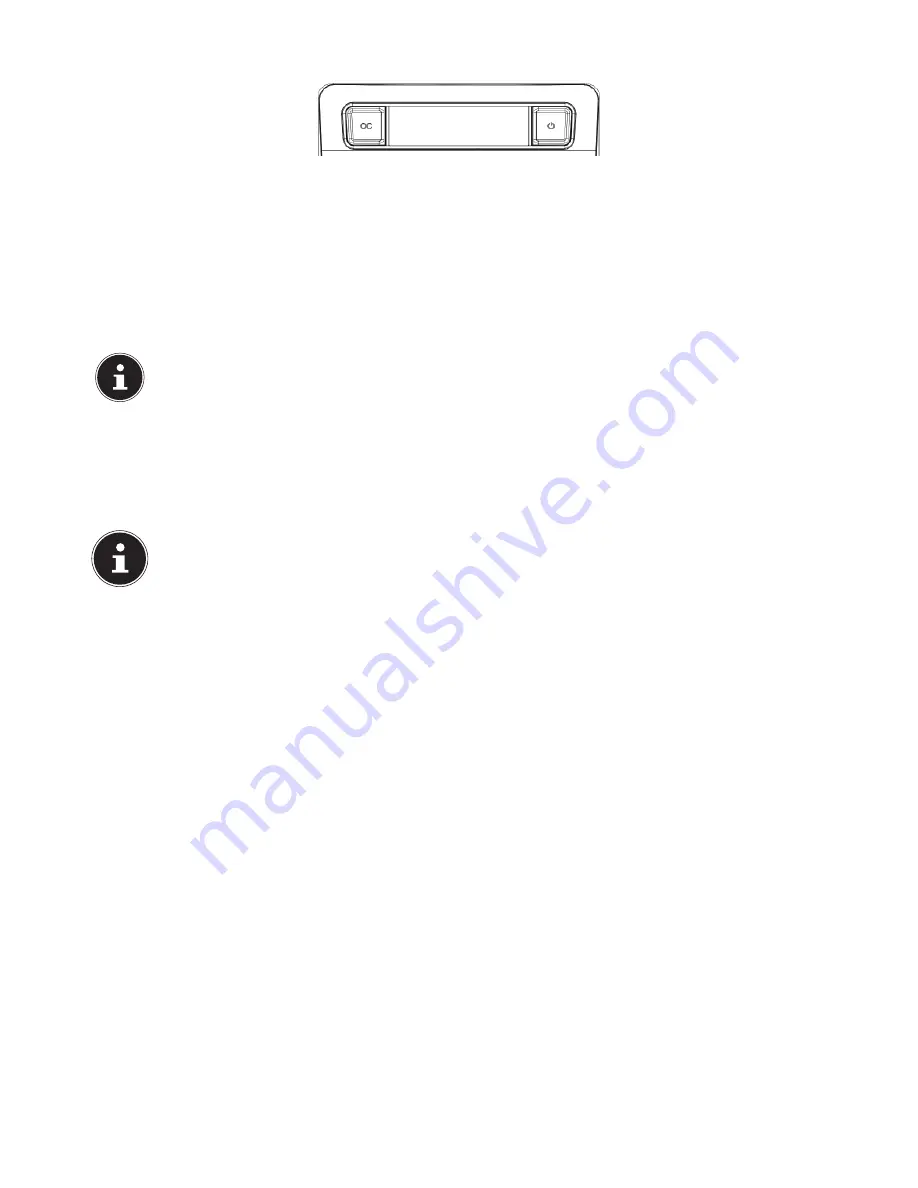
12 of 32
5.6.2.
Processor overclocking using the OC switch on the front cover
If your computer has an OC switch on its front cover, you simply need to press the switch in order to overclock the processor
(the switch should click into position).
Restart your computer for the change to take effect. If you have launched the MEDION® ERAZER® Control Center, a correspon-
ding notification will appear on the screen.
To disable overclocking, press the switch again and restart your computer.
5.6.3.
Making settings in the MEDION® ERAZER® Control Center
After activating processor overclocking, you can make a number of settings using the MEDION® ERAZER® Control Center.
For example, you can regulate the overclocking using the settings under
CPU Ratio/Tuning All Contacts
. After making a
change, you will need to restart your computer.
PLEASE NOTE!
A warning will appear if you make settings that are not supported by your computer.
The MEDION® ERAZER® Control Center is also a monitoring tool that shows you information about the motherboard, memory
and processor. The data provided is purely for information purposes and cannot be changed.
5.7. Connecting a monitor (optional)
Your PC is equipped with a
VGA
and/or a
DVI
connection.
PLEASE NOTE!
If your monitor has multiple inputs (e.g. VGA and DVI), only ever connect one data cable at a time (to prevent sig-
nal mapping problems).
To prevent damage to the contacts, ensure that the plug and socket fit together exactly. Due to its asymmetric
shape, the plug will only fit into the socket in one position.
Connect your monitor’s data cable to the graphics connection on your PC. Remove the white protective ring (if present) on
the monitor plug.
Tighten the screws hand tight when connecting a VGA or DVI device to the monitor cable.
5.8. Connecting devices using the mini-HDMI socket (optional)
HDMI is an abbreviation for “High Definition Multimedia Interface”, which is an interface for the fully digital transfer of audio
and video data.
You can connect output devices to this socket if they have a corresponding connection.
5.9. Connecting a HDMI device (optional)
HDMI is an abbreviation for “High Definition Multimedia Interface”, which is an interface for the fully digital transfer of audio
and video data.
You can connect a TV, monitor or projector to this socket if it has a corresponding connection.
5.10. Connecting audio output / headphones / speakers
Connect active loudspeakers here for playback or an audio connection cable for recording. Read the operating instructions for
your stereo system to see which input you need to use (usually Line in or Aux).
Plug the cable into the green socket on the back of the PC using the 3.5 mm stereo jack plug.
Summary of Contents for All-in-One PC System 19.5"
Page 2: ...8 9 10 4 1 11 6 7 27 2 24 5 23 17 15 16 18 26 25 24 20 13 14 19 2 7 6 5 21 22 12 Multimedia PC...
Page 3: ...Multimedia PC M55 M56 11 8 1 7 2 19 14 23 16 13 19 27 21 26 7 6 25...
Page 4: ...High performance PC X50 X51 12 1 8 23 10 11 26 16 19 6 24 25 2 27 7 3 2 6 14 5 21 6...
Page 6: ...High performance PC X75 3 23 14 15 19 27 2 26 7 25 24 6 5 21 22 20 13 1 12 11 8 9 10 16...
Page 7: ...All in One PC System 23 28 8 11 29 30 1 6 2 19 6 23 31 16 6 7 25 2 27 17...
Page 8: ...All in One PC System 19 5 28 1 32 11 7 27 2 23 7 25...
Page 9: ...X PC 3 4 1 11 4 6 2 27 25 6 7 23 16 13 21 27...
Page 42: ...32 of 32...






























