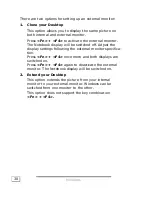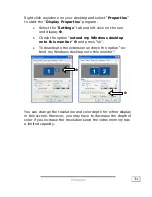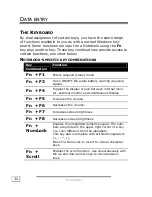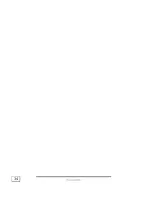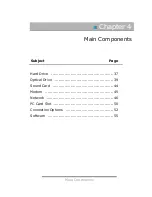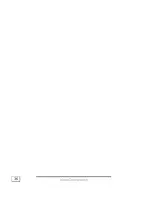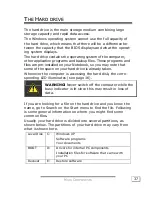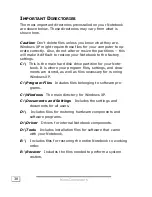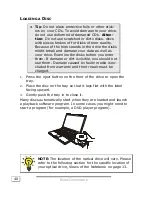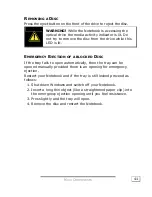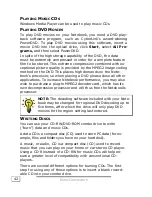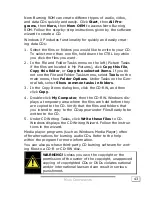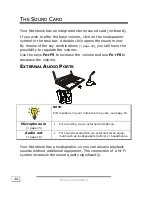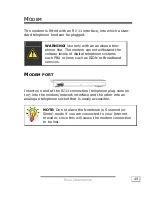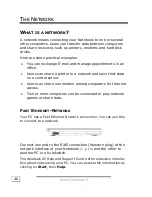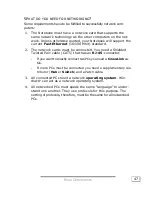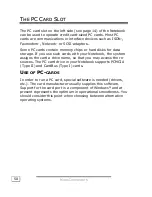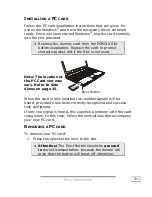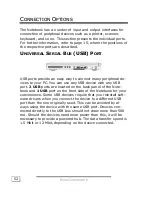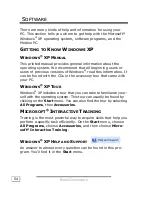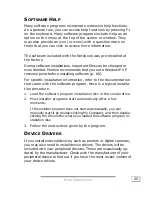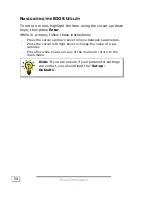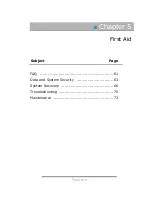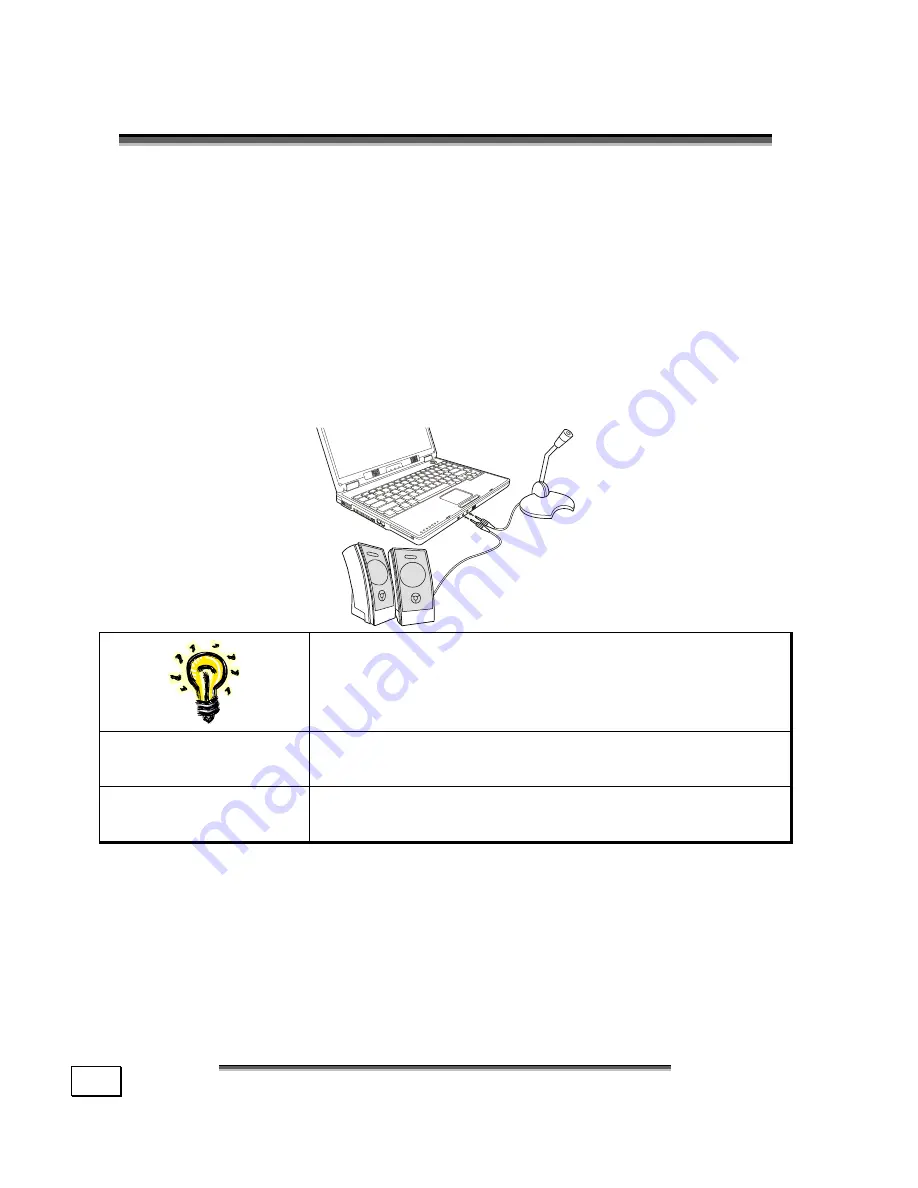
M
M
A
AIIN
N
C
C
O
OM
MP
PO
ON
NE
EN
NT
TS
S
44
T
T
H
H
E
E
S
S
O
O
U
U
N
N
D
D
C
C
A
A
R
R
D
D
Your Notebook has an integrated stereo sound card (on-board).
If you wish to alter the base volume, click on the loudspeaker
symbol in the task bar. A double click opens the sound mixer.
By means of the key combinations
(
Ö
page 32),
you still have the
possibility to regulate the volume.
Use the keys
Fn+F5
to increase the volume and use
Fn+F6
to
decrease the volume.
E
XTERNAL
A
UDIO
P
ORTS
NOTE:
Port locations on your notebook may vary, see page 15.
Microphone in
(
Ö
page 15)
For recording via an external microphone.
Audio out
(
Ö
page 15)
For sound reproduction via external stereo equip-
ment such as loudspeakers (active) or headphones.
Your Notebook has a loudspeaker, so you can always playback
sounds without additional equipment. The connection of a Hi-Fi
system increases the sound quality significantly.
Summary of Contents for Akoya XL
Page 7: ...vii ...
Page 8: ......
Page 10: ...S SA AF FE ET TY Y A AN ND D M MA AI IN NT TE EN NA AN NC CE E 2 ...
Page 20: ...V VI IE EW WS S O OF F T TH HE E N NO OT TE EB BO OO OK K 12 ...
Page 26: ...H HA AN ND DL LI IN NG G 18 ...
Page 42: ...H HA AN ND DL LI IN NG G 34 ...
Page 44: ...M MA AI IN N C CO OM MP PO ON NE EN NT TS S 36 ...
Page 68: ...F FI IR RS ST T A AI ID D 60 ...
Page 86: ...A AP PP PE EN ND DI IX X 78 ...