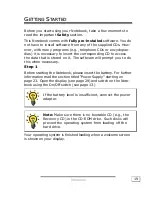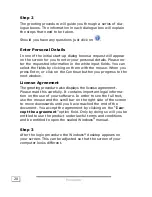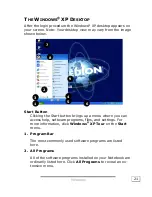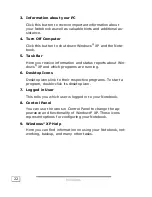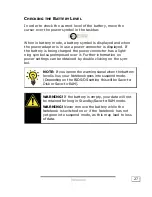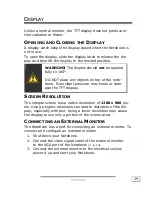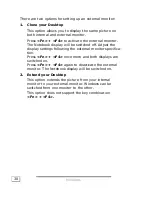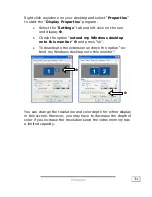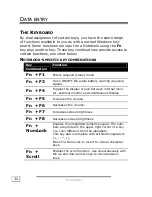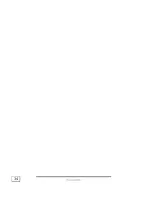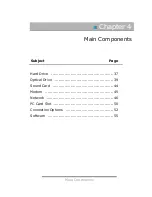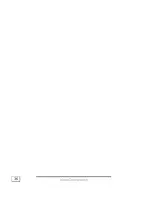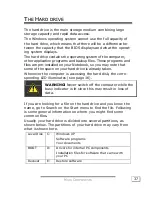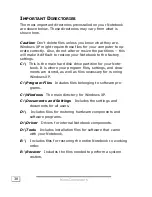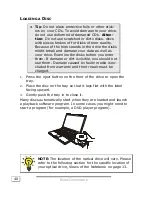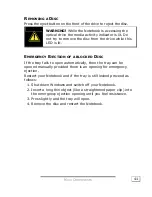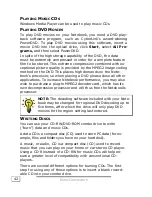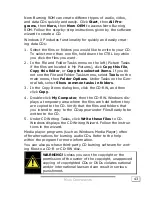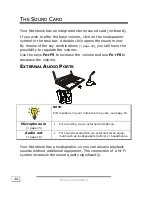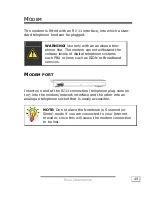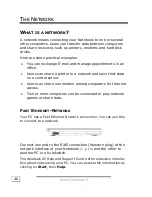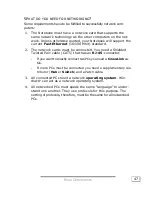H
H
A
AN
ND
DLLIIN
NG
G
33
T
OUCH PAD
The touch pad’s primary function is to move the cursor around
or select items displayed on the screen with the use of your
fingertip instead of a mouse. It is positioned in front of the key-
board (see page 13). The pointer follows the direction which is
specified by moving your finger or thumb over the touch pad.
DO NOT
use a ball-point pen or other object on the touch pad,
as this could damage or cause a malfunction of your touch pad.
Below the touch pad are the left and right mouse buttons which
can be used as on a normal mouse. You can also perform a di-
rect click or double click using the touch pad by tapping the
surface briefly once or twice.
In the Windows Control Panel you will find a number of useful
settings that will make using the touch pad easier. If the Con-
trol Panel is in category view, click
Printers and Other Hard-
ware
and then
Mouse
. In classic view, double-click
Mouse
.
Summary of Contents for Akoya XL
Page 7: ...vii ...
Page 8: ......
Page 10: ...S SA AF FE ET TY Y A AN ND D M MA AI IN NT TE EN NA AN NC CE E 2 ...
Page 20: ...V VI IE EW WS S O OF F T TH HE E N NO OT TE EB BO OO OK K 12 ...
Page 26: ...H HA AN ND DL LI IN NG G 18 ...
Page 42: ...H HA AN ND DL LI IN NG G 34 ...
Page 44: ...M MA AI IN N C CO OM MP PO ON NE EN NT TS S 36 ...
Page 68: ...F FI IR RS ST T A AI ID D 60 ...
Page 86: ...A AP PP PE EN ND DI IX X 78 ...