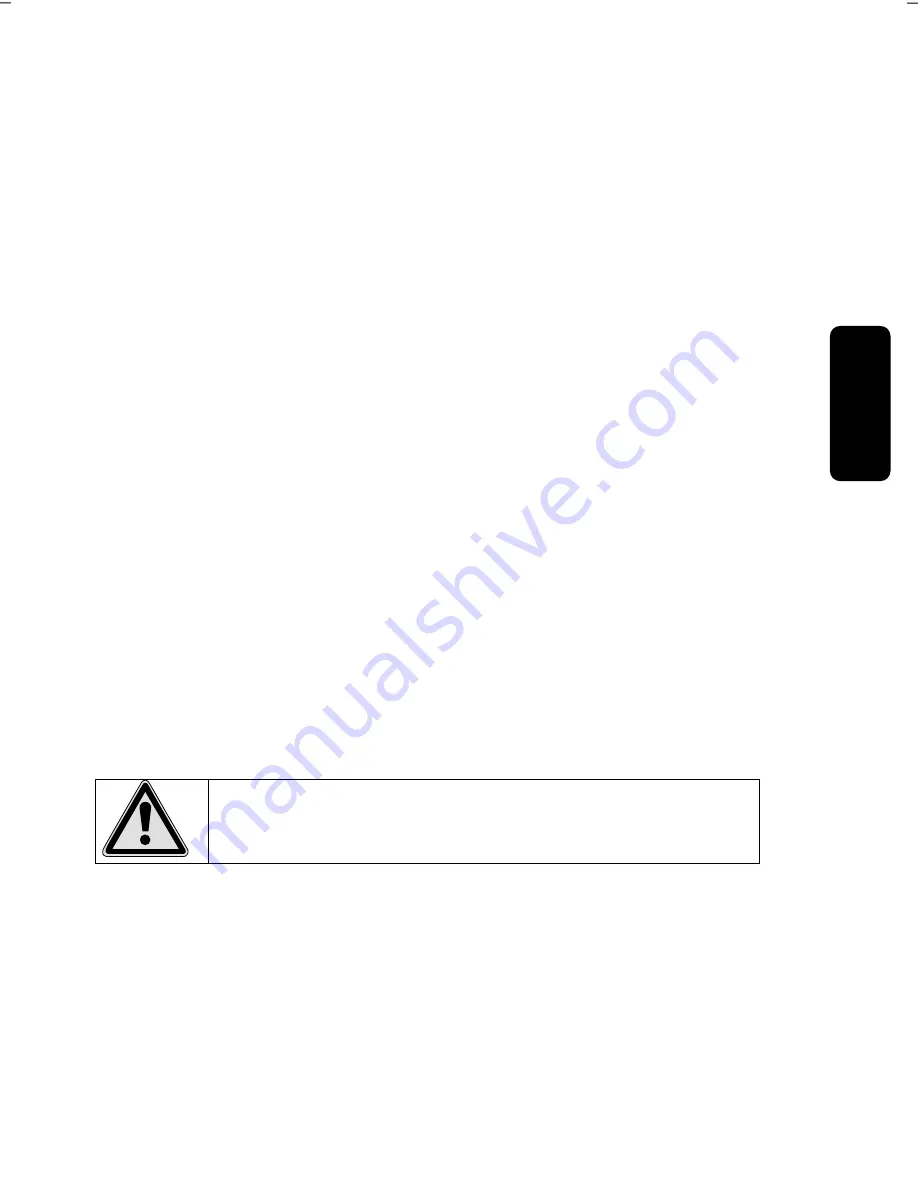
Saf
e
ty
Connecting
Operation
Help
Appendix
63
Windows Activation
Microsoft is committed to the protection of intellectual property rights and the reduction
of software piracy. Therefore Windows® 7 contains software-based product activation
technology. Your copy of Windows® 7 has already been
activated for your PC
.
Product activation is needed if some components of your PC have been replaced or you
use a non-authorized BIOS. If necessary you can activate Windows® 7 as often as re-
quested.
You will probably need to activate Windows® 7 by telephone even if Internet Activation is
available. This is due to the pre-activated SLP version which runs with a special Product-ID.
However, activation needs your unique Product ID which can be found on the
Certificate
of Authenticity
sticker on your PC housing. When you call, please inform your agent that
you are running an OEM-(SLP) version of the software.
Product Activation on your PC
In few cases it may still be required to activate Windows® 7. If an activation via the
internet
is acknowledged with an error message you should perform the following steps.
1.
Please select the
telephone activation
and click until the related screen appears.
2.
Now click on
change product key
. A new window appears. Enter the product key.
This is located on the
Certificate of Authenticity (COA)
, on the computer’s casing.
3.
Acknowledge your entry and follow the instructions on the screen. Notify your Mi-
crosoft consultant, if necessary, that you have an OEM license in connection with
your PC.
BIOS Setup
In the BIOS set up (your PC’s Basic Configuration) you have a number of parameter set-
tings available for your PC. For example, you can change the operating mode of the inter-
faces, security features or power management.
The PC is factory pre-set to guarantee optimum operation. Please
only modify the parameters if this is absolutely essential and if you
are familiar with the configuration possibilities.
Execution of the BIOS Setup
You can only execute the configuration program when starting the system. If the PC has
already been started exit Windows® and reboot. Prior to rebooting the PC press the key
“DEL” and keep it pressed until the message “Entering Setup” appears.
Summary of Contents for AKOYA P5310 D
Page 8: ...vi Pixel errors in the TFT monitor 85 Index 88 ...
Page 9: ...vii ...
Page 10: ......
Page 12: ...English 2 ...
Page 16: ...English 6 ...
Page 34: ...English 24 ...
Page 36: ...English 26 ...
Page 76: ...English 66 ...
Page 78: ...English 68 ...
Page 92: ...English 82 ...
Page 100: ...English 90 ...






























