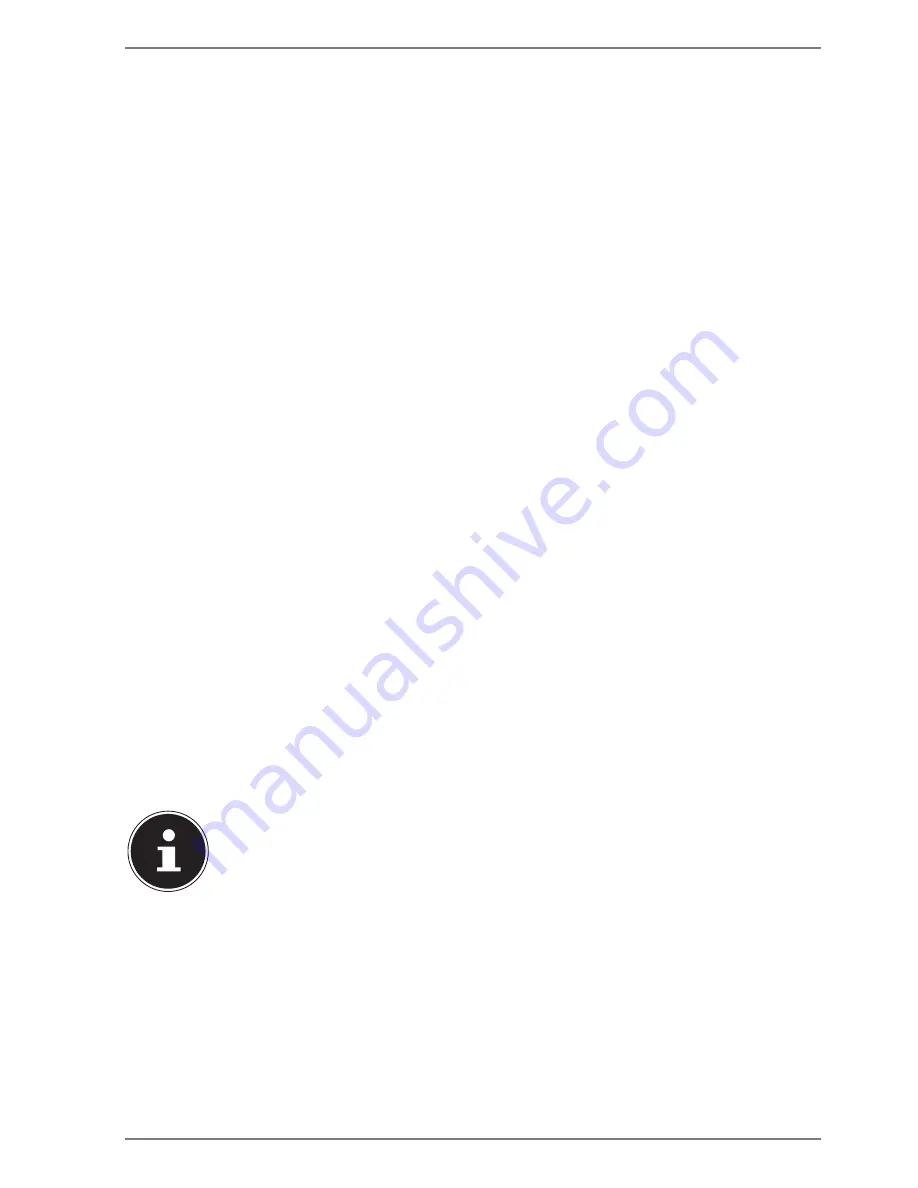
37
20.5. Transport
Please note the following information if you wish to transport the device:
`
Switch the device off.
`
After transporting the device, wait until the appliance has reached room
temperature before switching it on. Large changes in temperature or
fluctuations in humidity can cause moisture build-up within the device due to
condensation. This can cause an electrical short circuit.
`
Always use a device carrying case to protect the system from dirt, moisture,
vibrations and scratches.
`
Always use the original cardboard packaging to ship your device and obtain
advice on this from your carrier.
`
Always charge your battery fully before embarking on longer trips and do not
forget to take along your AC adapter.
`
Find out about the power and communication options available in your
destination before travelling.
`
Where necessary, purchase the required power before departure.
`
When going through the hand luggage check at the airport it is recommended
that you send the system and all magnetic storage media (e. g. external hard
drives) through the x-ray facility (the device that scans your bags). Avoid the
magnetic sensor (the structure that you walk through) or the magnetic hand
scanner (the manual device used by security personnel) as this may destroy your
data, among other things.
20.6. Maintenance
None of the parts inside the system housing require cleaning or maintenance.
`
Always unplug the device, disconnect all cables and remove the battery before
cleaning.
`
Clean the system with a damp, lint-free cloth.
`
Do not use solvents, corrosive or aerosol-based detergents to clean the device.
PLEASE NOTE!
Risk of damage!
To avoid damaging the device, never allow the plug
contacts to come into contact with water.
`
If this nevertheless happens, it is essential that the
plug contacts are rubbed dry before using the device
again.






































