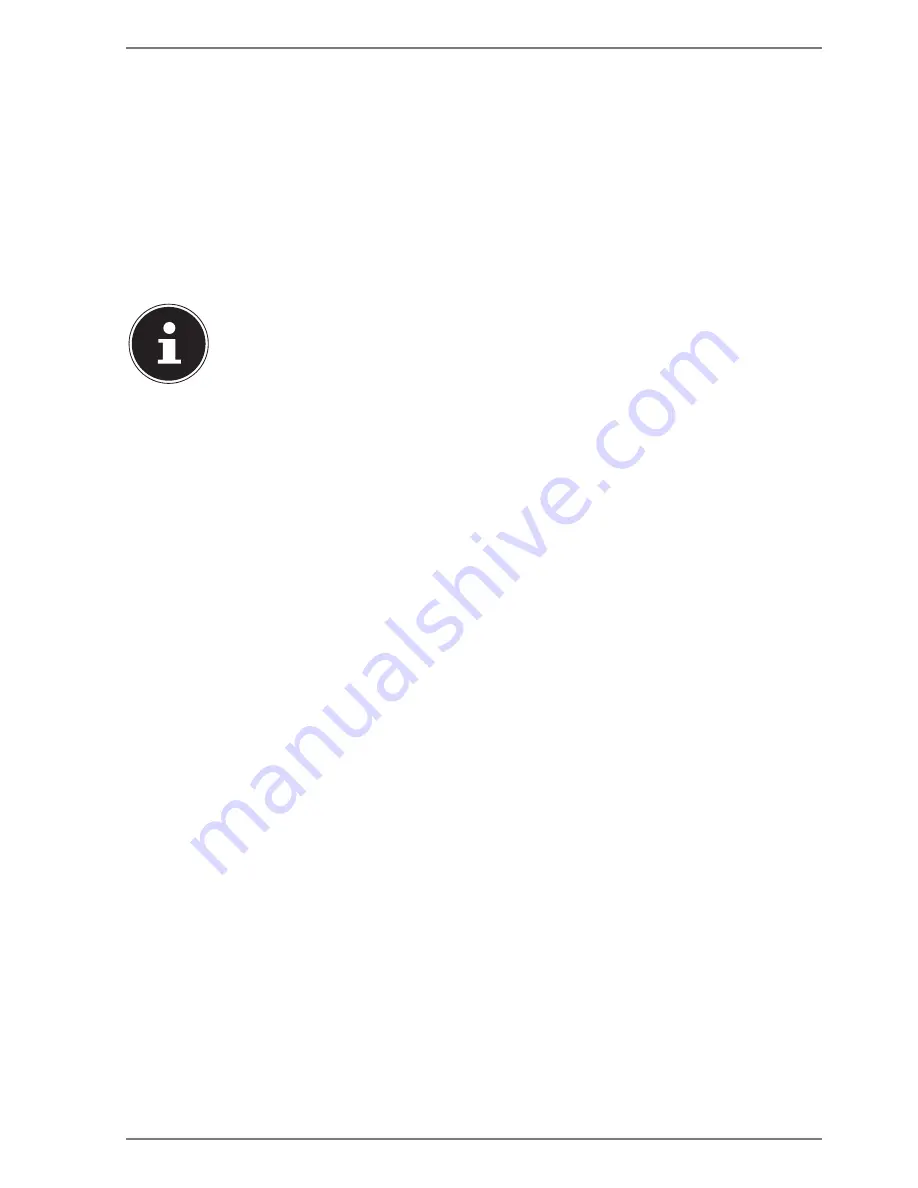
23
9.2. Mains Power
Your device comes with a universal mains adapter for alternating current which
automatically adapts to the available power source. The following values are
supported: AC 100 – 240 V~ 50/60 Hz. Observe the safety information concerning
the power supply.
Your battery will also be charged while you work on your device with the mains
adapter connected. The mains adapter also consumes power when the device is
not connected to it. You should therefore always remove the mains adapter plug
from the socket when it is not connected to the device.
PLEASE NOTE!
Only use this device and accompanying mains adapter
with each other.
9.2.1. Starting the device
`
Press the on/off switch.
`
Follow the instructions on the screen. Step by step instructions will guide you
through the process to be followed.
`
The welcome procedure takes you through several screens and dialogues.
`
Select your desired language and then the corresponding country settings.
Licence Agreement
Please read through the licence agreement carefully. It provides important legal
information about the use of your software product. To view the text in full, you
must slide the scroll bar downwards using the mouse until you reach the end of
the document. You accept the licence agreement by checking the
I accept the
agreement
radio button. Only this entitles you to use the product in accordance
with the terms and conditions.
After entering a computer name you can connect your Device to the Internet
immediately on the “
Wireless
” page (if you already have an appropriate Internet
connection set up).
If you choose to skip this point, you can connect to the Internet later via the
Windows
®
interface.
If you have already set up an Internet connection, you can now log in to your
Device using a Microsoft account.
The Microsoft Store allows you to purchase new apps or update previously installed
apps.
If you log in on a local account, you can set up a Microsoft account later at any time.
The following animated windows simply contain information about using the new
Windows
®
operating system.
No entries of any kind may be made during the animation. The Windows
®
interface
appears after the login process.
















































