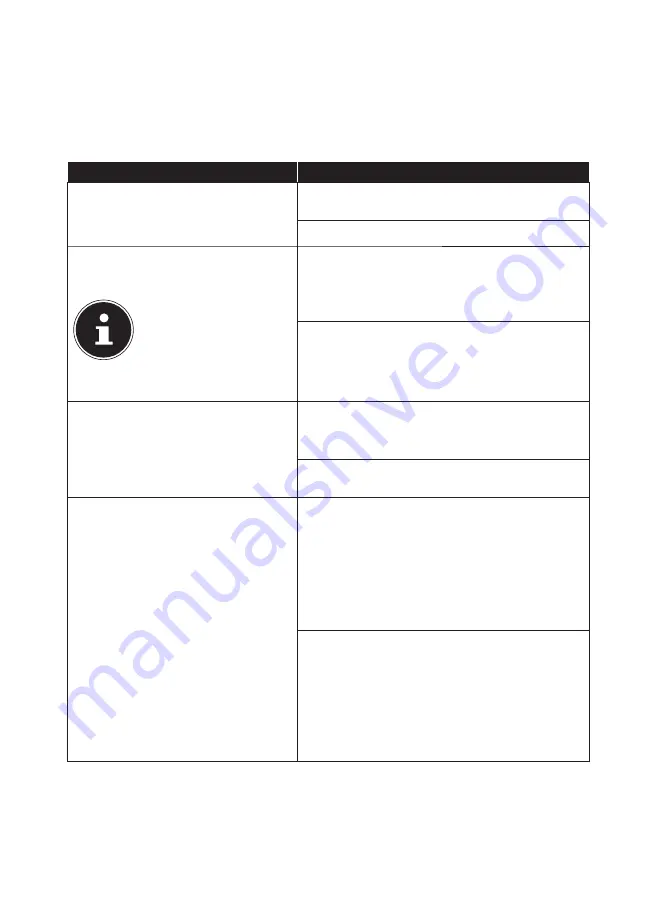
51 of 69
18.7.1. Working with Windows
®
8 and classic apps
In the following table you will find instructions about working with Windows and
apps. In the instructions column, the relevant process when using a mouse or a
touchpad will firstly be described for every function and then the process to use in
tablet mode will be shown in the second line.
Menu
Instructions
Opening an app
Click the desired app with the left mouse
button.
Tap on the desired app.
Closing an app
NOTE!
Not all apps need to
be closed! Windows®
8 closes unused apps
automatically.
Press the key combination
Alt+F4
.
Click on the top edge of the running app
and drag the app down to the edge of the
display.
Swipe from the top to the bottom to close
the current app.
Displaying all apps
Right-click on the Start screen.
Click on
All Apps
in the lower right corner
of the display.
Swipe from the bottom to the top on the
Start screen.
Linking apps to the Start screen
Right-click on the Start screen.
Click on
All Apps
in the lower right corner
of the display.
Right-click on the desired app to
highlight it.
Click on
Pin to Start
in the lower left
corner of the display.
Swipe from the bottom to the top on the
Start screen to display all apps.
Press and hold your finger down on
the desired app until the context menu
appears on the lower edge.
Tap on
Pin to Start
in the lower left
corner of the display.
















































