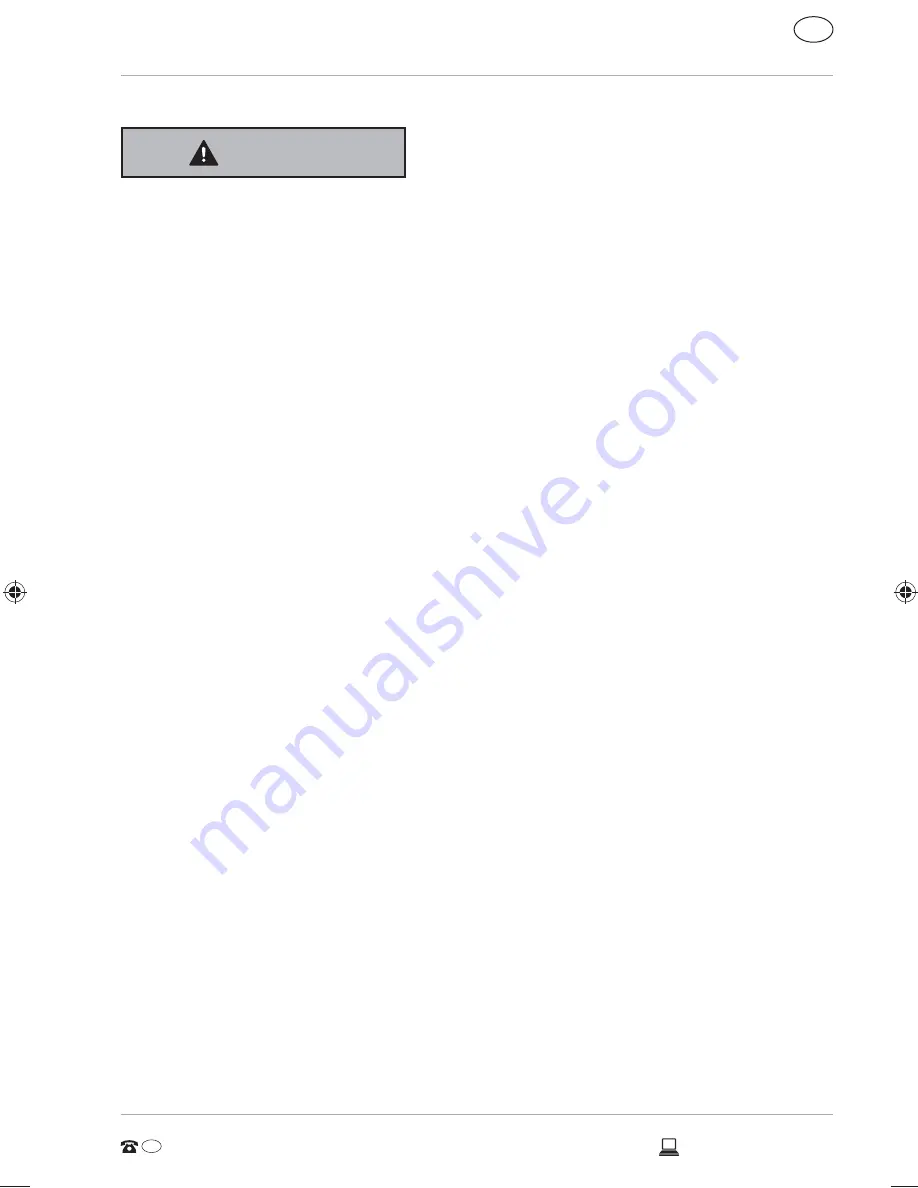
Notes on the Ingetrated Battery
WARNING!
Risk of explosion!
− There is a risk of explosion if the battery is replaced incorrectly.
− Do not heat up the battery to a temperature greater than the
maximum ambient temperature stated.
− Never open the battery.
− Do not throw the battery into an open fire.
− Do not short-circuit the battery.
− Only replace with the same type of battery or with a similar
type recommended by the manufacturer.
− Dispose of used batteries in accordance with the information
provided by the manufacturer.
To increase the lifespan and performance of your battery and also
to ensure reliable operation, you should also heed the following
instructions:
− Use only the supplied mains adaptor to charge the battery.
Make sure (via the notebook display or acoustic signal) that
the battery is fully discharged before charging it again.
− Always charge the battery until the battery charging light
goes out. Please also observe the information in “Charging the
battery” to assess the charge status of your battery.
− The battery is built-in and cannot simply be replaced by the
user.
AUS
1300 884 987
AUS
AFTER SALES SUPPORT
www.medion.com.au
23
Safety Instructions
99570 E4214 Aldi AUS Content MSN 4005 4640 RC1.indb 23
99570 E4214 Aldi AUS Content MSN 4005 4640 RC1.indb 23
23.04.2015 14:58:55
23.04.2015 14:58:55
Summary of Contents for AKOYA E4214
Page 2: ...Dok Rev Nr 99570 E4214 Aldi AUS Cover MSN 4005 4640 RC2 A 1 2 3 4 5 6 7 8 9 AUS 3...
Page 3: ...4 C B 10 AUS...
Page 4: ...5 6 C 11 12 13 14 15 16 17 18 Sco 1 2 3 4 5 6 7 8 9 10 11 12 13 14 15 16 17 18 AUS...
Page 5: ...5 6 C 11 12 13 14 15 16 17 18 Sco 1 2 3 4 5 6 7 8 9 10 11 12 13 14 15 16 17 18 AUS...
Page 85: ...AUS AUS 1300 884 987 AFTER SALES SUPPORT 84 www medion com au...
















































