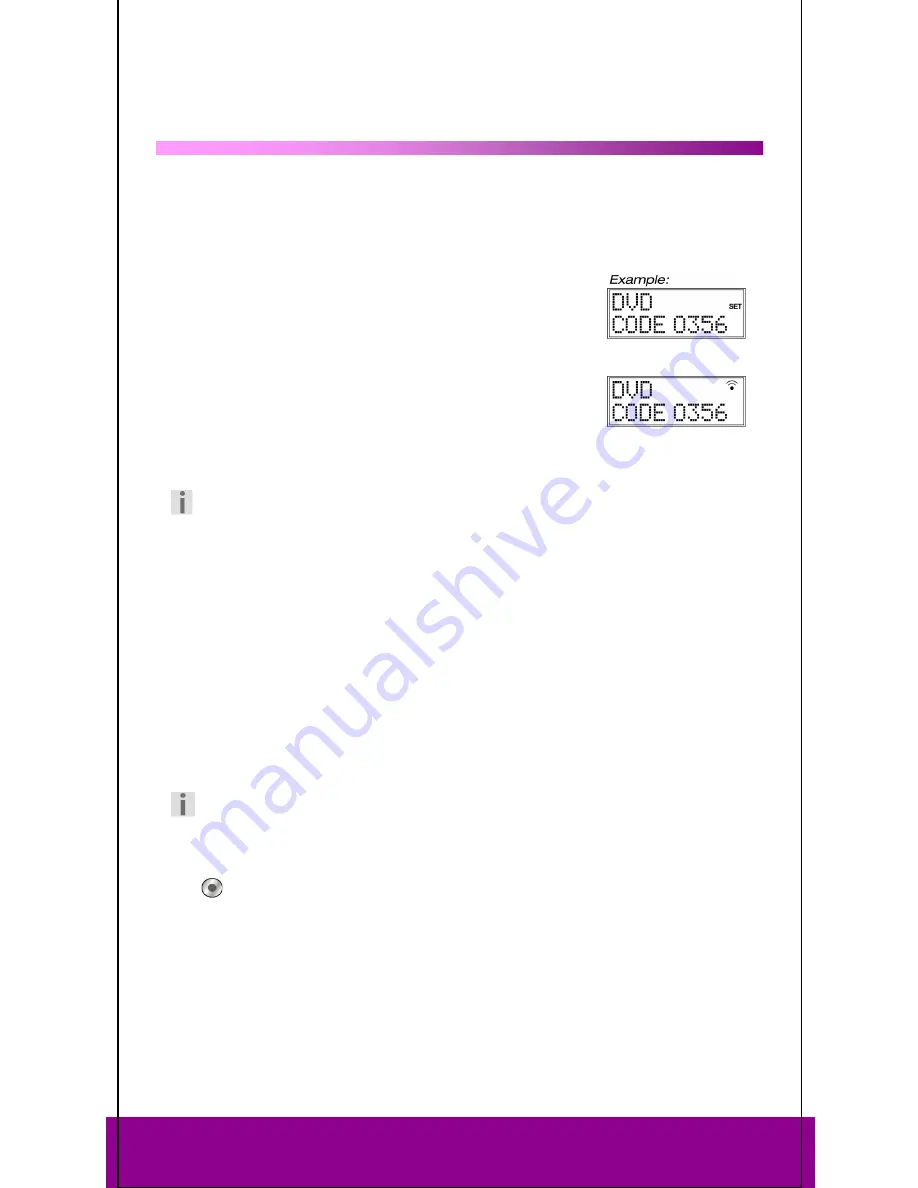
Helpline No. UK/ North Ireland 0871 37 61 020 Rep. Ireland 1-800-992 508
Web Support www.medion.co.uk
Model Number: 83388
16
Normal operation
10
Operating individual devices
After you have finished programming your remote control for your audio/video devices,
the remote control will work in the common main functions just like the original remote
control for the respective device.
Point your remote control at the desired device and press the
relevant mode key. The mode key label is displayed with the
programmed in code. [For the universal functions – see
Universal functions (“Punch Through”) on page 27
– you do not
need to press the mode key in advance.]
Activate the functions by pressing the corresponding function
key on your universal remote control. The symbol for infrared
transmission appears each time you press a key.
Each time a key is pressed the display backlight switches on for between 10 and 60
seconds (to set this duration please read: “Backlight” on page 8).
Please note:
In certain circumstances, not every function of your original remote control may be
directly available on the universal remote control.
Especially for newer devices, it might be possible that the functions are stored to
different keys than expected or may not even be available at all.
In these cases you can use the learn function to transfer the functions of your
original remote control to the desired keys of the universal remote control (see
“Learn function” on page 22).
SHIFT function
After you program a device code, the universal remote control keys can have double
functions (with the exception of the
S
_(Setup) and
MACRO
keys).
`
To use the second function, briefly press the
Setup
key and then (within 15-20
seconds) press one of the secondary function or number keys.
Try out which additional functions a key has for a particular device code.
Recordings
The
(Record) key for recording (e.g. on video recorder, DVD, or cassette recorder)
must be pressed twice. This acts as a protection from accidental recordings.
















































