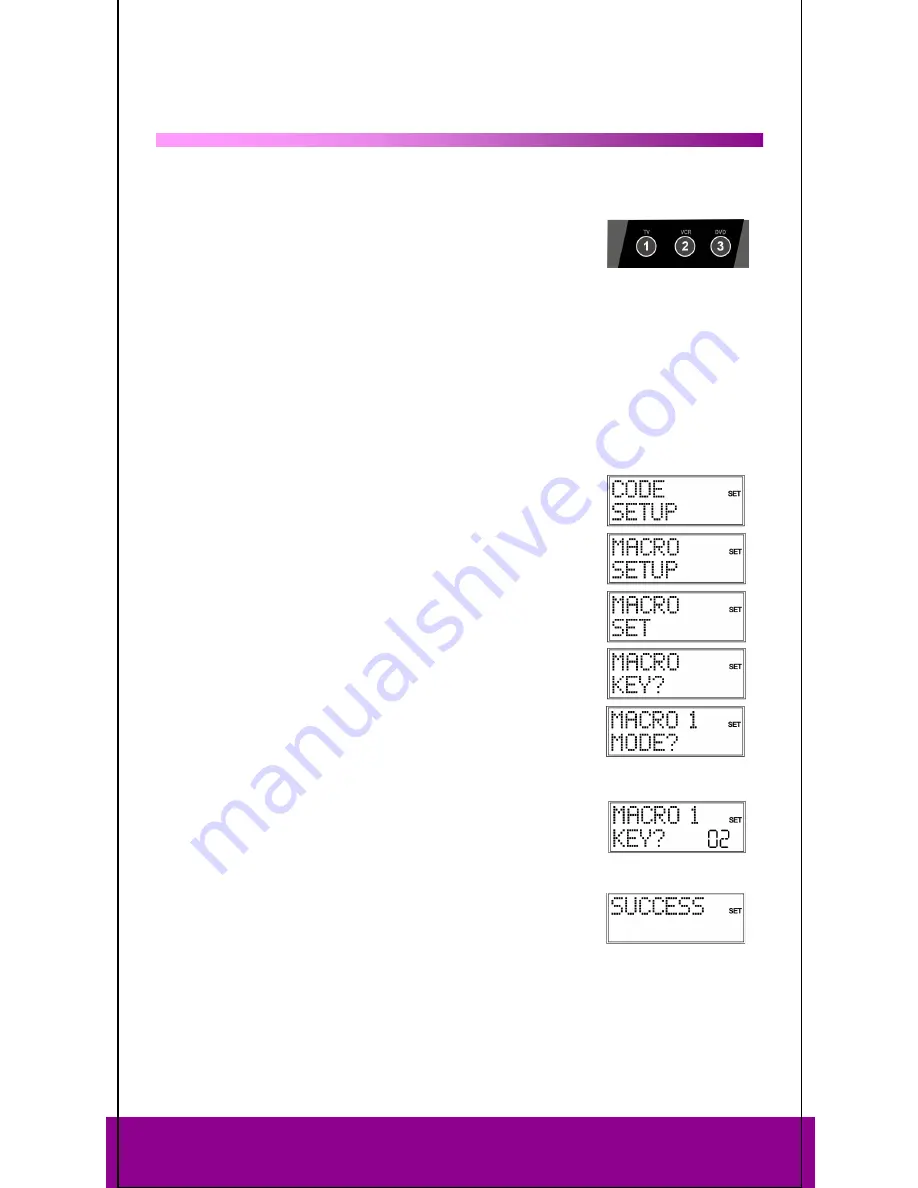
Helpline No. UK/ North Ireland 0871 37 61 020 Rep. Ireland 1-800-992 508
Web Support www.medion.co.uk
Model Number: 83388
25
Macros
13
Using a macro, you can save a chain of commands, meaning that several functions can be
executed consecutively. You can program three macros and store them on the number
keys
1
,
2
and
3
.
These three number keys have the additional labels
TV
,
VCR
,
DVD
, so that you can assign macros accordingly.
Each macro can include up to ten key commands. A macro can
include different devices. In this way you could, for example, switch on the TV set, the
desired channel, the video recorder and the recording function by simply pressing the
MACRO
key and the selected number key
1
,
2
or
3
.
The Setup and
MACRO
keys cannot be used for a macro.
If you would like to interrupt macro programming prematurely, press
Setup
. In this case,
the macro is not saved.
Programming macros
1.
Keep the
Setup
key pressed for approx. 3 seconds, until
CODE
SETUP
appears.
2.
Press
Setup
briefly four more times to open the
MACRO
SETUP
menu.
3.
Press
OK
to open the
MACRO SET
mode.
4.
Confirm once again with
OK
.
5.
Now select the number key
1
,
2
or
3
where the macro is to
be saved.
6.
The query
MACRO 1 MODE?
appears. (The number
corresponds to the previously selected number key.) Press a
mode key for the device where the command is to start.
7.
The input query
MACRO 1 KEY?
appears with the step number
(
02
for the second step). Now carry out the function that you
would like to save as a macro. You can press up to 9 other
keys and you can also change devices via the mode keys.
8.
When the series of steps is finished, press the
MACRO
key to
save the macro.
The macro is saved automatically after step 10.
9.
The
SUCCESS
confirmation message appears.






















