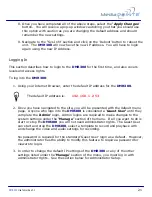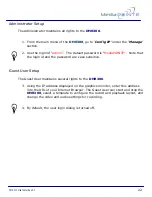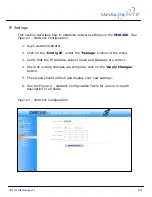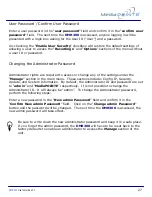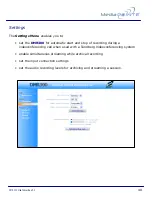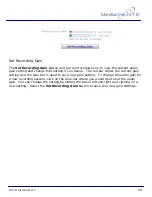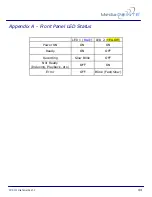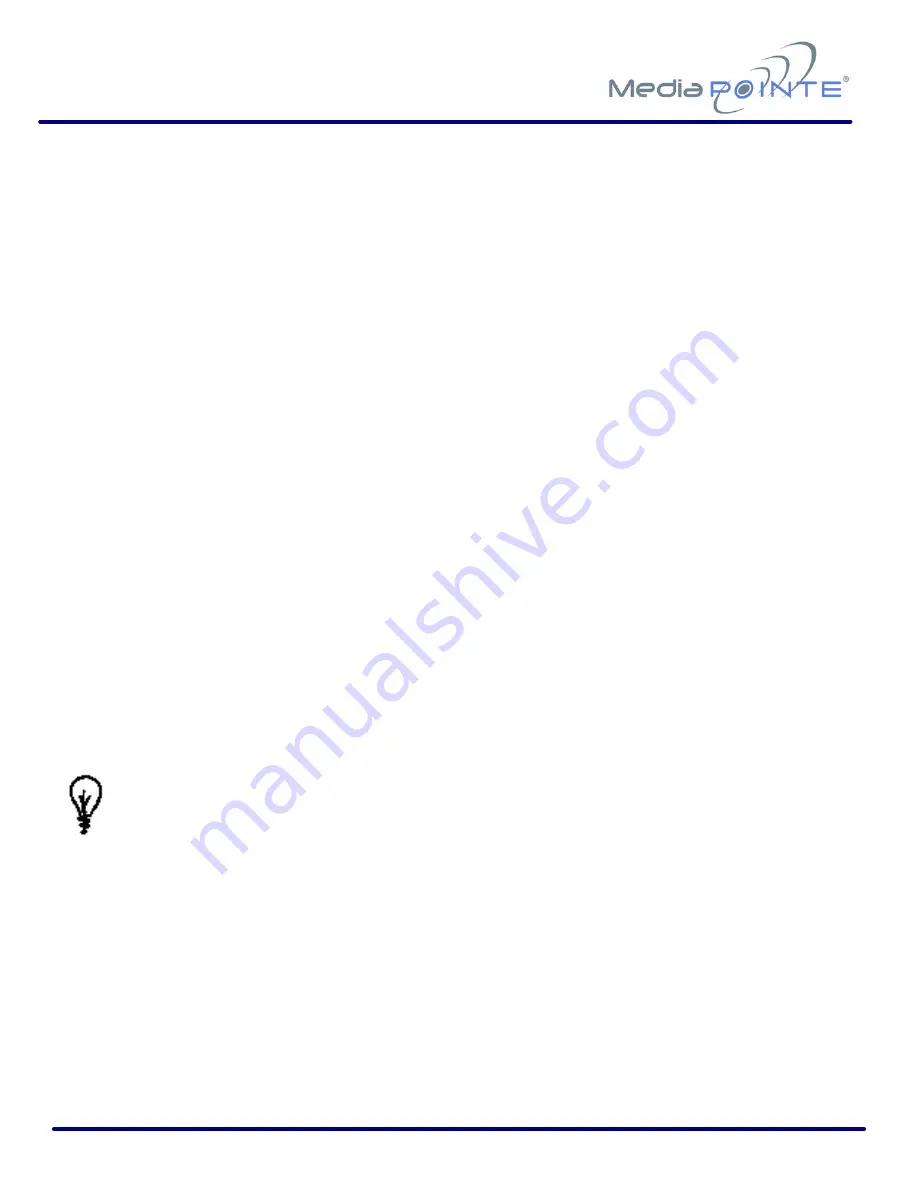
DMR200
User’s Guide
V1.1
29
2.
Go to the Update section of the main menu and click on the “
browse
” button to
search for the downloaded file. Locate the file and make the path to the file is
shown in the window for the file path.
3.
Select the “
Upgrade
” button to begin the upgrade.
4.
You can select the cancel button if you do not wish to modify your current
firmware version.
5.
Reboot your
DMR300
by selecting the “
Reboot
” button in the “
Sys Info”
section.
This will reboot the unit and the new firmware will be in place.
Reset Configuration
Selecting the “
Reset Configuration
” button will reset all settings in the
DMR300
back
to the factory settings. This will not delete any of your recorded files, only the system
configuration settings. You can find a list of the factory settings in
Appendix B
in this
user guide.
Delete All Content
Selecting the
Delete all content
button in the
Update
section of the
DMR300
will
erase
ALL
recorded material from the hard drive. In addition to removing all material,
the recording “number” is reset back to zero (0).
Make sure you want to delete all recordings on the hard drive because this
selection is not recoverable. You can not “undo” this selection once the files
have been erased!
Summary of Contents for DMR300
Page 2: ...DMR200 User s Guide V1 1 2 ...
Page 10: ...DMR200 User s Guide V1 1 10 ...
Page 32: ...DMR200 User s Guide V1 1 32 ...