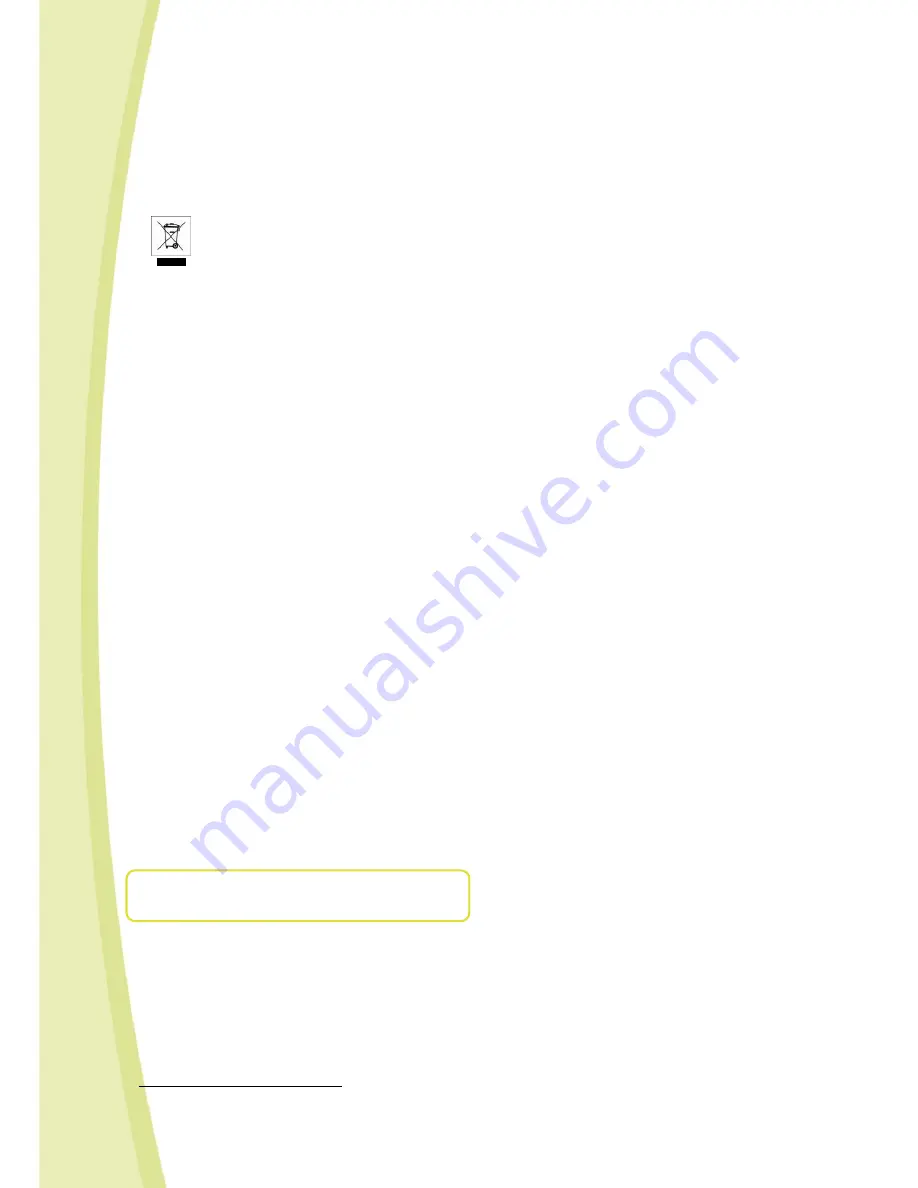
7
2.5
CARE AND MAINTENANCE
This robot requires periodic maintenance and cleaning.
Clean it with a slightly damp cloth.
Handle your Spykee with care and keep it in a clean area, sheltered from dust.
Do not attempt to open it or repair your Spykee yourself.
Its batteries must only be changed by specialists = please contact After Sales Service in this event.
The "barred trashcan" symbol found on your robot and its recharging station means that these products
must, at the end of their lifetime, be delivered to special waste collection points:
-
Municipal waste dumps with specific bins for this kind of device
-
Collection bins at the point-of-sale
They will be recycled there, thus avoiding the discharge of regulated substances into the environment, and allowing
the materials that make up your Spykee to be reused.
In member countries of the European Union
These selective collection points are accessible free of charge.
All products containing the "barred trashcan" symbol must be delivered to these collection points.
In countries that are not members of the European Union
Any equipment marked with the "barred trashcan" should not be disposed of in ordinary trash cans if your country or
region has special organizations in place for collection and recycling, and this equipment should be brought to these
collection points so that it may be recycled.
2.6
CHARGER
Avoid short-circuits. These can result in overheating and can burn the cords or damage the battery block and the
charger.
The charger must be used to recharge the robot. Do not use the charger to charge multiple robots at the same time or
to charge other types of batteries and battery blocks.
Do not use the charger as an ordinary outlet for other devices or electric machines.
Be sure to keep the charger out of reach of infants and children when recharging.
Do not recharge around incandescent sources, sources of humidity, or near high temperatures.
The charger may heat slightly when charging. Do not cover it.
If the Spykee's battery power remains low despite correct recharging, it may be that the battery is used up because it
has been intensively used. In this case, please contact the After Sales Service.
Do not connect the robot to more than one energy source.
Use only the provided transformer.
The transformer is not a toy.
The transformers used with the robot must be regularly examined to detect any wear and tear on the cable, plugs,
casing, and all other parts. If there is damage of this nature, the robot must not be used with this transformer.
If the power supply cord is damaged, it must be replaced by the manufacturer or its dealer, or else by a qualified
person, so as to avoid any risk of accident.
The robot must only be recharged under the supervision of an adult.
WARNING TO PARENTS
The recharging station for the robot and the transformer require periodic inspection to make sure that the station, the
robot, the outlets, and other parts are not damaged in any way. If parts are damaged, do not use the recharging
station as long as it is not completely repaired.
3.
REQUIRED CONFIGURATION
•
A computer equipped with an internal or external WiFi card/512 MB RAM/100 MB available disk space.
•
WiFi 802.11b or 802.11g
•
Internet connection to download the software and user's manual.
•
For PC = Windows 2000 SP5, Windows XP SP2 .NET framework 2.0 installed
1
, Windows Vista.
•
For Mac = Mac OSX 10.4 or higher with PowerPC G4, G5 or Intel processor.
•
Acrobat Reader = can be downloaded free of charge at
www.adobe.com/products/acrobat/readstep2.html
•
To control the robot in remote mode, you must have:
> On the Spykee end: WiFi access point type network equipment, connected to the Internet
1
Available on the Microsoft website (http://www.microsoft.com/downloads)




































