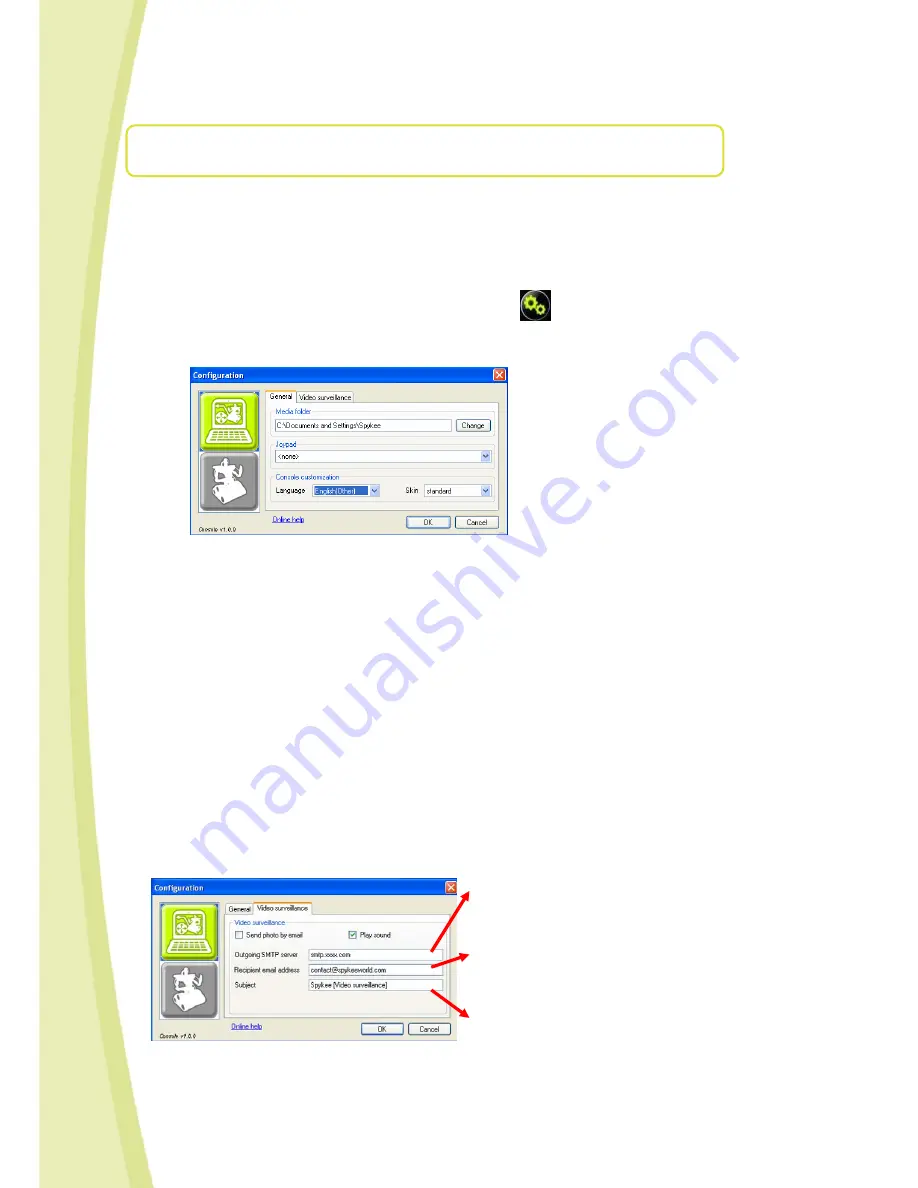
15
10.
CONFIGURING YOUR CONSOLE AND ROBOT
Please note that to configure the console and robot, you must be connected to your Spykee in local mode
with the administrator name and password (if you have not already changed it, the username is "admin" and
the password is also "admin").
10.1
Console Configuration / General Tab
•
If you have a PC, click on the Console Configuration icon.
If you have a Mac, go to the Settings of your Spykee menu.
•
The configuration window will open in the "Console Configuration" section in the "General" tab.
•
Media Directory: Select the directory in which you wish to store your pictures and videos taken by Spykee.
•
Joystick: Select the control mode if joysticks are available and connected to the computer.
•
Console customization: Select the "language" and the "appearance" of the console (PC only).
Note: The console's appearance will be changed as of the next time the console starts. The "standard" and
"cockpit" appearances have exactly the same functions.
10.2
Console Configuration / Video Surveillance Tab
•
Select the "Video Surveillance" tab.
•
When the video surveillance function is activated, any movement will trigger a snapshot (stored in the "Media
Directory" file, see previous Section 10.1).
•
Additionally, you may be alerted in two different ways that movement has been detected:
=> Spykee will activate a sound alarm on your computer (check "Play Sound").
=> Spykee will send you an e-mail with the picture of the intruder (check "Send photo by email"). Note that in
order for the sending of e-mails to work, the computer with the console must be connected to the Internet.
This option will therefore not work if you are connected to Spykee in local ad hoc mode (unless your
computer is also connected to the Internet via an Ethernet line).
If you check "Send a Picture by e-mail," please fill in the fields below:
Outgoing SMTP server => Indicate the SMTP server name for your
e-mail address (this number is provided by your e-mail address
supplier - for more information please refer to the FAQ)
Recipient email address => provide the e-mail address for the
recipient (note that its use must remain private / please read the
"Respect for Privacy," section
Chapter I Section 2
)
Subject => Indicate the subject line that you wish for any e-mail
sent to you via video surveillance


















