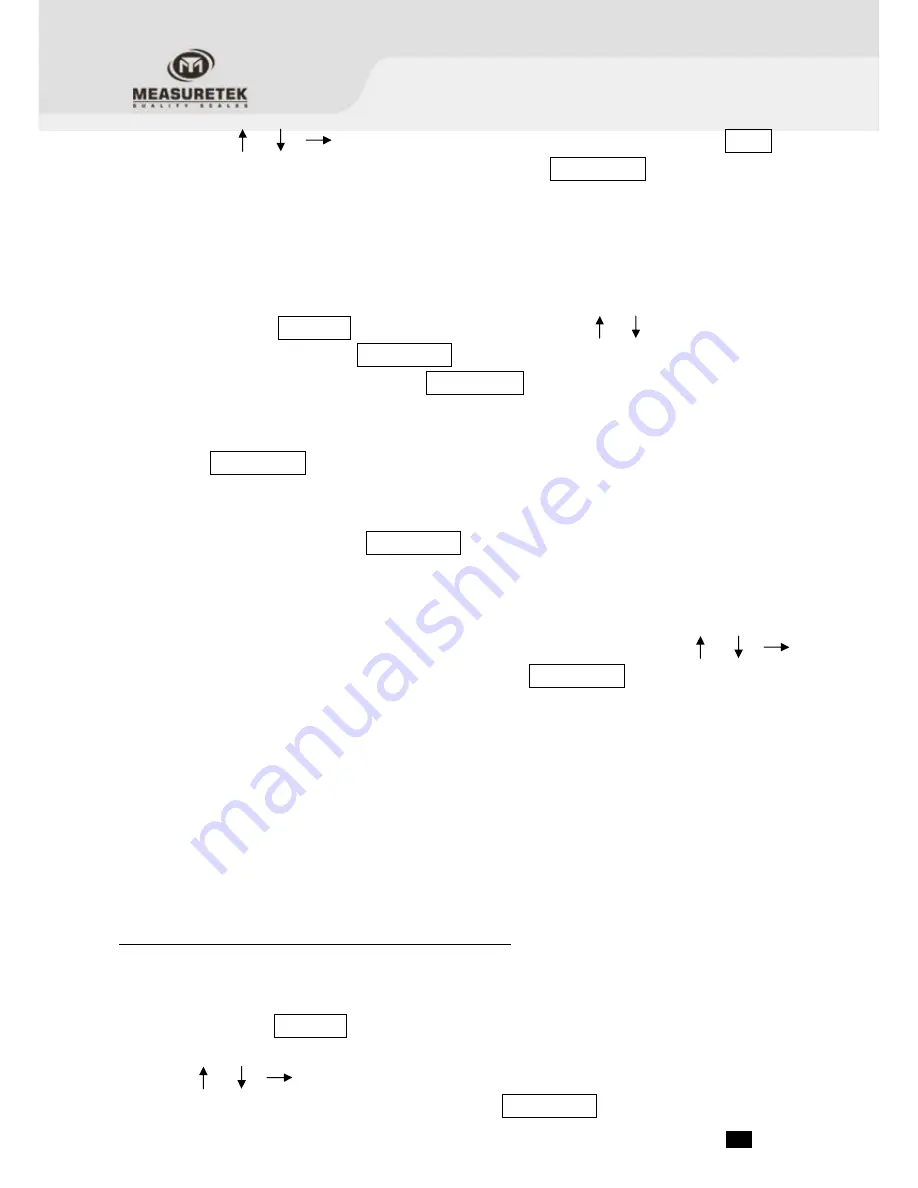
PSE
.
23
.
the keys to input a new piece weight, then press and hold the
SETUP
key
for 4 seconds to input the decimal point. Press the
TARE/PRESET
key to confirm and
return to counting mode.
Note:
If the input piece weight is less than 0.5d (where d = the scale¡s readability, see
specifications), the indicator will display
PWt.Er
and will automatically return to
counting mode.
b.
To input the piece weight by weighing a sample of a known quantity:
i.
Press the
UNIT/DATA
key. When
InP.PWt
is shown, use keys to select
SPL.PWT
.
Press the
TARE/PRESET
key to enter ¡ Get Piece Weight¡ mode.
Note
: At any time you can press
ZERO/ON/OFF
to exit ¡ Get Piece Weight¡ and return to
counting mode.
ii.
When
SPL.Lo
is displayed, remove any load from the platform and press the
TARE/PRESET
key to confirm. If the scale hasn¡t stabilized,
SPL.Lo
will flash. After it
has stabilized, it will go to the next step.
iii.
When
SPL.Hi
is shown, place a sample of a known quantity object onto the scale
platform and press the
TARE/PRESET
key. If the scale hasn¡t stabilized,
SPL.Hi
will
flash.
iv.
If the scale has stabilized,
INP.PCS
will be shown quickly, then the previously entered
piece weight will be displayed (the default value is
000000
, and the position of
decimal point is determined by
CONFIG-FUNC-PERCEN
setting). Use the
keys to input the sample quantity and press the
TARE/PRESET
key to confirm.
Note:
If the input piece weight is less than 0.5d (where d = the scale¡s readability, see
specifications), the indicator will display
PWt.Er
and will automatically return to
counting mode.
v.
Once an acceptable piece weight has been entered, the scale will return to counting
mode.
Note:
The piece weight that has been entered will be saved, even after powering off.
The indicator can only save one piece weight.
Entering a new piece weight will automatically replace the old one.
Check Counts (counts compare) in Counting mode
The Check Counts function allows the user to input a pre-set range, and the display will indicate
whether the weighed value is within that range, or indicate if it is too high or too low.
1.
Press and hold the
UNIT/DATA
key for 4 seconds to input the comparative data range.
2.
HIGH
will be shown and
000000
will be displayed. The
HI
Announciator on the display will be lit.
Use the keys to input the upper limit of the range (weight, piece quantity, or
percentage depending on initial mode) and press the
TARE/PRESET
key to confirm and move to






























