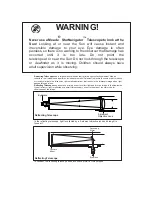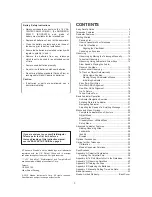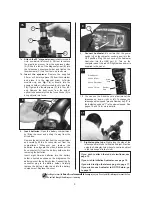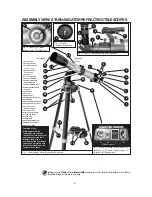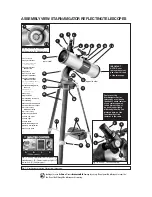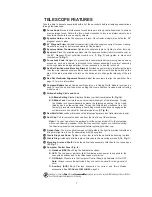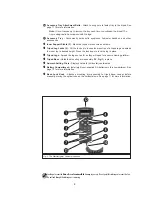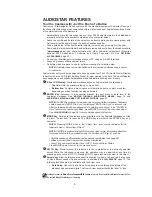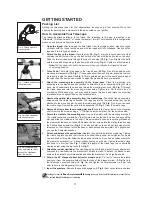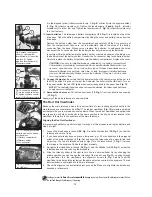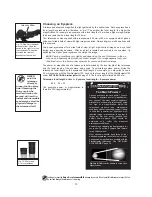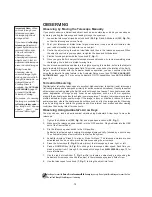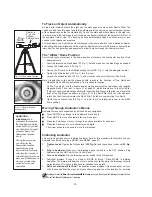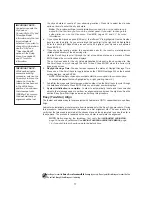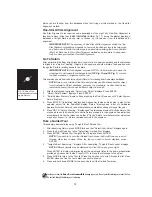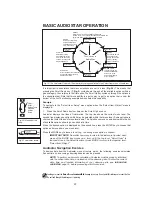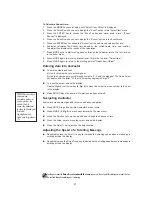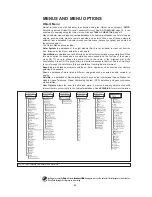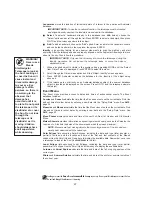9
Looking at or near the
Sun
will cause
irreversible
damage to your eye. Do not point this telescope at or near the Sun.
Do not look through the telescope as it is moving.
Tour the Cosmos with Just the Push of a Button
Control your StarNavigator Series system with the standard-equipment Audiostar. Nearly all
functions of the telescope are accomplished with just a few pushes of Audiostar’s buttons. Some
of the major features of Audiostar are:
•
Automatically move the telescope to any of over 30,000 objects stored in the database or
manually enter the astronomical coordinates of any celestial object.
•
Learn the secrets and details of the objects you observe while you are viewing them with
Astronomer Inside audio through the built-in handbox speaker.
•
Take a guided tour of the best celestial objects to view on any given night of the year.
•
Download the latest satellite data and software revisions directly from the Meade website
(www.meade.com) and share software with other Audiostar enthusiasts. (Requires
optional #505 AstroFinder™ Software and Cable Connector Kit. See
OPTIONAL
ACCESSORIES,
page 32.)
•
Control your StarNavigator telescope with your PC using an RS-232 interface.
•
Access a glossary of astronomical terms.
•
Calculate which eyepiece to use for optimum viewing of a celestial object.
NOTE: Audiostar does not require batteries; the telescope’s batteries supply power
to Audiostar.
Audiostar has soft-touch keys designed to have a positive feel. The LCD (Liquid Crystal Display)
is backlit with a red LED (Light Emitting Diode) for easy viewing in the dark. The backlit display,
key arrangement, and sequential database make Audiostar extremely user friendly.
b
2-line LCD Display: Provides an interface between Audiostar and the telescope.
•
Top line: Lists the primary category or menu item.
•
Bottom line: Contains a menu option or information about an object or subject,
depending on which function is being performed.
c
ENTER Key: Accesses, in a sequential manner, the next menu or data level in the
Audiostar database. See
MOVING THROUGH AUDIOSTAR'S MENUS,
page 16 and
AUDIOSTAR’S MENU AND MENU OPTION DESCRIPTIONS
, page 22.
NOTE: If ENTER is pressed for two seconds or more and then released, Audiostar
emits a beep and “ENTER to Sync” is displayed. "ENTER to Sync" is relevant only
after the telescope has been aligned and is pointing at an object. If the "ENTER to
Sync" feature is accessed by mistake, press MODE to return to the previous screen.
See
HIGH PRECISION
, page 26, for more details about this feature.
d
MODE Key: Returns to the previous menu or data level in the Audiostar database until the
top level, “Select Item," is reached. The MODE key is similar to the ESCAPE key on a
computer.
NOTE: Pressing MODE while in the “Select Item” level moves Audiostar to the
topmost screen: “Select Item: Object.”
NOTE: If MODE is pressed and held for two seconds or more, information about the
telescope's status is then available using the Scroll keys (7, Fig. 2), such as:
• Right Ascension and Declination (astronomical) coordinates (see page 38)
• Altitude (vertical) and Azimuth (horizontal) coordinates
• Local Time and Local Sidereal Time (LST), Timer and Alarm Status
Press MODE again to return to the previous menu.
e
GO TO Key: Slews (moves) the telescope to the coordinates of the currently selected
object. While the telescope is slewing, the operation may be aborted at any time by
pressing any key except GO TO. Pressing GO TO again resumes the slew to the object.
f
Arrow Keys: Slew the telescope in a specific direction (up, down, left, and right), at any one
of nine different speeds. Speed selection is explained in
SLEW SPEEDS
, page 15. The
following functions are also available with the Arrow keys:
•
Data Entry: Use the Up and Down Arrow keys to scroll through the letters of the
alphabet and numerical digits. The Down Arrow key starts with the letter "A" and
AUDIOSTAR FEATURES
Summary of Contents for starnavigator ng series
Page 8: ...This page folds out...